
 Share
Share

 Print
Print
Select the R/O Exchange ![]() button to convert a Repair Order to an Exchange Order. Once the R/O is converted to an E/X, the R/O is no longer available in the Repair Order window.
button to convert a Repair Order to an Exchange Order. Once the R/O is converted to an E/X, the R/O is no longer available in the Repair Order window.
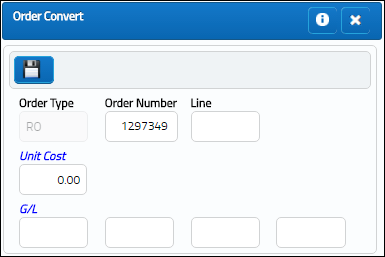
The following information/options are available in this window:
_____________________________________________________________________________________
Order Number
The Repair Order number that will be converted to an Exchange Order. This Order Number defaults to the selected order in the R/O Header window. However, the R/O Number can be manually changed to another open R/O.
Line
The specific Line number on the Repair Order to be converted.
Unit Cost
Enter the Unit Cost of the R/O that will be carried over to the Exchange Order. This cost does not have to be the same as the R/O Unit Cost.
G/L
The General Ledger number being sent to the new Exchange Order. Once the R/O Line number is entered above, the G/L field is automatically populated based on the G/L of the R/O. This G/L can be changed before being sent to the E/X.
Note: In order for the entered G/L to be carried over to the new Exchange Order, Orders Switch ![]() EXCVTGL must be set to No. For more information refer to Switch
EXCVTGL must be set to No. For more information refer to Switch ![]() EXCVTGL via the Orders Switches Manual.
EXCVTGL via the Orders Switches Manual.
_____________________________________________________________________________________
The user will then be presented with the Exchange Order window to convert the Exchange Order.
Individual line items on the Repair Order can be changed to individual Exchange Orders.
Exit to abort the transaction or save to complete.
Note: If the Repair Order being converted contains an Aircraft, the A/C will also be converted to the Exchange Order.
For more information on how to work with Exchange Orders, please refer to the Exchange Order section of this manual.
Once the Repair Order is converted to an Exchange Order, the Repair Order information is included in the newly created Exchange Order. For example, notice the Order Number and Line number of the Repair Order.
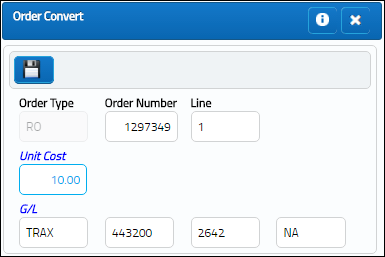
Once the Exchange Order is created, notice the Converted From field information at the bottom of the Exchange Order window.
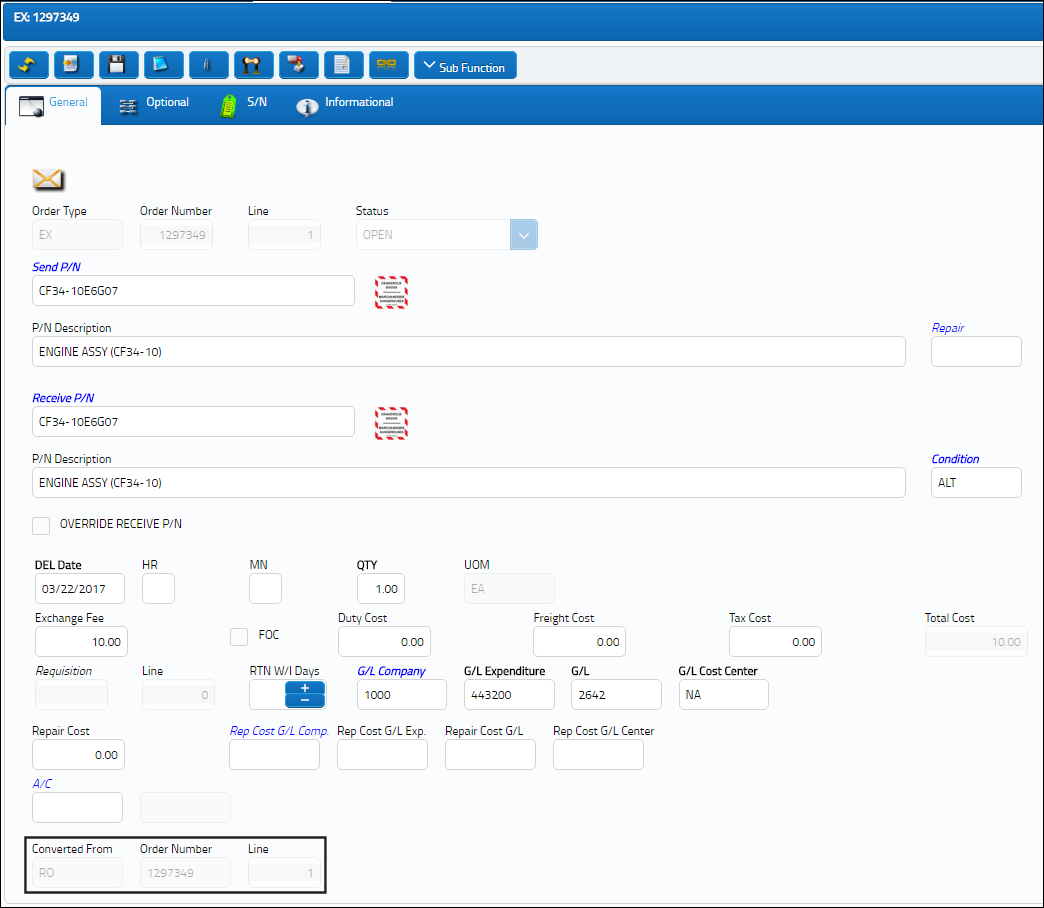
R/O To Exchange Order PENDRMV Status:
If the user attempts to change a Repair Order that is in PENDRMV status to an Exchange Order, they will receive an error:
Note: Pending Removal Status R/O Not allowed to convert to Exchange Order.

 Share
Share

 Print
Print