
 Share
Share

 Print
Print
The P/N interchangeability, Inventory tab is used to specify hazardous materials for interchangeable parts.
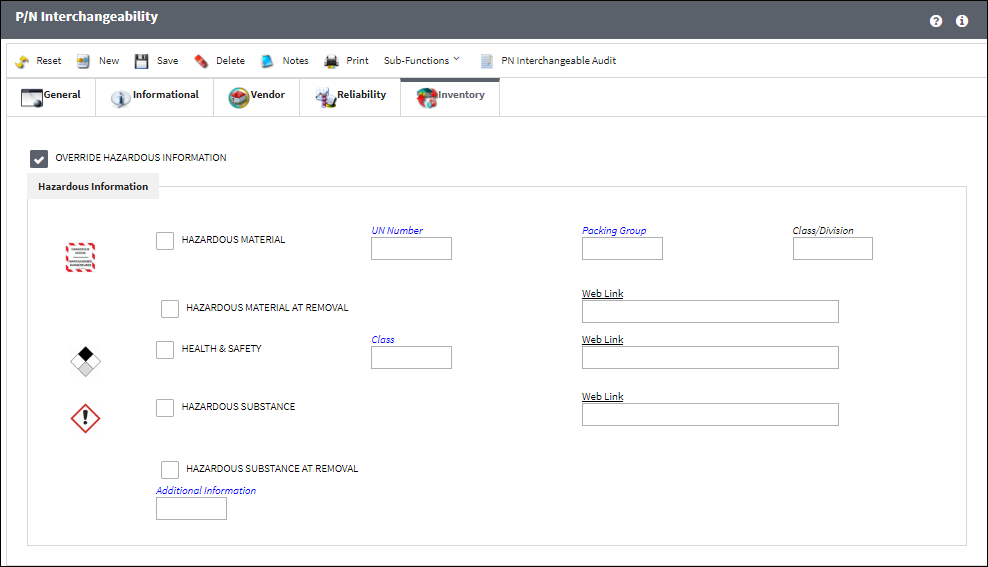
The following information/options are available in this window:
_____________________________________________________________________________________
Class/Division ![]() icon
icon
A Class/Division ![]() icon will appear next to the Hazardous Material checkbox depending on the Class/Division transaction code selected in the Class/Division field to the right of the Hazardous Material checkbox. This transaction code can be set up via Settings/ Explorer/ System Transaction Code/ Hazardous Materials Class/Division. Once set up against a P/N, this icon will appear in the Inventory Transaction, General Tab and Inventory Transaction Detail, General Tab. For additional information refer to the Hazardous Materials Class/Division transaction code, via the Settings Training Manual.
icon will appear next to the Hazardous Material checkbox depending on the Class/Division transaction code selected in the Class/Division field to the right of the Hazardous Material checkbox. This transaction code can be set up via Settings/ Explorer/ System Transaction Code/ Hazardous Materials Class/Division. Once set up against a P/N, this icon will appear in the Inventory Transaction, General Tab and Inventory Transaction Detail, General Tab. For additional information refer to the Hazardous Materials Class/Division transaction code, via the Settings Training Manual.
Dangerous Goods ![]() icon
icon
The Dangerous Goods ![]() icon appears when the Hazardous Material checkbox is selected. Once set up against a P/N, this icon will appear in the Inventory Transaction, General Tab and Inventory Transaction Detail, General Tab.
icon appears when the Hazardous Material checkbox is selected. Once set up against a P/N, this icon will appear in the Inventory Transaction, General Tab and Inventory Transaction Detail, General Tab.
Hazardous Material checkbox
Select to classify this part as a hazardous material. A hazardous material is classified as a solid. When this checkbox is selected, the UN Number and Web Link fields to the right of the checkbox are activated for data entry. The Hazardous Material at Removal checkbox is also available when this checkbox is selected.
Note: When sending a hazmat part through Packing and Shipping, the 'No Hazmat Allowed' checkbox from the Ship Via transaction code indicates if the freight forwarder can or cannot ship a part that has the Condition Hazmat checkbox selected. For more information, refer to Ship Via in the Packing Shipping Transaction Code Manual.
UN Number
The hazardous reference number. For more information, refer to the P/N Hazardous Materials System Transaction Code.
Packing Group
The specific Packing Group Code of the hazardous material. For more information, refer to the Hazardous Materials Packing Group System Transaction Code.
Class/Division
The Classification/Division Code of the hazardous material. For more information, refer to the Hazardous Materials Class/Division System Transaction Code.
Hazardous Material at Removal checkbox
This checkbox is available when the Hazardous Materials checkbox is selected. Select this checkbox to indicate that the part is considered Hazardous Material only after it is removed from an aircraft. If not selected, then the Hazmat part will be considered Hazardous Material regardless of it being installed or removed from an aircraft.
For example, if the part is available in inventory or currently installed on an aircraft but has never been removed from an aircraft, then the part will be in 'Cond Hazmat InActive' status which indicates that the part is not currently considered Hazardous Material.
If that same part is then installed and later removed from an aircraft, then the part will be in 'Cond Hazmat Active' status indicating that the part is currently considered Hazardous Material. The Hazardous Material At Removal checkbox will also be displayed in the Inventory Detail, Optional tab.
Once this Hazmat part is repaired, the Cond Hazmat Active checkbox must be deselected when receiving the R/O. Deselecting this checkbox resets the part as Cond Hazmat InActive.
When this checkbox is selected, the Web Link field to the right of the checkbox is activated for data entry. For more information refer to the Repair Order Receiving, General Tab via the Receiving Training Manual.
Web Link
The web address related to the hazardous materials, health & safety, or hazardous substance.
Health & Safety checkbox
Select this checkbox if the part is a Health & Safety part. When selected, this checkbox activates the Class field and a new Health and Safety Web Link field.
Health & Safety ![]() icon
icon
The Health & Safety ![]() icon appears when the Health & Safety checkbox is selected. This icon will appear throughout the system wherever the Dangerous Goods
icon appears when the Health & Safety checkbox is selected. This icon will appear throughout the system wherever the Dangerous Goods ![]() icon appears. Once set up against a P/N, this icon will appear in the Inventory Transaction, General Tab and Inventory Transaction Detail, General Tab.
icon appears. Once set up against a P/N, this icon will appear in the Inventory Transaction, General Tab and Inventory Transaction Detail, General Tab.
Class
The Class Code of the Health & Safety. This transaction code can be set up via Settings/ Explorer/ System Transaction Code/ Health & Safety Class.
Hazardous Information Cascade To Interchangeable ![]() button
button
Select this button to have the hazardous Materials information cascade down to any Interchangeable parts associated to the Main P/N.
Hazardous Substance checkbox
Select this checkbox if the part is classified as a hazardous substance. A hazardous substance is classified as a liquid or a gas. When this checkbox is selected, the Web Link field to the right of the checkbox is activated for data entry.
Hazardous Substance At Removal checkbox
This checkbox is activated when the Hazardous Substance checkbox is selected. Select this checkbox if there is hazardous substance at removal of the part.
Additional Information ![]() icon
icon
This icon represents any additional information the user would like to have shown in the Hazardous Information section of the P/N Master, Inventory tab. An icon will appear to the left of the Additional Information field if the user has selected an icon from the Additional Information Transaction Code. This transaction code can be set up via Settings/ Explorer/ System Transaction Code/ Additional Information.
Additional Information
The Additional Information Code for the hazardous information. This transaction code can be set up via Settings/ Explorer/ System Transaction Code/ Additional Information Transaction Code.
_____________________________________________________________________________________

 Share
Share

 Print
Print