
 Share
Share

 Print
Print
Select the Update A/C Weight Values ![]() button.
button.
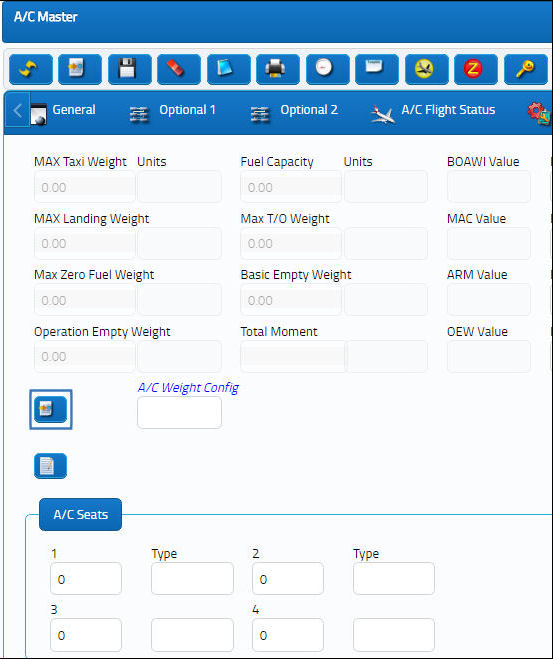
The A/C Master Weight Update Window appears as shown below. Enter a reason in the Reason field. Select the Save ![]() button. The Save prompt will appear. Select OK.
button. The Save prompt will appear. Select OK.
Note: The information that is set up via this button is reflected in the A/C Weight Values History ![]() button. The weight and balance notification displays the information that is set up by the user. For information regarding how to set up a system notification refer to the System Notification section of the Settings training manual.
button. The weight and balance notification displays the information that is set up by the user. For information regarding how to set up a system notification refer to the System Notification section of the Settings training manual.
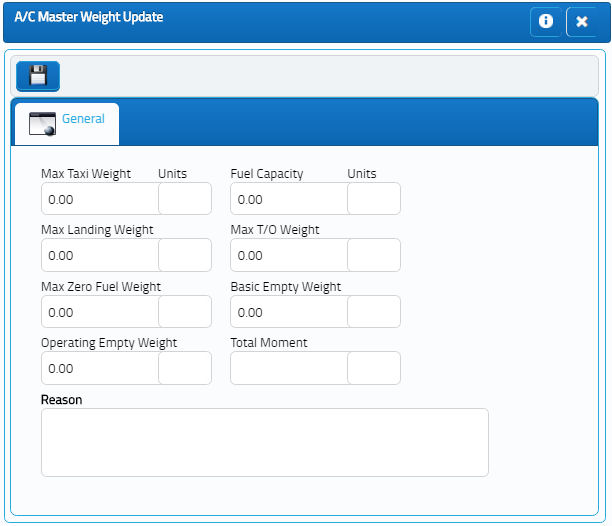
An E-mail will be sent if set up in System Notification. There are two ways to set up this notification. Go to A/C Master and click on the A/C Service Notification ![]() button or go to Settings/Update/System Notification to set up this feature. For more information, refer to the System Notification Creation Process. Select OK.
button or go to Settings/Update/System Notification to set up this feature. For more information, refer to the System Notification Creation Process. Select OK.
Go to Engineering/Task Card and open up an existing T/C. Select the Weight and Balance checkbox. The Weight and Balance ![]() button appears. Select the Weight and Balance button.
button appears. Select the Weight and Balance button.
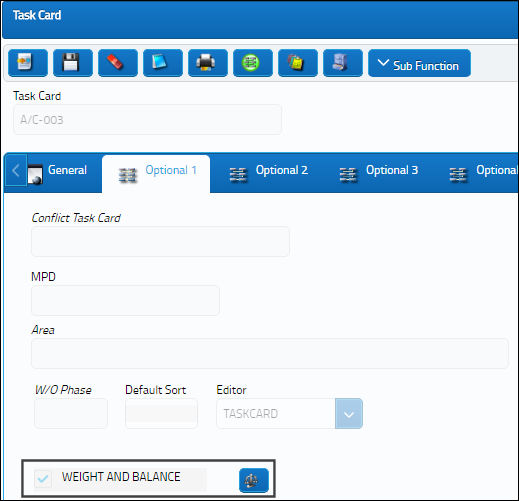
The system displays the following window. Select the Find ![]() button to view the Weight and Arm fields. Populate these two fields with values. Select the Save
button to view the Weight and Arm fields. Populate these two fields with values. Select the Save ![]() button. The values appear in the bottom half of the screen.
button. The values appear in the bottom half of the screen.
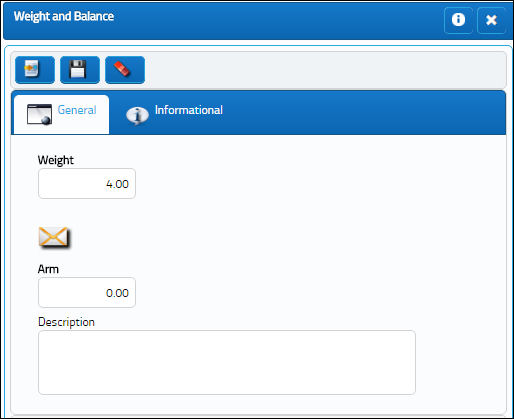

 Share
Share

 Print
Print