
 Share
Share

 Print
Print
The Import ![]() button appears throughout the system and is used to quickly import files that do not exist in the system. The same process can be applied to any import found within the system.
button appears throughout the system and is used to quickly import files that do not exist in the system. The same process can be applied to any import found within the system.
The Import ![]() button, is used to quickly import information into the P/N Pool Header.
button, is used to quickly import information into the P/N Pool Header.
First, the user must prepare the file. For information regarding how to prepare the import file, refer to Preparing File For Import, via the Import Button of the System Standards Training Manual.
Note: Import files for eMRO should be saved as .csv (comma delimited) or .xlsx and cannot have spaces in the title of the file. Spaces in the file path will cause errors when importing.
Criteria for P/N Pool Header/Detail Import file:
Column Name |
Data Type |
Limitation |
Path |
P/N |
Alphanumeric |
25 |
Inventory/Update/P/N Pool Detail, General tab |
Owner |
Alphanumeric |
10 |
Inventory/Update/P/N Pool Header, General tab |
Quantity |
Numeric |
6 |
Inventory/Update/P/N Pool Detail, General tab |
Contract Number |
Alphanumeric |
15 |
Inventory/Update/P/N Pool Header, General tab Inventory/Update/P/N Pool Detail, General tab |
Pool Type |
Alphanumeric |
10 |
Inventory/Update/P/N Pool Header, General tab Inventory/Update/P/N Pool Detail, General tab |
Create Auto Exchange |
Alphanumeric |
10 |
Inventory/Update/P/N Pool Header, General tab Inventory/Update/P/N Pool Detail, General tab |
Currency |
Alphanumeric |
8 |
Inventory/Update/P/N Pool Header, General tab Inventory/Update/P/N Pool Detail, General tab |
Vendor |
Alphanumeric |
8 |
Inventory/Update/P/N Pool Header, General tab Inventory/Update/P/N Pool Detail, General tab |
Location |
Alphanumeric |
10 |
Inventory/Update/P/N Pool Header, General tab Inventory/Update/P/N Pool Detail, General tab |
Priority |
Alphanumeric |
8 |
Inventory/Update/P/N Pool Header, General tab Inventory/Update/P/N Pool Detail, General tab |
Order Category |
Alphanumeric |
8 |
Inventory/Update/P/N Pool Header, General tab Inventory/Update/P/N Pool Detail, General tab |
Condition |
Alphanumeric |
8 |
Inventory/Update/P/N Pool Detail, General, tab |
G/L Company |
Alphanumeric |
8 |
Inventory/Update/P/N Pool Header, General tab Inventory/Update/P/N Pool Detail, General tab |
G/L Expenditure |
Alphanumeric |
8 |
Inventory/Update/P/N Pool Header, General tab Inventory/Update/P/N Pool Detail, General tab |
G/L |
Alphanumeric |
8 |
Inventory/Update/P/N Pool Header, General tab Inventory/Update/P/N Pool Detail, General tab |
G/L Cost Center |
Alphanumeric |
8 |
Inventory/Update/P/N Pool Header, General tab Inventory/Update/P/N Pool Detail, General tab |
Exchange Repair |
Alphanumeric |
8 |
Inventory/Update/P/N Pool Detail, General, tab |
Unit Cost |
Numeric |
16 |
Inventory/Update/P/N Pool Detail, General, tab |
Return P/N Within Days |
Numeric |
3 |
Inventory/Update/P/N Pool Header, General tab Inventory/Update/P/N Pool Detail, General tab |
Lead Days |
Numeric |
3 |
Inventory/Update/P/N Pool Header, General tab Inventory/Update/P/N Pool Detail, General tab |
Flat Rate |
Numeric |
10 |
Inventory/Update/P/N Pool Header, General tab Inventory/Update/P/N Pool Detail, General tab |
Exclusive |
Alphanumeric |
10 |
Inventory/Update/P/N Pool Header, General tab Inventory/Update/P/N Pool Detail, General tab |
Expenditure |
Alphanumeric |
20 |
Inventory/Update/P/N Pool Header, General tab Inventory/Update/P/N Pool Detail, General tab |
From the P/N Pool Header, select the Import ![]() button. The system displays the Import From File window.
button. The system displays the Import From File window.
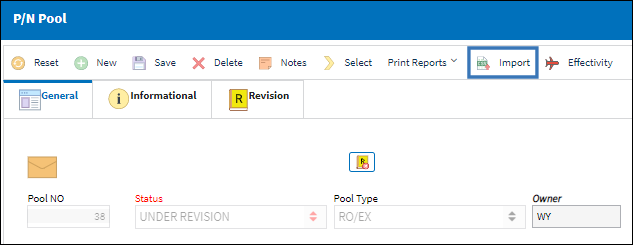
From the Import From File window complete all of the Import steps
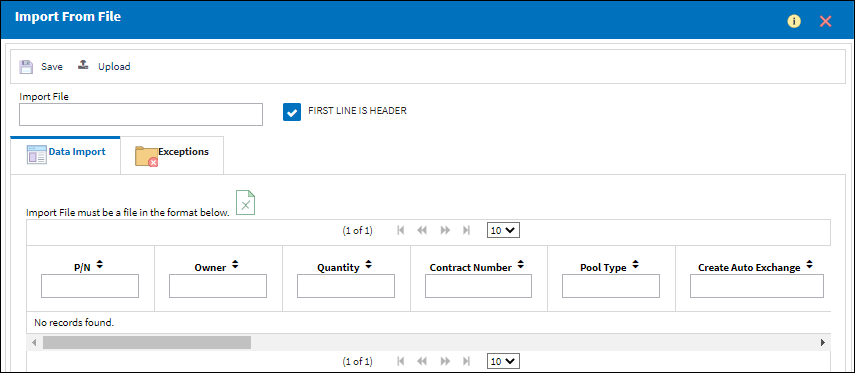
For information regarding how to Import a file, refer to Importing a File via Import Button of the System Standards Training Manual.

 Share
Share

 Print
Print