
 Share
Share

 Print
Print
Import Button, via Inventory Manual Warranty Entry
The Import ![]() button is used to quickly import Warranty records which may not yet exist in the user's database. This option allows the user to receive and create a digital file listing these records and related information for the import and quick creation of the Inventory Manual Warranty Entry.
button is used to quickly import Warranty records which may not yet exist in the user's database. This option allows the user to receive and create a digital file listing these records and related information for the import and quick creation of the Inventory Manual Warranty Entry.
First, the user must prepare the file. For information regarding how to prepare the import file, refer to Preparing File For Import, via the Import ![]() button of the System Standards Training Manual.
button of the System Standards Training Manual.
Note: Import files for eMRO should be saved as .csv (comma delimited) or .xlsx and cannot have spaces in the title of the file. Spaces in the file path will cause errors when importing.
Criteria for Inventory Manual Warranty Entry file:
Column Name |
Data Type |
Limitation |
Path |
GRB (Goods Rcvd Batch) |
Numeric |
8 |
Inventory/Update/Manual Warranty Entry |
P/N (Part Number) |
Alphanumeric |
25 |
Inventory/Update/Manual Warranty Entry |
S/N (Serial Number) |
Alphanumeric |
20 |
Inventory/Update/Manual Warranty Entry |
Vendor |
Alphanumeric |
8 |
Inventory/Update/Manual Warranty Entry |
Schedule Start Date |
Numeric |
6 |
Inventory/Update/Manual Warranty Entry |
Schedule Hours |
Numeric |
5 |
Inventory/Update/Manual Warranty Entry |
Schedule Cycles |
Numeric |
5 |
Inventory/Update/Manual Warranty Entry |
Schedule Days |
Numeric |
5 |
Inventory/Update/Manual Warranty Entry |
Schedule A/C Days |
Numeric |
5 |
Inventory/Update/Manual Warranty Entry |
Schedule Date |
Numeric |
6 |
Inventory/Update/Manual Warranty Entry |
Actual Hours |
Numeric |
5 |
Inventory/Update/Manual Warranty Entry |
Actual Minutes |
Numeric |
5 |
Inventory/Update/Manual Warranty Entry |
Actual Cycles |
Numeric |
5 |
Inventory/Update/Manual Warranty Entry |
Actual Days |
Numeric |
5 |
Inventory/Update/Manual Warranty Entry |
Go to Inventory/ Update/ Manual Warranty Entry and select the Import ![]() button.
button.
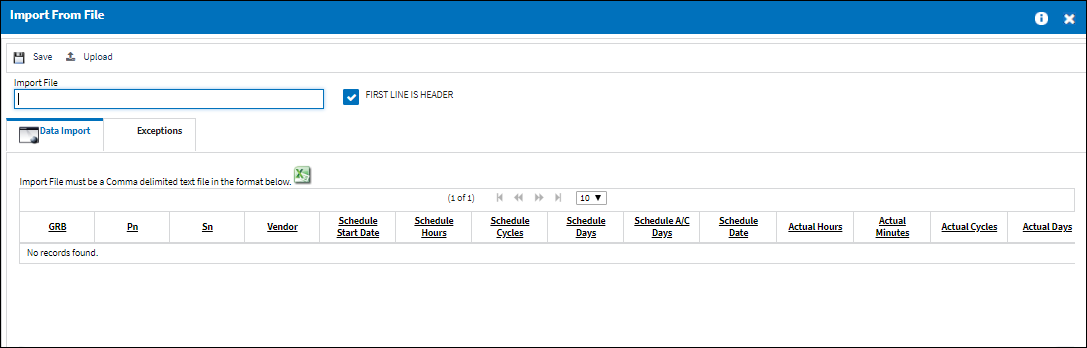
Utilize the Browse ![]() button to complete the Import steps.
button to complete the Import steps.
For information how to Import a file, refer to Importing a File via Import ![]() button of the System Standards Training Manual.
button of the System Standards Training Manual.
After the import has been completed, the user may view the Manual Warranty Entry record.
Additional Functionality:
The Save Template in Excel Format ![]() button to additionally save the template created as an Excel file.
button to additionally save the template created as an Excel file.
Select the destination for the Excel file to be saved.
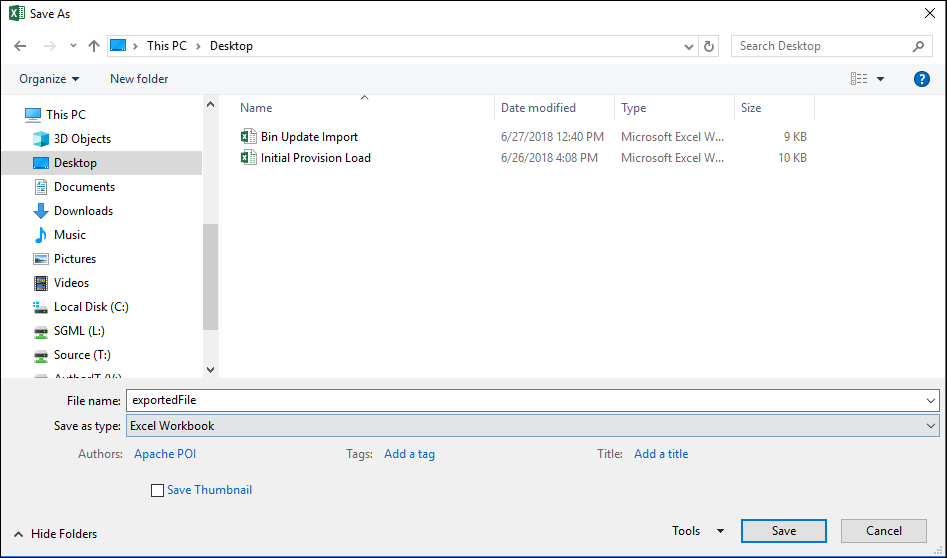
The file is then saved and can be viewed in the Excel format.
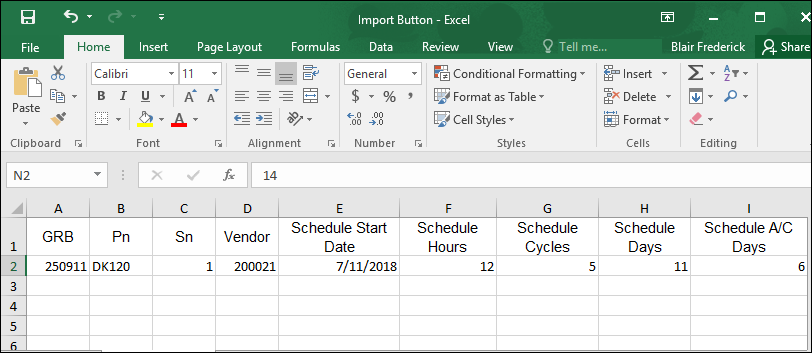

 Share
Share

 Print
Print