
 Share
Share

 Print
Print
Task Card Control Master, General Tab
Users can query for existing Panels and Zones using the Code and A/C Type/Series search fields at the top of the window or use the New ![]() button to create a new Panel or Zone.
button to create a new Panel or Zone.
Once Panel and Zone codes have been created, they can be linked to a Task Card via the Panel section and Zone section, via Task Card Creation Process.
Note: Panel and Zone codes are created based on A/C Type/Series. If required, the same Panel and Zone code can be re-used and entered for a different A/C Type/Series.
Note: When Switch ![]() TC/CTL is set to Yes, the system will validate that a Panel/Zone exists in the Task Card Control Master before it can be associated to a Task Card. When set to No, the system will not validate the Panel/Zone exists and any data can be entered in the Task Card Panel and Zone field.
TC/CTL is set to Yes, the system will validate that a Panel/Zone exists in the Task Card Control Master before it can be associated to a Task Card. When set to No, the system will not validate the Panel/Zone exists and any data can be entered in the Task Card Panel and Zone field.
To create a new Panel or Zone, select the applicable radio button and select the New ![]() button.
button.
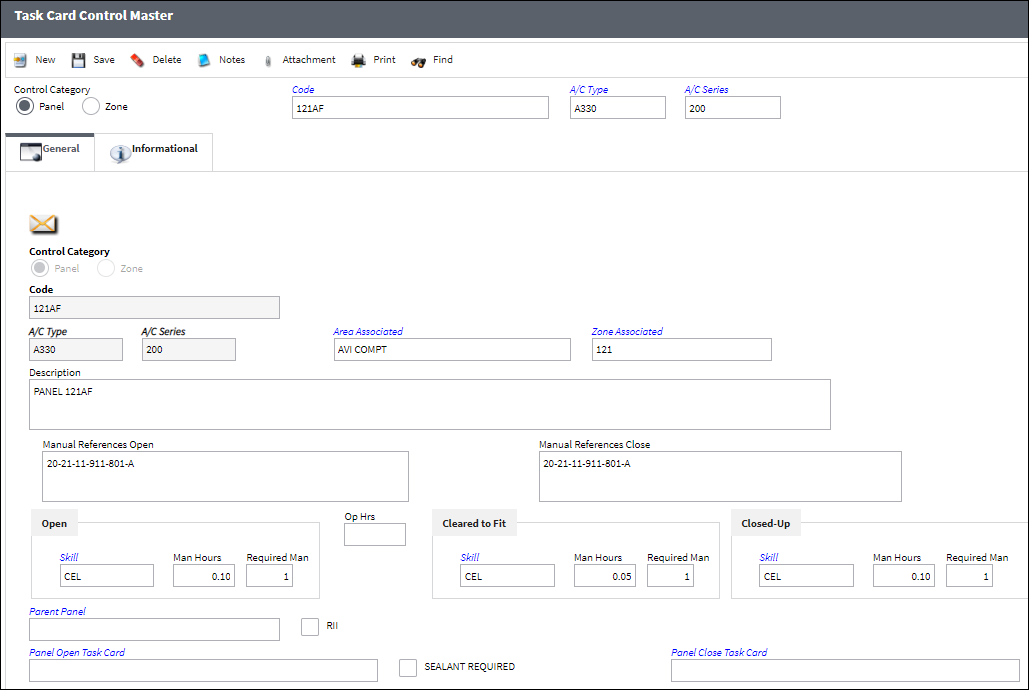
The following information/options are available in this window:
_____________________________________________________________________________________
Control Category
Select the radio button for the type of control (Panel or Zone) to be created. Depending on the selection, either Zone fields or Panel fields will be displayed in the window. See below.
Code
Enter a valid code to represent the Panel or Zone.
Type/Series
The Aircraft Type and Series/Fleet assignment.
Zone options
Split Zone checkbox ![]() - Select this checkbox to make the zone applicable to the Split T/C per Zone functionality, which is used to split a multi-zone T/C into individual T/Cs for each Zone.
- Select this checkbox to make the zone applicable to the Split T/C per Zone functionality, which is used to split a multi-zone T/C into individual T/Cs for each Zone.
Note: The Split T/C per Zone functionality is used to split Task Cards with multiple Zones into different T/Cs for each zone. When a multi-zone T/C is split amongst its zones through the Split Task Card in Zones ![]() button of the Task Card Selection window, individual Task Cards will be created per Zone of the original multi-zone Task Card. These individual, per-zone T/Cs can then be assigned to a W/O and scheduled with more flexibility. Only Zones that have the Split Zone checkbox selected in the Task Card Control Master will be applicable for this functionality. (For example, if one T/C applies to zones in the left wing and the right wing, then the main T/C can be split into T/Cs for each zone for additional flexibility when it comes to scheduling the work.) For more information refer to the Split Task Card in Zones Button.
button of the Task Card Selection window, individual Task Cards will be created per Zone of the original multi-zone Task Card. These individual, per-zone T/Cs can then be assigned to a W/O and scheduled with more flexibility. Only Zones that have the Split Zone checkbox selected in the Task Card Control Master will be applicable for this functionality. (For example, if one T/C applies to zones in the left wing and the right wing, then the main T/C can be split into T/Cs for each zone for additional flexibility when it comes to scheduling the work.) For more information refer to the Split Task Card in Zones Button.
Description - The Zone description for the Task Card.
Area Associated - Select an associated Area, as defined in the system.
Panel options
Area Associated - Select an associated Area, as defined in the system.
Zone Associated - Select an associated Zone, as defined in the system.
Description - The Panel description information.
Manual References (Open/Close) - The Task Card covering the panel's opening or closing that is linked to the relevant manual (MPD, AMM, etc.).
Skill (Open/Cleared To Fit/Closed-Up) - The Skill required to open, clear or close the relevant Panel.
Man Hours (Open/Cleared To Fit/Closed-Up) - The amount of Man Hours required to open, clear or close the relevant Panel.
Required Man (Open/Cleared To Fit/Closed-Up) - The number of workers needed to open, clear or close the relevant Panel.
Op Hrs - Operation Hours.
Parent Panel - Reference to a panel that must be opened before accessing the selected panel.
Panel Open Task Card - When the selected panel is linked to a Task Card and the Task Card is added to a W/O, the Panel Open Task Card will automatically be called on to the W/O.
Note: The Panel Open Task Card will only be added to the W/O if it is effective to the A/C on the W/O.
Panel Close Task Card - When the selected panel is linked to a Task Card and the Task Card is added to a W/O, the Panel Close Task Card will automatically be called on to the W/O.
Note: The Panel Close Task Card will only be added to the W/O if it is effective to the A/C on the W/O.
RII checkbox - Required Inspection Item. Select this checkbox if the item requires inspection. This is informational only.
Sealant Required checkbox - Check if sealant is required. This is informational only.
_____________________________________________________________________________________
For additional information, refer to Attaching a Task Card Panel to a Work Order and Attaching a Task Card Zone to a Work Order.

 Share
Share

 Print
Print