
 Share
Share

 Print
Print
If required, Authorization Steps may be added to the Authorization Process of the P/N E/C. Once these steps have been configured, whenever a P/N is associated with an E/C, that P/N E/C must be authorized (the steps must be 'Accepted') via Technical Records/Explorer/P/N Control\P/N E/C Authorization.
Go to the E/C Category Code, which can be viewed and modified under Settings/Explorer/System Transaction Code/Engineering.
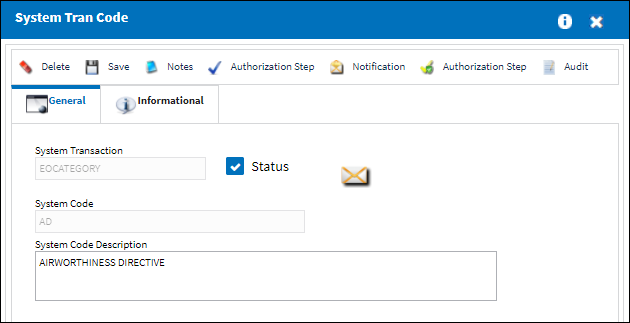
Select the P/N Control Authorization Steps ![]() button to create steps that will require completion during the P/N E/C Authorization Process.
button to create steps that will require completion during the P/N E/C Authorization Process.
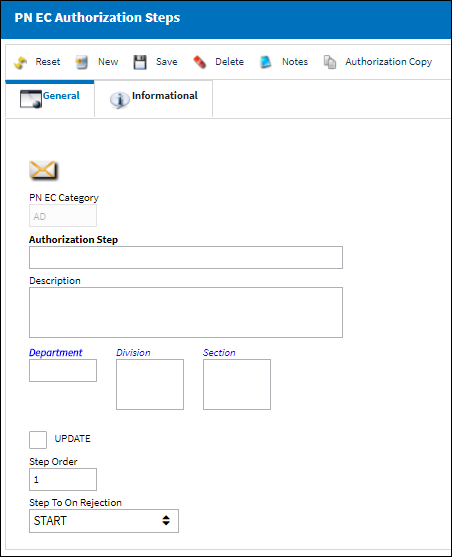
The following information/options are available in this window:
_____________________________________________________________________________________
PN EC Category
The selected Part Number EC Category that will trigger the authorization steps to be set up.
Authorization Step
A description of the Authorization Step; each Authorization Step can have its own unique description to describe the steps general purpose.
Description
The long description of the Authorization Code/Step (optional).
Department/Division/Section
The department which has authority for approval of this step. The Authorization Step can only be performed by an individual in the department specified here. See Settings/ Update/ Employee Master to verify that the employee is assigned to the appropriate department. Authorizing employees must have security access to the appropriate Authorization Explorer option. When this field is left blank, the Authorization Group field is available.
The division which has authority for approval of this step. The Authorization Step can only be performed by an individual in the division specified here.
The section which has authority for approval of this step. The Authorization Step can only be performed by an individual in the section specified here.
Note: See Settings/Update/Employee to set up or verify that the employee is assigned to the appropriate department. Authorizing employees must also have security access to the appropriate Authorization Explorer.
Update checkbox
When selected, the checkbox indicates that the current Authorization Step will be the last step in the authorization process. During the creation of the Authorization Steps, this checkbox should only be selected for the final step before the record is to be released from authorization.
Step Order
This number indicates the order of Steps if one or multiple Steps are created. This number is automatically created and can be overridden and changed to any number. It is recommended that the user enter Steps in a standard incremental pattern (i.e. Step 5, Step 10, Step 15, etc.) to allow for the insertion of Steps into the sequence at a later time if required.
Step To On Rejection
This indicates how the Authorization Process will react when a Step is rejected (Start, Return To, Re-Release). When an authorization step has been rejected, the Step To On Rejection process begins based on the configuration of the E/C Category System Transaction Code.
Start - Will return the Authorization Process to the first step.
Return To - Will return the Authorization Process to a specific Authorization Step as specified by the 'Return To' Step number in the Return To Step Order field.
Authorization Copy ![]() button
button
Select this button to copy the previously entered Authorization Steps associated with a particular category.
_____________________________________________________________________________________
When there are no Authorization Steps configured, the default setting is a One-Step Authorization (with the Update checkbox selected). However, any number of steps can be configured. After populating the required fields and any optional fields desired, select the Save ![]() button, then select the New
button, then select the New ![]() button, and repeat the process to create the additional Authorization Step(s) as required.
button, and repeat the process to create the additional Authorization Step(s) as required.

 Share
Share

 Print
Print