
 Share
Share

 Print
Print
Engineering Control Print
The Engineering Print window allows users to search and create Engineering Control reports based on a collection of filters.
![]() Note: The prints in this window may be security controlled.
Note: The prints in this window may be security controlled.
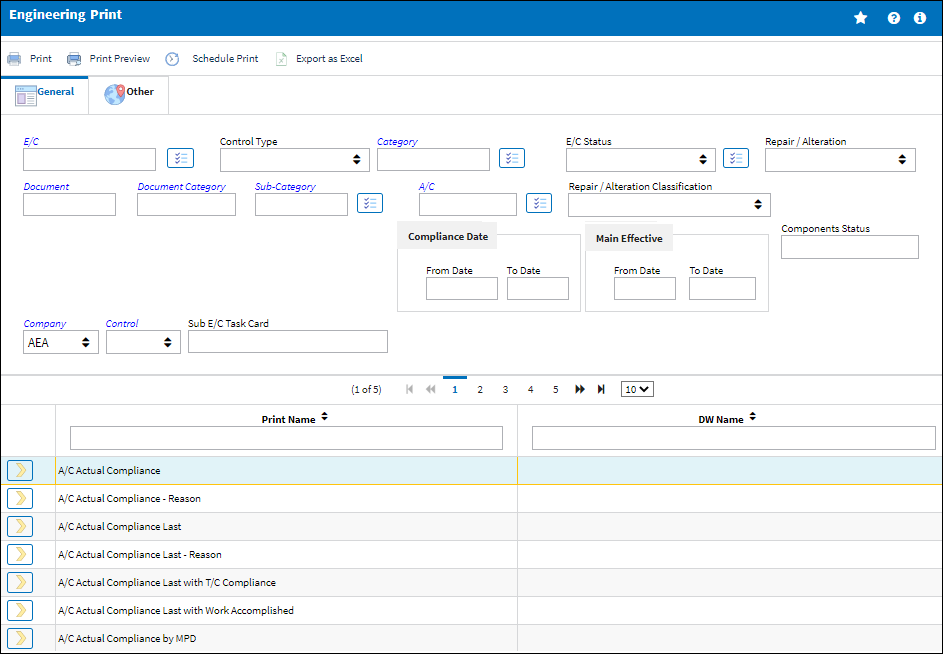
Note: These are customized prints. Print layouts and options may vary per operator.
![]() Note: A Multi Select
Note: A Multi Select ![]() button is available next to several fields allowing the user to select multiple options.
button is available next to several fields allowing the user to select multiple options.
The following information/options are available in this window:
_____________________________________________________________________________________
E/C
The Engineering Control that specifies aircraft or component scheduled maintenance intervals.
Control Type
The Engineering Control Type (E/C or Task Card).
Category
The category of the E/C (e.g., AD, SB, CHECK).
E/C Status
The status of the E/C. When creating a new E/C the initial status will default to Pending; if the user requires to hold this E/C until ready it can be left as Pending, or alternatively it can be changed to another status.
Repair/Alteration
Defines if the record requires Repair or Alteration.
Document
Any document information to be referenced for the part.
Document Category
The document category code for the document reference associated to the E/C.
Sub-Category
A Sub Category can be used to further define the E/C Category, if applicable. For example, users may want to classify their ADs for Engines, APUs, and Landing Gear separately. The Sub Category System Transaction Code is set up via Settings/ Explorer/ System Transaction Code/ Engineering.
A/C
The individual aircraft tail number.
Repair/Alteration Classification
The level of Repair/Alteration (Major, Minor) required for this E/C.
Main Effective Date
Enter the effective date range for the E/C.
Company
The name of the airline company for which the E/C will be utilized.
![]() Note: Once an Aircraft is selected for a report, the Company field auto-populates the company to which the aircraft is assigned.
Note: Once an Aircraft is selected for a report, the Company field auto-populates the company to which the aircraft is assigned.
Control
The Control (A/C, P/N, A/C Type, or ALL) used to auto generate the E/C reference. This field is used for naming purposes only. When the 'ALL' option is selected the E/C Control field will not auto generate the E/C reference. The E/C reference will auto generate from the Sub E/C field.
Sub E/C Task Card
Enter the associated Sub E/C Task Card.
Print Name
The name of the print to be used for filtering purposes.
DW Name
The data window name where the print is applicable.
_____________________________________________________________________________________
![]() Note: The PN Control-Trace PN Inventory Control print has been added to eMRO and reports transaction activity that resulted in an update or removal of a P/N's control effectivity.
Note: The PN Control-Trace PN Inventory Control print has been added to eMRO and reports transaction activity that resulted in an update or removal of a P/N's control effectivity.
![]() Note: The Compliance Status Report has been added to eMRO.
Note: The Compliance Status Report has been added to eMRO.
![]() Note: The P/N Airworthiness Directives Status Report has been added to eMRO.
Note: The P/N Airworthiness Directives Status Report has been added to eMRO.
![]() Note: The Engineering Control Evaluation print has been added to eMRO.
Note: The Engineering Control Evaluation print has been added to eMRO.
![]() Note: The P/N and S/N field of the P/N Airworthiness Directives Status Report can be used to further specify printing parameters.
Note: The P/N and S/N field of the P/N Airworthiness Directives Status Report can be used to further specify printing parameters.
The Print ![]() button is used to generate the report in the Print Queue. For more information, please refer to the Print Queue topic.
button is used to generate the report in the Print Queue. For more information, please refer to the Print Queue topic.
The Print Preview ![]() button can be selected to view a pdf sample of the print. This preview opens in a new window.
button can be selected to view a pdf sample of the print. This preview opens in a new window.
The Schedule Print ![]() button can be selected to allow users to schedule specific prints with unique filters to be automatically generated through a pre-configured schedule. For more information, please refer to the Schedule Print
button can be selected to allow users to schedule specific prints with unique filters to be automatically generated through a pre-configured schedule. For more information, please refer to the Schedule Print ![]() button topic.
button topic.
The Export as Excel ![]() button can be selected to view the queried data (including all pages) in an Excel spreadsheet. This Excel file can be saved for later use. For more information refer to the Export as Excel Button via the eMRO System Standards manual.
button can be selected to view the queried data (including all pages) in an Excel spreadsheet. This Excel file can be saved for later use. For more information refer to the Export as Excel Button via the eMRO System Standards manual.
![]()
![]() Note: The Export as Excel print functionality is security controlled via System Administration/Update/Logged In Session/Excel Export Functionality. For more information, refer to the Security Explorer via the System Administration Training manual.
Note: The Export as Excel print functionality is security controlled via System Administration/Update/Logged In Session/Excel Export Functionality. For more information, refer to the Security Explorer via the System Administration Training manual.

 Share
Share

 Print
Print