
 Share
Share

 Print
Print
Enter the P/N (Part Number) field with the applicable part, and select the Find ![]() button.
button.
A list of all the specified part numbers will appear. Choose the desired part.
Select the Rental ![]() button.
button.
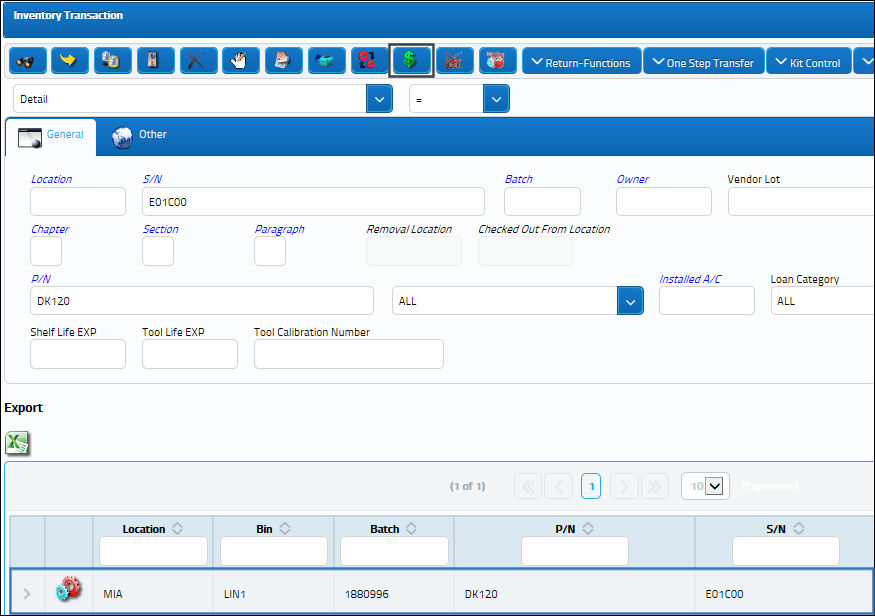
Note: Users can create Rental Orders for serialized and expendable parts.
The Rental Order Issue window appears. Populate the Order number and select the Save ![]() button.
button.
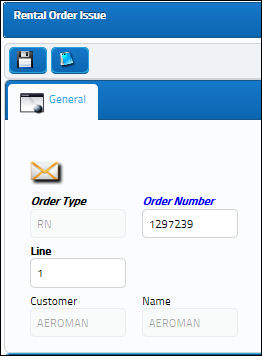
The following information/options are available in this window:
_____________________________________________________________________________________
Order Number
An auto-generated unique sequential number is assigned to each order. All Order Types which exist under the Order Module will receive their number for the following configuration:
 POSEQ - (Orders Next Sequence Number) - Next number for an Order. The start number is set at implementation. The Config Number field is used.
POSEQ - (Orders Next Sequence Number) - Next number for an Order. The start number is set at implementation. The Config Number field is used.
Line
The specific Line item of the Order. Each Line item could represent a different part included in the same order.
_____________________________________________________________________________________
The system will now prompt the user to pass the item to the Packing and Shipping module for further processing (refer to the Packing and Shipping module for additional information).
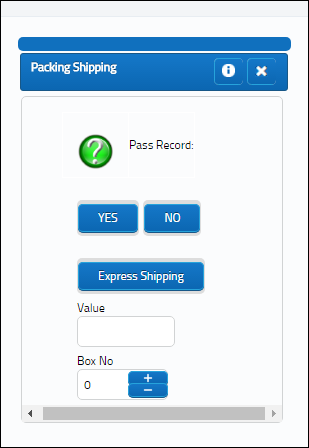
Additionally, the report for the order is available. If necessary, select the Print ![]() button to print this document or the E-mail
button to print this document or the E-mail ![]() button to email this document.
button to email this document.
The user may view the specific item (specific serial number) that has been issued. Go to Inventory/Update/Inventory Transaction and enter the part number in the P/N field. Select the Find ![]() button.
button.
Scroll down to find the serial number which was just rented out. Note that the item now has the green Rental ![]() icon to the left of the record, indicating that the item is currently being rented. This icon will appear next to the item while it is being rented to alert the user that the part is currently rented out. The user can track this rental order by running the Rental Order print via Customer Orders/Print/Customer Orders Print. When the part is returned, the user will record the transaction using the Receiving module in the system.
icon to the left of the record, indicating that the item is currently being rented. This icon will appear next to the item while it is being rented to alert the user that the part is currently rented out. The user can track this rental order by running the Rental Order print via Customer Orders/Print/Customer Orders Print. When the part is returned, the user will record the transaction using the Receiving module in the system.
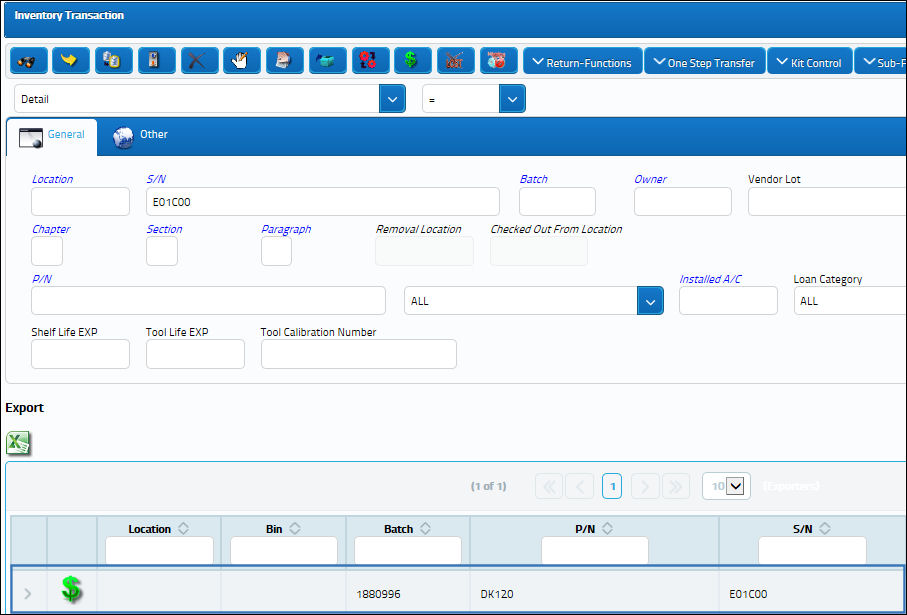

 Share
Share

 Print
Print