
 Share
Share

 Print
Print
Task Card Bust Tab, via W/O Task Card Bust
The W/O Task Card Bust window allows a technician to 'bust' or cancel a scheduled task. A task may need to be canceled for a number of reasons such as weather conditions, man power availability, lack of time, etc. The W/O Task Card Bust functionality allows the technician to cancel and therefore remove scheduled tasks and E/Cs against a Work Order that cannot be completed for whatever reason.
Once a task has been busted, the status of the task will be updated from 'OPEN' to 'Canceled'. Once all tasks on an E/C have been busted, the E/C will be reset to 'Do Not Reset'.
Select from any of the below search criteria to query for a desired W/O Task Card Bust record, and select the Find ![]() button.
button.
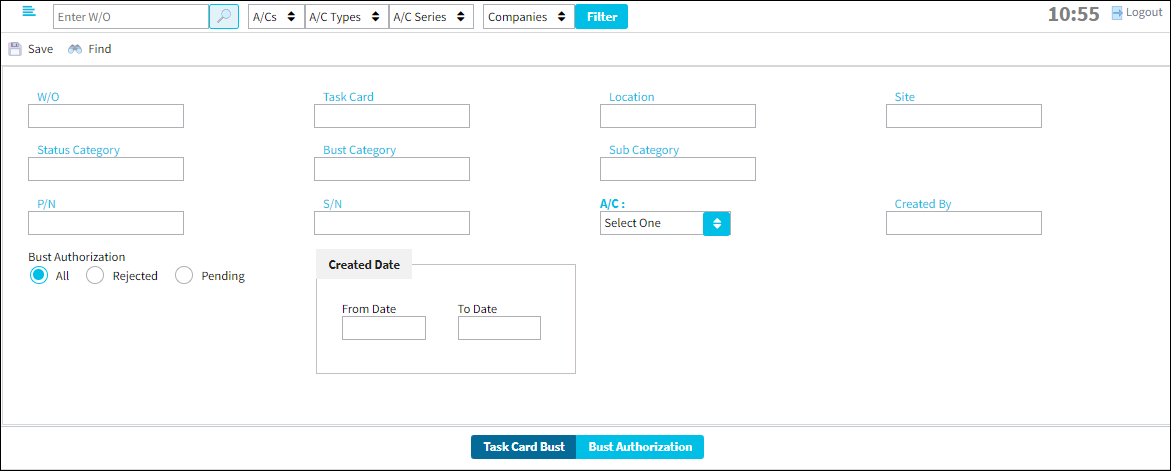
Query:
The following information/options are available in this window:
_____________________________________________________________________________________
W/O
The Work Order used to categorize, manage, and schedule work requirements for aircraft maintenance.
Task Card
The Task Card / Job Card that details the scheduled maintenance work.
Location
The Location for maintenance events, inventory stores, orders, transactions, or training events.
Site
The Site where the work should be carried out (if applicable).
Status Category
Provides more information as to why a task was busted (i.e. lack of tools, man power, weather conditions. etc.)
Bust Category
The category of the Work Order Task Card Bust. The category can be set up through the W/O Task Card Bust Category via the Production Transaction Codes.
Sub Category
A Sub Category used to further define the Bust Category if applicable. For example, you may want to classify the Location Bust Category by Construction Site, Storm, etc. The sub category is set up through the W/O Task Card Bust Sub Category, via the Production Transaction Codes.
Note: The W/O Task Card Bust Sub Category must already exist in the system in order for the user to be able to select from the list of Bust Sub Categories that have already been created. Bust Sub Categories must be created via the W/O Task Card Bust Sub Category Transaction Code.
Bust Authorization Status
The authorization status of the Work Order bust record.
All radio button - Select the Pending radio button to query for all Work Order bust records regardless of their status.
Rejected radio button - Select the Pending radio button if the status of the Work Order bust record is rejected.
Pending radio button - Select the Pending radio button if the status of the Work Order bust record is pending.
P/N
The Part Number reference for the aircraft part.
S/N
The Serial Number for the specific serialized part.
A/C
The individual aircraft tail number.
Created By
The user who created the record.
Created Date (From Date-To Date)
The date the record was created.
_____________________________________________________________________________________
Once the search results are returned, select the Bust checkbox for the Work Order(s) that are to be busted and enter a Bust Description. Depending on the Task Priority, the bust transaction may require authorization.
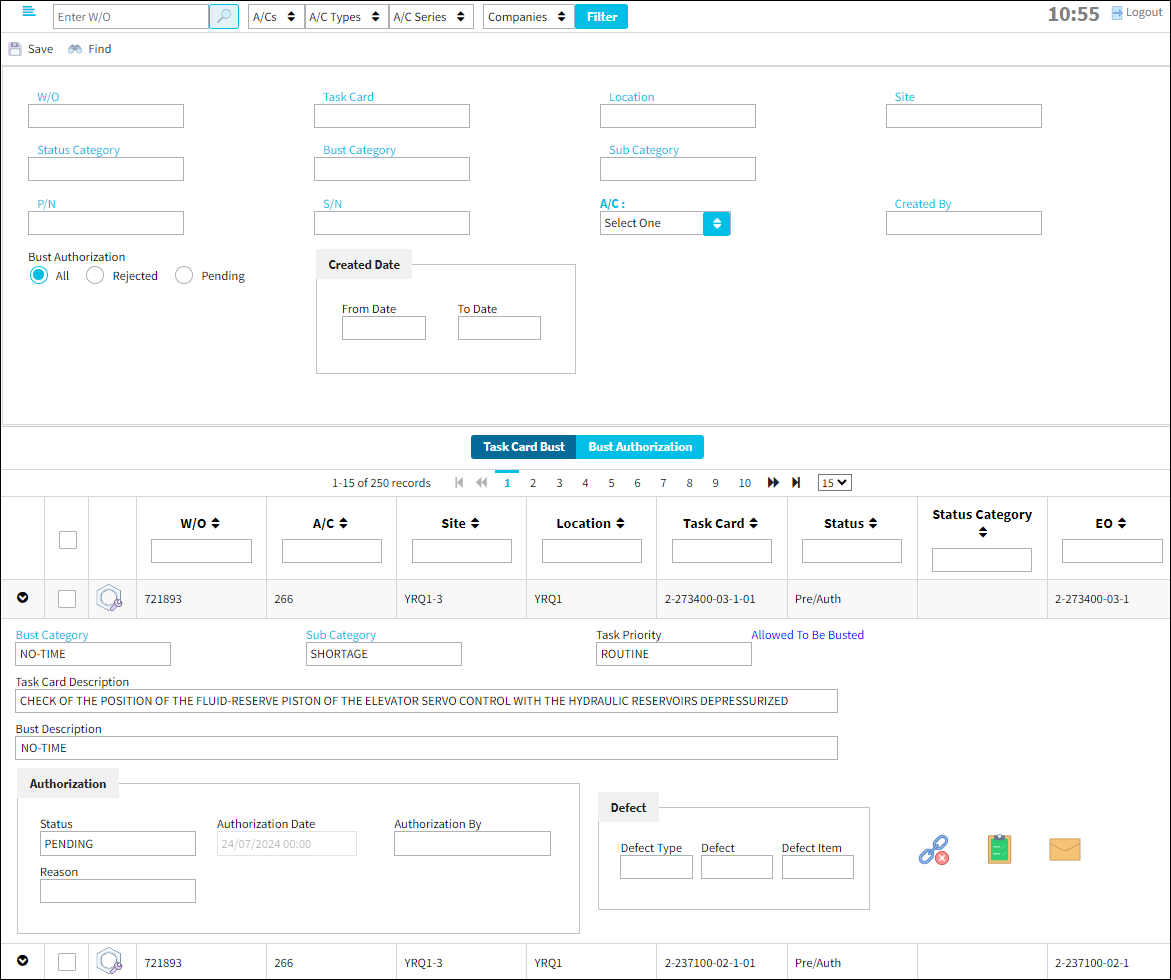
The following information/options are available in this window:
_____________________________________________________________________________________
W/O
The Work Order used to categorize, manage, and schedule work requirements for aircraft maintenance.
A/C
The individual aircraft tail number.
Location
The Location for maintenance events, inventory stores, orders, transactions, or training events.
Site
The Site where the work should be carried out (if applicable).
Bust checkbox
Select this checkbox to bust a task.
Release ![]() icon
icon
Indicates that the task has been busted, however it must be authorized.
Rejected ![]() icon
icon
Indicates that the task has been rejected.
Task Card ![]() icon
icon
Indicates that the scheduled task is for a Task Card.
Non-Routine Task Card ![]() icon
icon
Indicates that the scheduled task is for a Non-Routine Task Card.
Task Card
The Task Card / Job Card that details the scheduled maintenance work.
Task Card Description
The description of the Task Card.
T/C Status
The Status of the Task Card.
Open - The Task Card is in open status and is available for busting.
Pre/Auth - The Task Card has been requested for busting, but is in Pre/Auth status because it must go through the W/O Task Card Bust Authorization process for the bust request to be either 'Accepted' or 'Rejected'.
Status Category
Provides more information as to why a task was busted (i.e. lack of tools, man power, weather conditions. etc.)
Note: When the Status Category is set to Pre/Auth status, the Work Order can not be Post Completed or Completed.
Bust Category
The category of the Work Order Task Card Bust. The category can be set up through the W/O Task Card Bust Category via the Production Transaction Codes.
Note: This field is mandatory when busting a scheduled task.
Sub Category
A Sub Category used to further define the Bust Category if applicable. For example, you may want to classify the Location Bust Category by Construction Site, Storm, etc. The sub category is set up through the W/O Task Card Bust Sub Category, via the Production Transaction Codes.
Note: This field is mandatory when busting a scheduled task.
E/C
The E/C reference the Task Card was associated to (if applicable).
Defect
The defect number (or log book number).
Task Priority
The Priority level of the scheduled task. The priority level determines if the task can be busted, or if the task will require authorization. This information will also appear in blue text to the right of the Task Priority field (i.e. Allowed To Be Busted). This is defined via the Task Priority Transaction Code. For additional information, refer to the Production Transaction Code Manual.
Task Priority 1 - Allowed to be busted and canceled automatically.
Task Priority 2 - Allowed to be busted but requires authorization.
Task Priority 3 - Not allowed to be busted. Tasks with this priority level will NOT appear in the W/O Task Card Bust window.
Bust Description
Enter a description of the Work Order bust.
Note: This field is mandatory when busting a scheduled task.
Authorization Status
The Authorization status of the record.
Authorization By
The user who authorized the record.
Authorization Date
The date the record was authorized.
Authorization Reason
The reason the task bust was authorized. This information is auto populated from the W/O Task Card Bust Authorization window once the task has been authorized.
_____________________________________________________________________________________

 Share
Share

 Print
Print