
 Share
Share

 Print
Print

The Import TCs window allows users to Import T/Cs directly to the Mass Authorize Pending TCs window using the Import ![]() button. Users can then perform a mass authorization of the T/Cs defined within the import template. The system will validate the T/Cs provided on the template and prompt exceptions in the case that any issues are encountered during the import process.
button. Users can then perform a mass authorization of the T/Cs defined within the import template. The system will validate the T/Cs provided on the template and prompt exceptions in the case that any issues are encountered during the import process.
Criteria for the Import T/Cs file:
Column Name |
Data Type |
Limitation |
Path |
|---|---|---|---|
Task Card |
Alphanumeric |
25 |
Engineering/ Update/ Task Card Authorization Management/ Mass Authorize Pending TCs |
Note: This Import ![]() button supports .csv and .xlsx file formats.
button supports .csv and .xlsx file formats.
Note: If any exceptions are encountered during the import, the user will be prompted to check the applicable exceptions via the Exceptions tab. Inconsistencies that can cause exemptions to occur include but are not limited to; Task Cards that do not exist in the system and duplicate Task Cards (T/Cs currently in Revision). For more information, refer to the Import Exceptions Tab, via the System Standards Training Manual.
Go to Engineering/ Update/ Task Card Authorization Management/ Mass Authorize Pending TCs. From the Mass Authorize Pending TCs window, select the Import ![]() button.
button.

From the Import T/Cs window complete all of the Import steps.
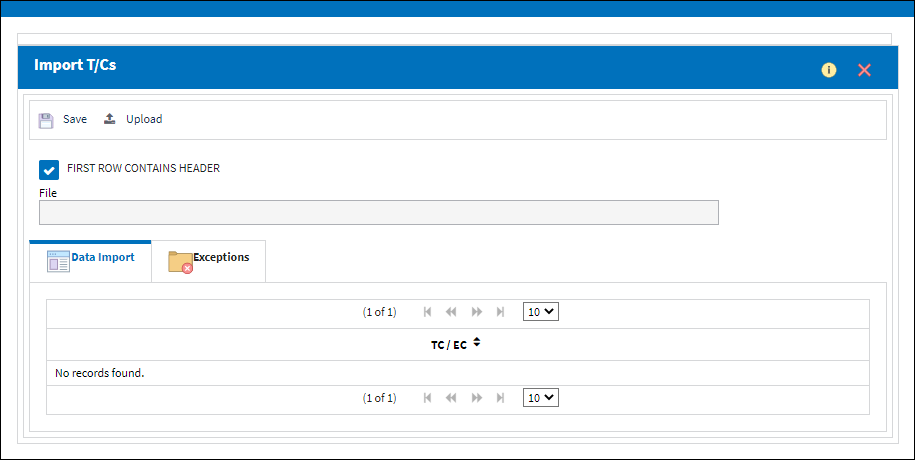
For information regarding how to Import a file, refer to Importing a File via Import Button of the System Standards Training Manual.
Once the Import is finished, the "Completed" banner will appear at the top of the Mass Authorize Pending TCs window. To authorize the imported T/Cs, select the Save ![]() button in the Mass Authorize Pending TCs window.
button in the Mass Authorize Pending TCs window.

 Share
Share

 Print
Print