
 Share
Share

 Print
Print
Add Task Button (Planning)
Selecting the Add Task ![]() button next to an aircraft in the Due List will reveal the List Task window which lists all available tasks related to that aircraft. Planners can use this window to assign any number of listed tasks to either a new or existing Work Order.
button next to an aircraft in the Due List will reveal the List Task window which lists all available tasks related to that aircraft. Planners can use this window to assign any number of listed tasks to either a new or existing Work Order.
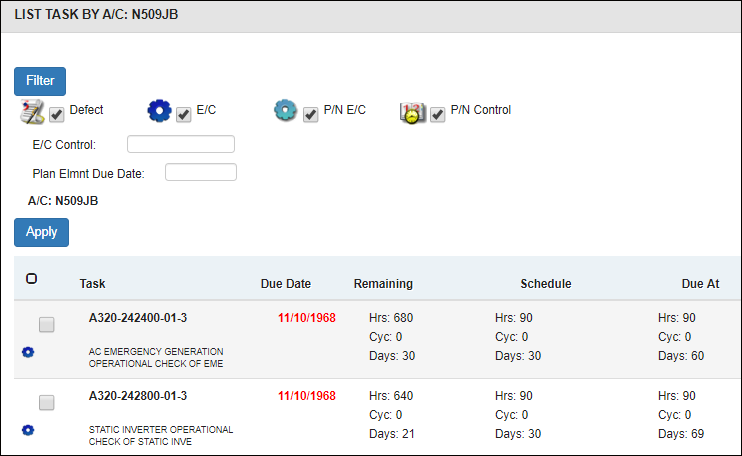
Note: Tasks with no schedule will not appear in the list.
The following information/options are available in this window:
_____________________________________________________________________________________
Filter button
Defect checkbox - Select to view the A/C's due Defect Reports.
E/C checkbox - Select to view the A/C's due Engineering Control.
P/N E/C checkbox - Select to view the A/C's due Part Number Engineering Control.
P/N Control checkbox - Select to view the A/C's due P/N Controls.
E/C Control - The specific record being queried.
Plan Elmnt Due Date - Specify the date that items are due. The table will show dates from the entered date and older.
A/C - The Aircraft selected in the Due List window.
Apply button - Select to apply the filter settings to the table.
Select All ![]() button
button
Click this to select all maintenance events listed.
Select Item ![]() button
button
Click this to select an individual maintenance event.
Task
The maintenance event that is due and must be scheduled on a W/O. These include Defects, E/Cs, P/N E/Cs, and P/N Controls. The task's description is listed when applicable.
Due Date
The date that the maintenance item was due.
Remaining
The time remaining on the item's schedule before it is due. The figures include flight hours/cycles and days. Maintenance events that are overdue will be negative (example: '-2').
Schedule
The schedule hours/cycles/days of the maintenance item.
Due At
The schedule of Hours/Cycles/Days intervals where the maintenance item is due.
_____________________________________________________________________________________
Once one or more T/Cs have been selected, the New W/O Button and Add to Existing W/O Button will appear at the top of the screen, allowing users to add the tasks to W/Os.
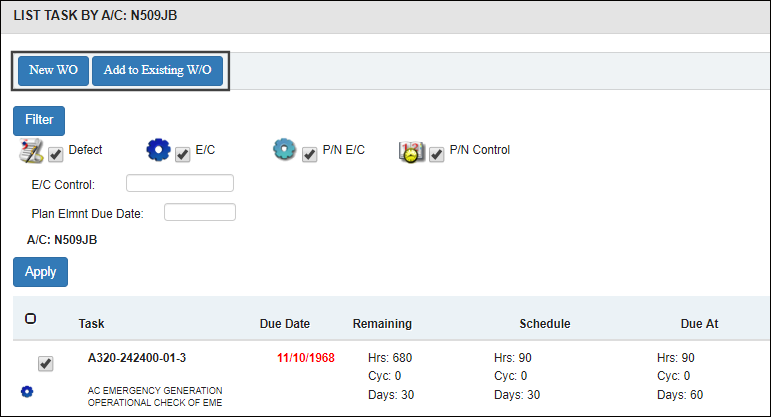

 Share
Share

 Print
Print