
 Share
Share

 Print
Print
The Security Explorer, Multi Profile tab is used to add one or multiple group profiles to a user's security.
From the Security, Multi Profile tab, select the New ![]() button.
button.
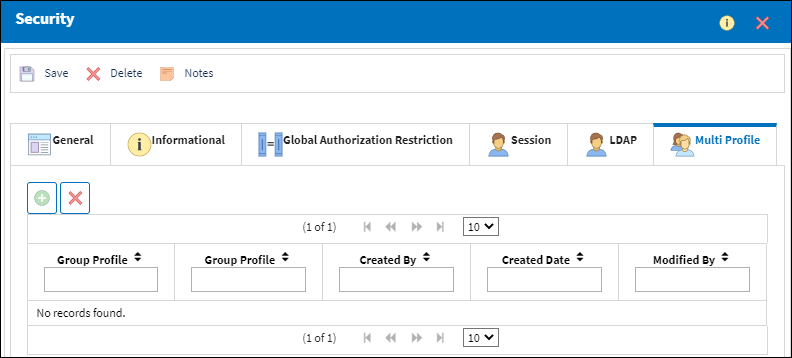
Note: In order for the Multi Profile functionality to work correctly, an adopted Group Profile is needed first in order for multiple profiles to be effective. Once that first Group Profile is entered in the Adopt Group Profile field of the General tab, then additional Profiles can be added in the Multi Profile tab. For more information on the Adopt Group Profile field refer to the Security, General Tab via the System Administration Training Manual.
The Group Profile and Description fields appear. Click into the Group Profile field and select from the following drop down selection menu:
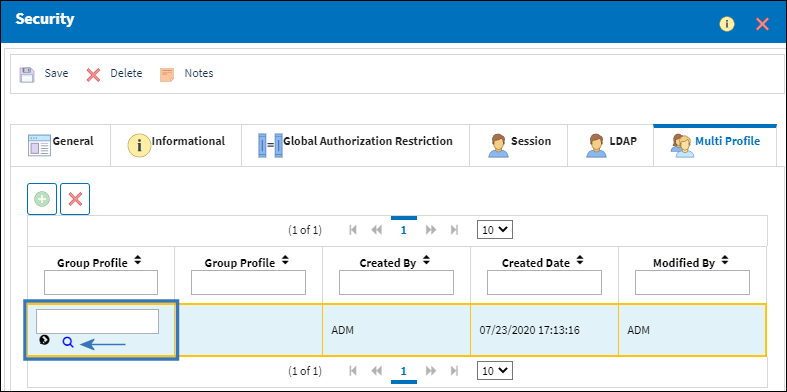
Once a Group Profile is selected, select the Save ![]() button to save the Group Profile.
button to save the Group Profile.
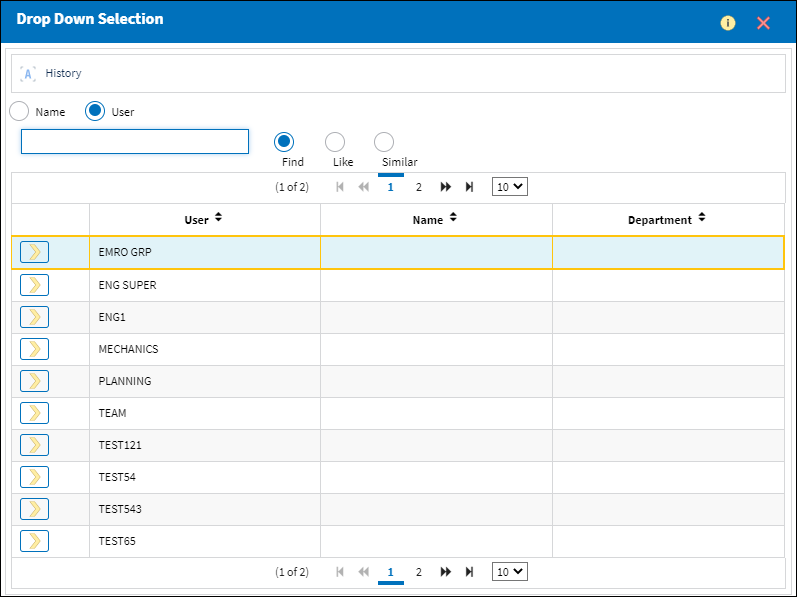
Select the New ![]() button to add multiple Group Profiles.
button to add multiple Group Profiles.
Select the Delete ![]() button to delete one or more Group Profiles.
button to delete one or more Group Profiles.
In the Multi Profile tab, the user is able to see the multiple profiles set up against the user.
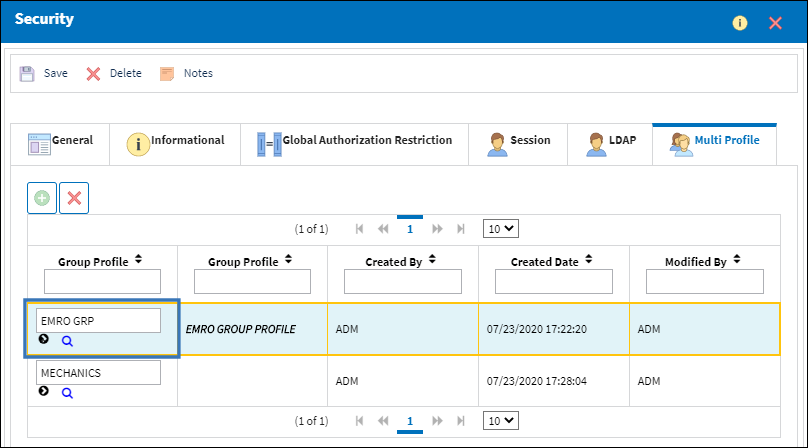

 Share
Share

 Print
Print