
 Share
Share

 Print
Print
From the Shop Work Order Addbill, General tab, select the Work Order to enter additional billing data for and click on the Select ![]() button.
button.
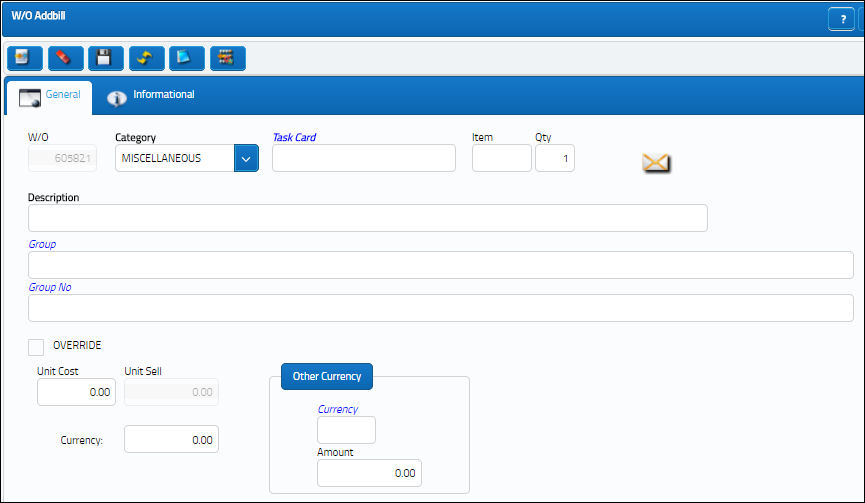
The following information/options are available in this window:
_____________________________________________________________________________________
W/O
The Work Order used to categorize, manage, and schedule work requirements for aircraft maintenance.
Category
Additional Billing Category. Select from one of the following:
- Exchange Order
- Exchange Order Out
- Miscellaneous
- Tool
Task Card
The Task Card / Job Card that details the scheduled maintenance work.
Item
The item number required to accomplish a Task Card.
Qty
The quantity that was billed.
Description
A description of the additional item.
Unit Cost
The Cost to the company for this additional billing item. Once the Group and Group No fields have been populated and the Save button is selected, the Unit Sell field will auto populate with the Unit Sell information used to create the Group record.
Unit Sell
The Cost to the Customer for this additional billing item.
OVR checkbox
Select to Override the automatic system price (for parts with catalogue prices).
Group
The Group reference to be associated to the Work Order Addbill. For information regarding how to create a Group, refer to Customer Addbill Master which can be found in the Production Training manual.
Group No.
The Group Number reference to be associated to the Work Order Addbill. For information regarding how to create a Group Number, refer to Group Number Button, Via Customer Addbill Buttons which can be found in the Production Training manual.
_____________________________________________________________________________________
The Export as Excel ![]() button can be selected to view the queried data (including all pages) in an Excel spreadsheet. This Excel file can be saved for later use. For more information refer to the Export as Excel Button via the eMRO System Standards manual.
button can be selected to view the queried data (including all pages) in an Excel spreadsheet. This Excel file can be saved for later use. For more information refer to the Export as Excel Button via the eMRO System Standards manual.
If the cost needs to be changed from the normal Sell cost, the OVR (Override) flag must be selected.
These Addbill costs will show on an invoice if the Shop Work Order is for a Third Party.

 Share
Share

 Print
Print