
 Share
Share

 Print
Print
At the TraxDoc Master Header screen, click on the New ![]() button.
button.
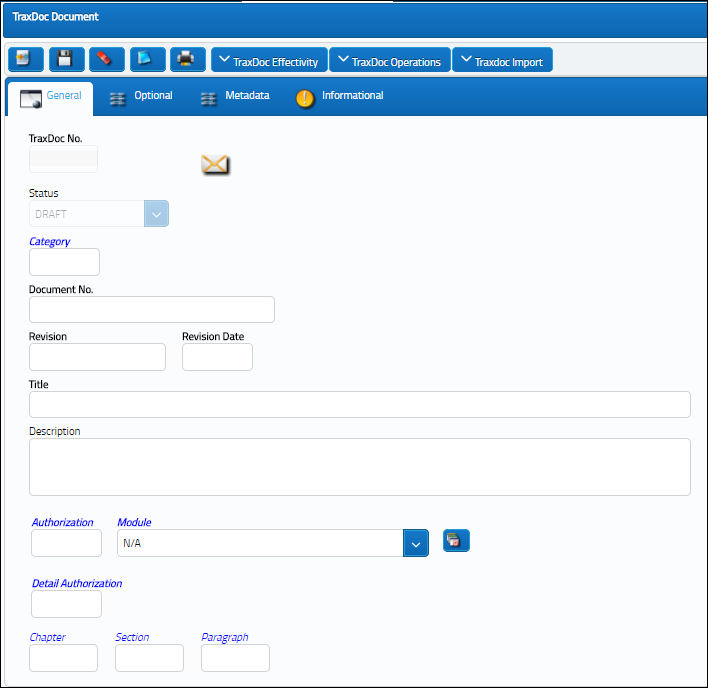
Enter/verify the fields in this screen as necessary.
Select into the Category field. The system displays a pop-up window with category codes.
Click on the System Tran Code button. The system displays the following Transaction Code Window:
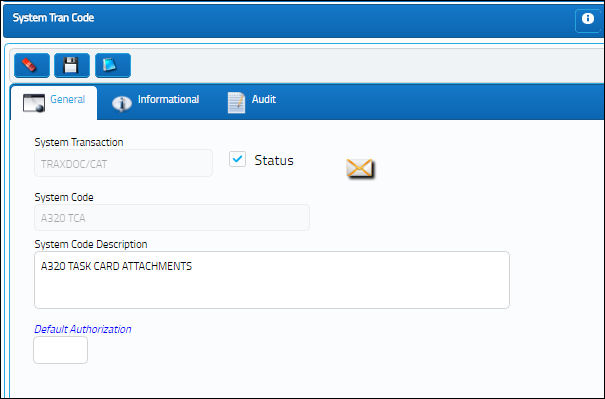
To assign a default authorization for the category code, select into the Default Authorization field. The system then displays the following:
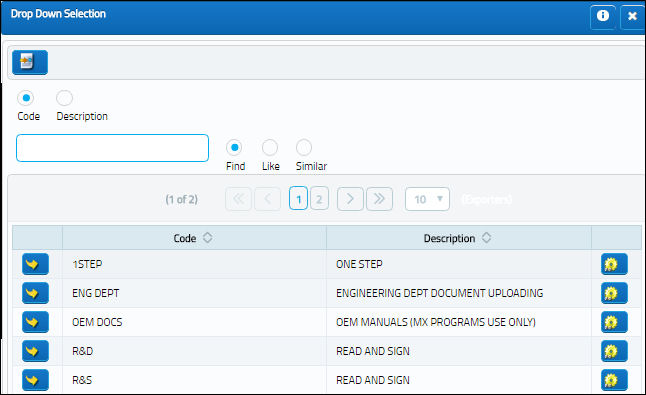
Select into the authorization code/description to be selected and the system inserts this information into the Transaction Code window.
Select the Save ![]() button to save all information. The system closes the Transaction Code Window and re-displays the TraxDoc Document screen still with the Category Code window open. Select the appropriate code and the system populates both the category code and authorization fields:
button to save all information. The system closes the Transaction Code Window and re-displays the TraxDoc Document screen still with the Category Code window open. Select the appropriate code and the system populates both the category code and authorization fields:
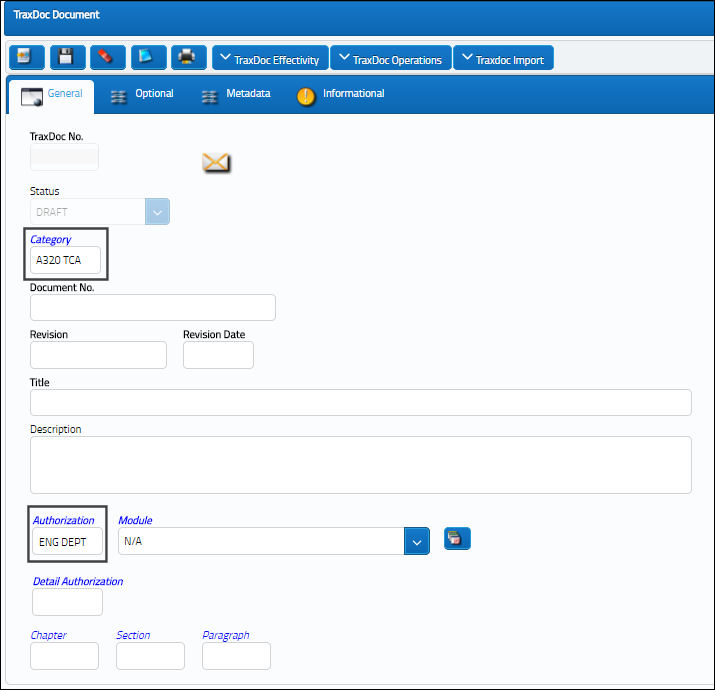
Note: The TraxDoc Category field looks to the Authorization field for information regarding employees that should be notified, based upon their setup in the Employee Master as described above.
To populate only the Authorization field, select into the Authorization field. The system displays a pop-up window with authorization codes and descriptions. Select the System Tran Code button the the Tran Code in question. The system displays the TRAXDOC/AUTH Transaction Code Window:
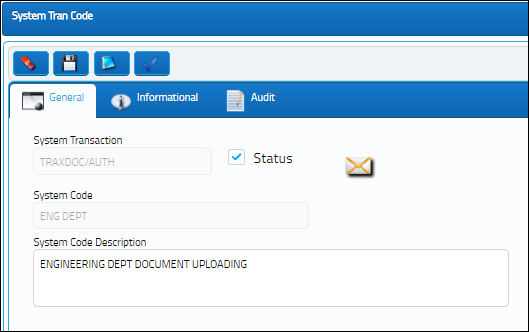
Select the Authorization Steps ![]() button.
button.
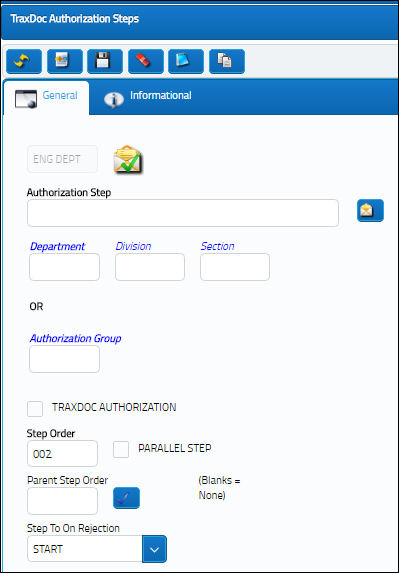
Notifications are sent out to those employees who are set up in the Employee Master according to their affiliation with department, division, and section, or authorization group. Therefore, if something happens with TraxDoc within a specific department, division, section or authorization group, these employees will receive appropriate notification.
Note: The TraxDoc Category field looks to the Authorization field for information regarding employees that should be notified, based upon their setup in the Employee Master as described above. However, after the Category and Authorization fields are populated via the Category field alone, the user may still select another authorization source(e.g. override) by deleting the current information and re-selecting information from the pop-up window that contains authorization codes/descriptions.
Finally, notifications regarding the process by which segments of a TraxDoc document are rejoined to the overall document may be set up.
By selecting into the Detail Authorization field, a pop-up window is displayed where detail authorization codes/descriptions are listed.
Select into the appropriate code/description for the TRAXDOCDET/AUTH Transaction Code window:
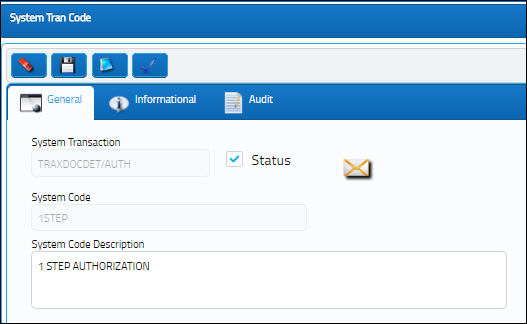
Select the Authorization button to establish the authorization process, by department, division, section, or authorization group. Employees set up within these groups will receive appropriate notification when a segment of a TraxDoc document has been released to once again rejoin the main body of the TraxDoc document.

 Share
Share

 Print
Print