
 Share
Share

 Print
Print
Add Users to the Read & Sign as follow:
From the Read & Sign Detail window, select the New ![]() button. Select the 'User' Requester Type radio button. Populate all mandatory and desired fields and select the Save
button. Select the 'User' Requester Type radio button. Populate all mandatory and desired fields and select the Save ![]() button.
button.
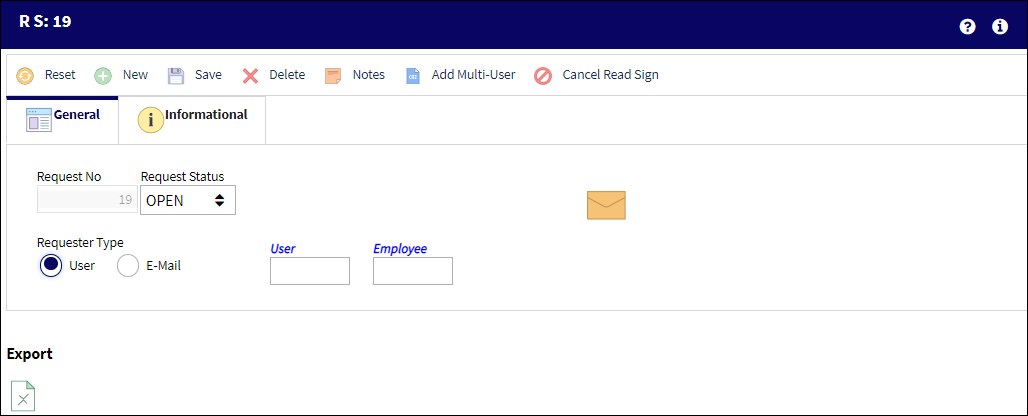
The following information/options are available in this window:
_____________________________________________________________________________________
Request No.
The request number is automatically assigned by the system.
Request Status
The status of the Read & Sign. For additional information, refer to the Read & Sign Detail, General Tab, via Read and Sign of the Library Training Manual.
Requester Type
Once a Read & Sign is created, the user must add requests to the Read & Sign.
User Requester Type - A User Request Type is for a eMRO User who will receive a Read and Sign Requirement Notice in the system. The recipient will acknowledge and close that notice.
User
Enter a User Name.
Employee
Select an employee within the User Name.
Note: If the Employee Field is left blank all employees under that User Name will be added to the request. Upon saving, a message appears asking if you want to load all employees under the user name.
_____________________________________________________________________________________

 Share
Share

 Print
Print