
 Share
Share

 Print
Print
The Release For Authorization ![]() button allows the user to release an order for authorization. This button will not appear if the order has already been released for authorization.
button allows the user to release an order for authorization. This button will not appear if the order has already been released for authorization.
Notice the Release ![]() icon against the Exchange Order Header line item.
icon against the Exchange Order Header line item.
Select into the Detail of the Exchange Order.
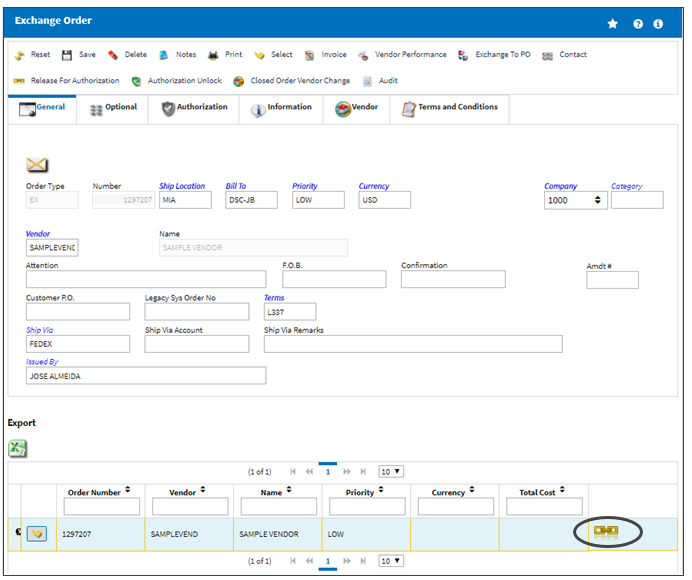
The Release for Authorization ![]() button will also appear on the Order Detail after saving the order. Select the Release for Authorization
button will also appear on the Order Detail after saving the order. Select the Release for Authorization ![]() button.
button.
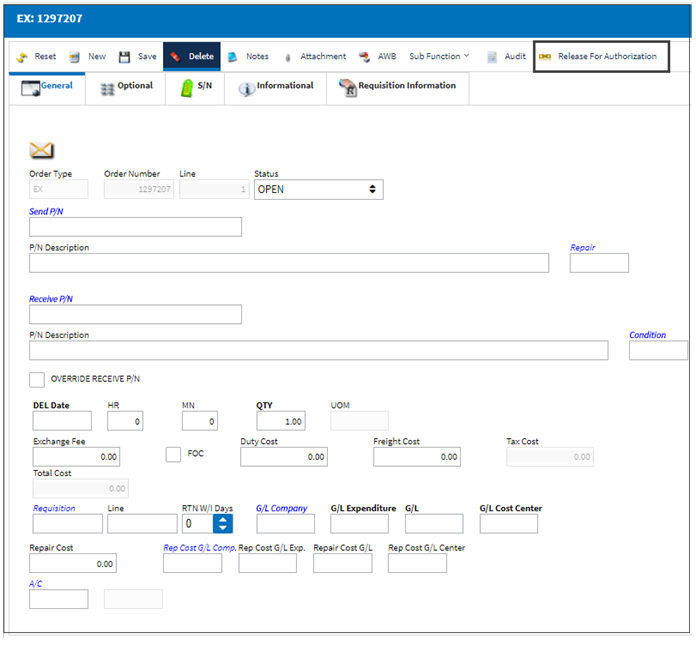
The Order will be placed in the Order Authorization Explorer (Orders/ Explorer/ Order Authorization Explorer) to await authorization. The following print will be generated.
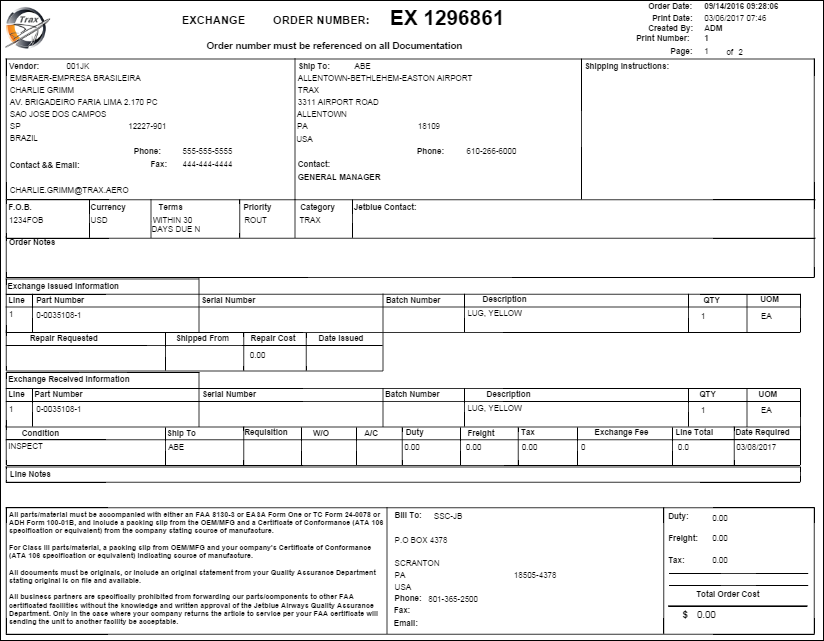
The Release For Authorization ![]() icon will not appear against the order header, but the Authorized
icon will not appear against the order header, but the Authorized ![]() icon will appear once the order is authorized.
icon will appear once the order is authorized.
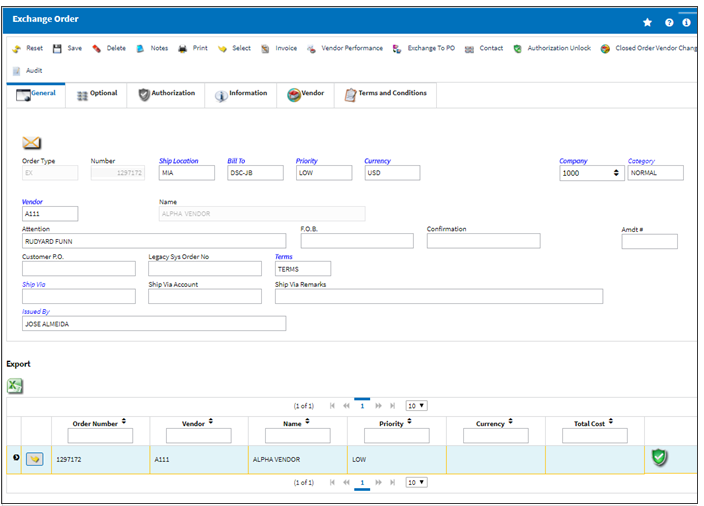
Based on the configuration settings of the following switches in System Administration / System Transaction Configuration / Orders:
 PORCVAU-(Allow Only Authorized Orders To Be Received)-If set to 'Yes', Orders that have not been previously authorized cannot be received.
PORCVAU-(Allow Only Authorized Orders To Be Received)-If set to 'Yes', Orders that have not been previously authorized cannot be received. RORCVAU-(Do Not Allow Unauthorized R/Os To Be Received)- If set to 'Yes', the system will not allow unauthorized Repair Orders to be Received via Receiving/ Update/ Order Receiving.
RORCVAU-(Do Not Allow Unauthorized R/Os To Be Received)- If set to 'Yes', the system will not allow unauthorized Repair Orders to be Received via Receiving/ Update/ Order Receiving. SVRCVAU-(Service Order Receive Verify Authorization)-If set to 'Yes', the system will verify that the Service Order has been authorized when the Order Receiving button (via Orders/ Update/ Service Order/ Detail) is clicked.
SVRCVAU-(Service Order Receive Verify Authorization)-If set to 'Yes', the system will verify that the Service Order has been authorized when the Order Receiving button (via Orders/ Update/ Service Order/ Detail) is clicked.
The user will not be allowed to receive the order until the order has been authorized by a user with the required authorization level:
For additional information regarding these switches, please refer to the Orders System Configuration Training Manual.

 Share
Share

 Print
Print