
 Share
Share

 Print
Print
Select the Effectivity ![]() button to set Effectivity for this Task Card Item by A/C Type/Series.
button to set Effectivity for this Task Card Item by A/C Type/Series.
Note: Switch ![]() TCITMEFF (A/C Effectivity At Task Card Item Level). This switch must be set to Yes in order for the button to appear at the Task Card Item level. If set to No, the button will not appear. The system will then allow only specific Task Card Items to appear on Work Orders, therefore building Task Cards from the existing deck of cards.
TCITMEFF (A/C Effectivity At Task Card Item Level). This switch must be set to Yes in order for the button to appear at the Task Card Item level. If set to No, the button will not appear. The system will then allow only specific Task Card Items to appear on Work Orders, therefore building Task Cards from the existing deck of cards.
Effectivity to the Task Card Item is first at the Aircraft Type/Series level, then it can be overridden to a specific aircraft using the Override ![]() button.
button.
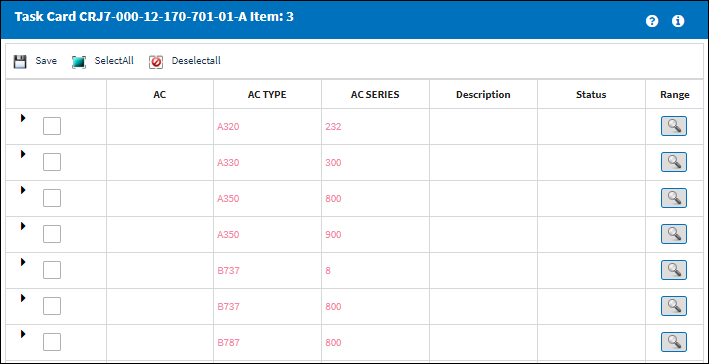
The following information/options are available in this window:
_____________________________________________________________________________________
A/C
The individual aircraft tail number.
A/C Type-Series
The Aircraft Type and Series/Fleet assignment.
Description
The Description of the Type/Series.
Status (A/C Effectivity)
The record will display an alert message that indicates how Effectivity has been set up. If all aircraft are effective, "ALL" will be displayed on the General Tab of the Task Card and on the Task Card Item window. If some aircraft are effective, "PARTIALLY" will be displayed. If no aircraft are effective, "NONE" will be displayed. If A/C Effectivity is set to 'All' and the currently logged in user only has security access to specific aircraft, Effectivity will display as 'Partial'.
None - Indicates that no aircraft from the entire fleet is effective. The setting for Switch ![]() TCEFFECT indicates that the dynamic Task Card effectivity is not being used or that the Task Card is not effective to any tail numbers. For more information refer to Switch
TCEFFECT indicates that the dynamic Task Card effectivity is not being used or that the Task Card is not effective to any tail numbers. For more information refer to Switch ![]() TCEFFECT via Engineering Switches Manual.
TCEFFECT via Engineering Switches Manual.
Partially - Indicates that some but not all aircraft for the selected type/series are effective. If multiple type/series are selected, but one of the selected type/series has aircraft within that are not selected, the effectivity is classified as ‘Partially.’
ALL - Indicates that all aircraft for the selected type/series are effective. If only one available Type/series is selected, but all of the aircraft within that type/series are selected, the effectivity is classified as ‘ALL.’
Task Card Item Effectivity Range ![]() button
button
Select this button to add effectivity to a range of Task Card items. For additional information, refer to the Task Card Item Effectivity Range Button.
_____________________________________________________________________________________

 Share
Share

 Print
Print