
 Share
Share

 Print
Print
AUDITREVIEWTAB - Display Auditor Review Tab Once There Is At Least One Finding Status Closed
Display Auditor Review Tab Once There Is At Least One Finding Status Closed
Affected Window: w_audit_log_eu

Switch Set to Yes:
When set to Yes, once one finding or item in an Audit Log is closed, the Audit Review tab will appear in the Audit Creation window. The user will have the option to accept and/or reject that item via the Audit Review tab regardless of whether there are other items in the Audit Log that are still in 'Open' status.

A new Audit Log is created with 3 items on the Auditor tab. Note the scroll bar.
The status for item 2 is set to 'Closed'. The Finding Date and Closed Date are entered and the record is saved.
Once saved, the Auditor Review tab appears.
The Authorization status for item 2 can be changed from Pending to Accepted and/or Rejected. The Authorization status for item 1 and 3 cannot be changed from Pending because they are still in 'Open' status.
Although item 2 has been 'Accepted' and saved, the Audit Log is still in 'Open' status. This is correct, as items 1 and 3 are still pending.
Item 1 and 3 have been closed. The Audit Log is now 'COMPLETED.'
Item 1 is accepted and saved in the Auditor Review tab.
Item 3 is accepted and saved in the Auditor Review tab.
Upon saving item 3, the Manager Of Quality Audit tab appears in the Audit Creation window.
The status of the Audit Log is now AUTHORIZED.
In the Manager Of Quality Audit tab, select the Manager Signoff checkbox and save the record.
The Audit Log is now finally in Closed status.
Switch Set to No:
When set to No, all findings or items in an Audit Log must be closed for the Audit Review tab to appear in the Audit Creation window. The user will then have the option to accept and/or reject those item via the Audit Review tab.
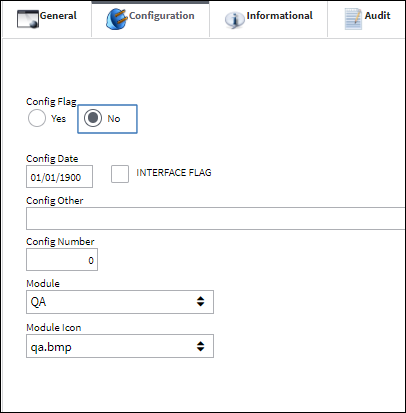
A new audit Log is created with 3 items on the Auditor tab. Note the scroll bar.
The status for item 2 is set to 'Closed'. The Finding Date and Closed Date are entered and the record is saved.
The record is saved, however the Auditor Review tab does not appear.
The status for item 1 and 3 is set to 'Closed'. The Finding Date and Closed Date are entered and the record is saved. The Auditor Review tan now appears.
The Authorization status for all items can now be changed from Pending to Accepted and/or Rejected.

 Share
Share

 Print
Print