
 Share
Share

 Print
Print
Import Button, via A/C Initial Template Load
The Import option is used to quickly import parts and P/N Controls into the system that are currently installed on the selected aircraft. This option allows the user to create a digital file listing these part numbers, part number controls, and all related information. The import process allows the user to efficiently import parts through a .txt file into the application, this allows the assignment of part number controls and positions at the time of import.
First, the user must prepare the file. For information regarding how to prepare the import file, refer to Preparing File For Import, via the Import Button of the System Standards Training Manual.
Note: Import files for eMRO should be saved as .csv (comma delimited) or .xlsx and cannot have spaces in the title of the file. Spaces in the file path will cause errors when importing.
Note: If a field designated for a checkbox is left unpopulated, the system considers this 'N' for Null, and the field is left blank once the import has been completed.
Note: Switch ![]() ACPNIMPORTDETAIL affects the functionality of the import process. When set to Yes, the user is able to import the actuals for 5 unique P/N Controls for each part. When set to No, the user is not able to import the actuals for P/N Controls. For more information, refer to Switch
ACPNIMPORTDETAIL affects the functionality of the import process. When set to Yes, the user is able to import the actuals for 5 unique P/N Controls for each part. When set to No, the user is not able to import the actuals for P/N Controls. For more information, refer to Switch ![]() ACPNIMPORTDETAIL via the Technical Records Switches Manual.
ACPNIMPORTDETAIL via the Technical Records Switches Manual.
Note: During the import process, the quantity specified for the A/C position entered in the P/N Master must match the import file. An exception will occur at the completion of the import if additional serial numbers are specified for that A/C position therefore exceeding the quantity specified in P/N Master, P/N A/C Configuration.
Note: The parts must exist in the P/N Master, along with any of the P/N Controls listed in the import file, prior to the data being imported.
Criteria for the A/C Initial Template Load import file:
Column Name |
Data Type |
Limitation |
Path |
P/N |
Alphanumeric |
35 |
Technical Records/ A/C Initial Template Load |
SN |
Alphanumeric |
20 |
Technical Records/ A/C Initial Template Load |
Installed Position |
Alphanumeric |
20 |
Technical Records/ A/C Initial Template Load |
Installed Date |
Numeric |
8 |
Technical Records/ A/C Initial Template Load |
Installed Time |
Numeric |
4 |
Technical Records/ A/C Initial Template Load |
P/N Control 01 |
Alphanumeric |
8 |
Settings/ P/N Master/ P/N Control |
Actual Hours/minutes |
Alphanumeric |
20 |
Settings/ P/N Master/ P/N Control |
Actual Cycles |
Numeric |
6 |
Settings/ P/N Master/ P/N Control |
P/N Control 02 |
Alphanumeric |
8 |
Settings/ P/N Master/ P/N Control |
Actual Hours/minutes |
Alphanumeric |
20 |
Settings/ P/N Master/ P/N Control |
Actual Cycles |
Numeric |
6 |
Settings/ P/N Master/ P/N Control |
Actual Days |
Numeric |
6 |
Settings/ P/N Master/ P/N Control |
P/N Control 03 |
Alphanumeric |
8 |
Settings/ P/N Master/ P/N Control |
Actual Hours/minutes |
Alphanumeric |
20 |
Settings/ P/N Master/ P/N Control |
Actual Cycles |
Numeric |
6 |
Settings/ P/N Master/ P/N Control |
Actual Days |
Numeric |
6 |
Settings/ P/N Master/ P/N Control |
P/N Control 04 |
Alphanumeric |
8 |
Settings/ P/N Master/ P/N Control |
Actual Hours/minutes |
Alphanumeric |
20 |
Settings/ P/N Master/ P/N Control |
Actual Cycles |
Numeric |
6 |
Settings/ P/N Master/ P/N Control |
Actual Days |
Numeric |
6 |
Settings/ P/N Master/ P/N Control |
P/N Control 05 |
Alphanumeric |
8 |
Settings/ P/N Master/ P/N Control |
Actual Hours/minutes |
Alphanumeric |
20 |
Settings/ P/N Master/ P/N Control |
Actual Cycles |
Numeric |
6 |
Settings/ P/N Master/ P/N Control |
Actual Days |
Numeric |
6 |
Settings/ P/N Master/ P/N Control |
Actual Days |
Numeric |
6 |
Settings/ P/N Master/ P/N Control |
Condition |
Alphanumeric |
8 |
Technical Records/ A/C Initial Template Load |
Accrual Hours |
Numeric |
6 |
Inventory/ Update/ Inventory Transaction, Inventory Transaction Detail |
Accrual Cycles |
Numeric |
6 |
Inventory/ Update/ Inventory Transaction, Inventory Transaction Detail |
Accrual Days |
Numeric |
6 |
Inventory/ Update/ Inventory Transaction, Inventory Transaction Detail |
Birthdate |
Numeric |
6 |
Inventory/ Update/ Inventory Transaction, Inventory Transaction Detail |
Go to Technical Records/ A/C Initial Template Load. Select the Import ![]() button:
button:
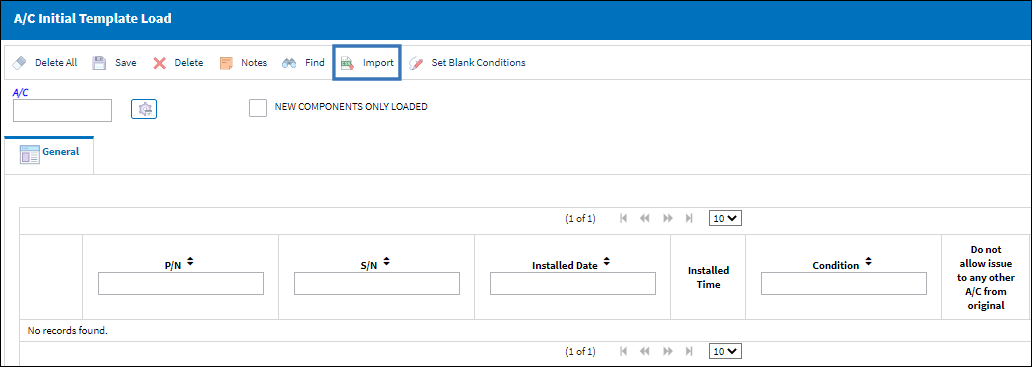
The system will provide the following prompt:
- Select Yes to clear all existing P/N Templates and continue.
- Select No to cancel.
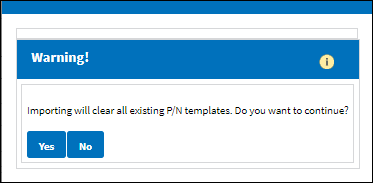
From the Import From File window complete all of the Import steps.
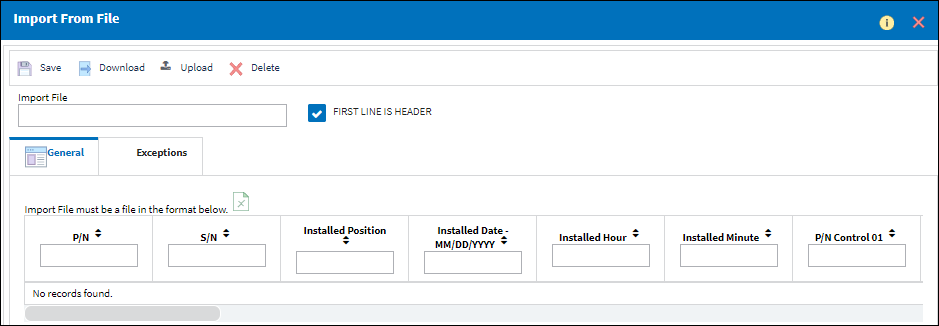
For information regarding how to Import a file, refer to Importing a File via Import Button of the System Standards Training Manual.
Once the import is complete, if any exceptions are found then the system will display an error. For more information on exceptions, refer to Exceptions via the Import Button of the System Standards Training Manual.
At the completion of the import, the first 5 P/N Controls will display along with all P/N Actuals information for each part number. Use the scroll bar to display the last (5th) P/N Control with Actuals and Reset Date information.
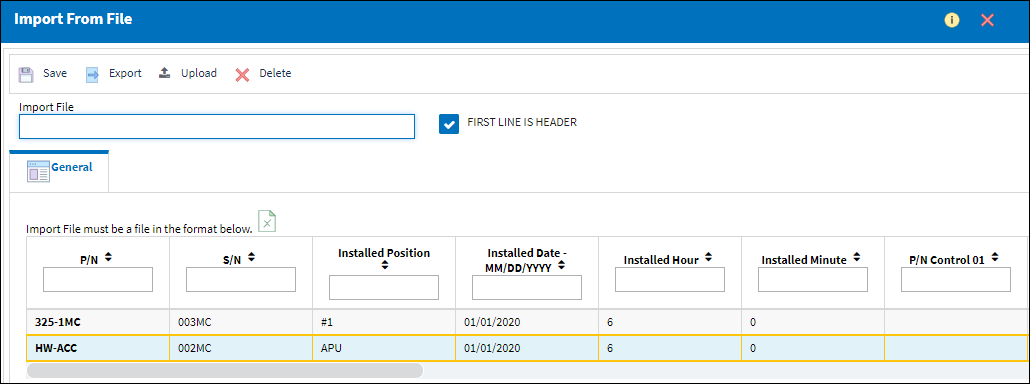
In the A/C Initial Template Load window the parts have been imported and installed successfully into the system.
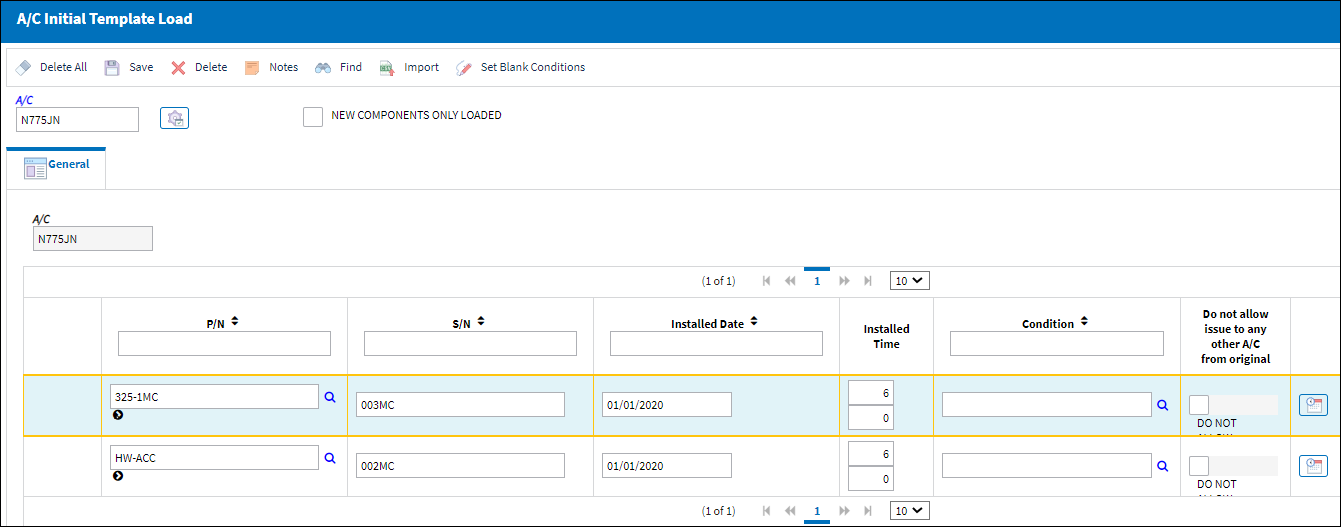

 Share
Share

 Print
Print