
 Share
Share

 Print
Print
The user may select the Invoice Merge ![]() button to merge one invoice to another one.
button to merge one invoice to another one.
Note: Both invoices must exist for the same Customer Number.
In the following example, the user will merge two invoices. Select the Invoice Merge ![]() button.
button.

In the Invoice Merge window, select from any of the below fields to query for the invoice to be merged.
In this example, the user has elected to query by the Invoice. Select the Find ![]() button to query.
button to query.

All invoices for the Customer Number appear. Select the invoice to be merged with the first invoice by selecting the Merge checkbox. Select the Invoice Merge ![]() button.
button.
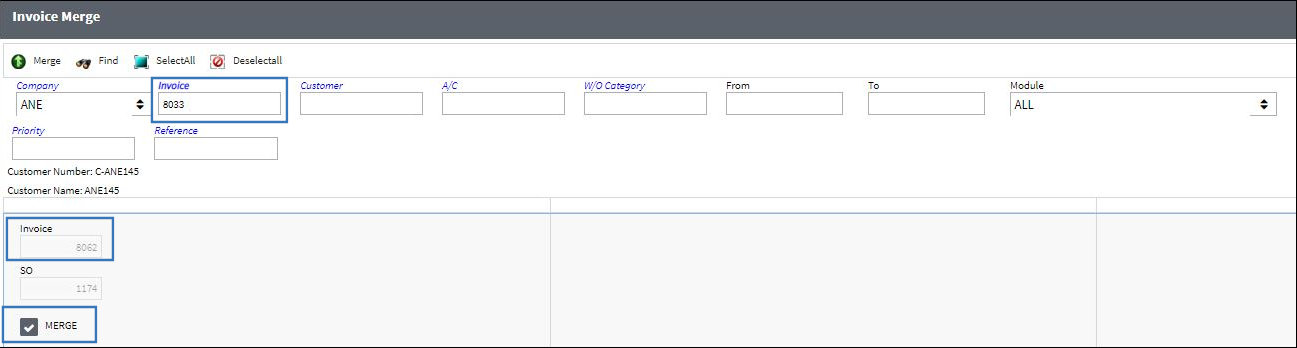
The following information/options are available in this window:
_____________________________________________________________________________________
Company ![]()
The company creating the invoice.
Note: For more information, refer to Multi-Company Functionality.
Customer ![]()
The customer being invoiced for the work.
Invoice
Enter the Invoice reference to query for.
W/O Category
Enter the Work Order Category to query for.
From/To
Specify the from/to date.
![]() Note: These fields will filter Invoices by Created Date.
Note: These fields will filter Invoices by Created Date.
A/C ![]()
Used to query based on A/C
W/O Actual Completion (From-To) range
Enter the W/O Actual Completion Date (From-To) Range to query for.
Select All ![]() button
button
Click on the Select All ![]() button to select all of the invoices in the below window.
button to select all of the invoices in the below window.
Deselect All ![]() button
button
Click on the Deselect All ![]() button to de-select all of the invoices in the below window.
button to de-select all of the invoices in the below window.
Module drop down
Select from one of the following, to query for invoices by module:
- Production
- Shop
- All
- Rental
- Exchange Out
- Sales Order
- PBH
Priority ![]()
This field will query by sales order priority.
Reference
Enter the appropriate reference code.
_____________________________________________________________________________________
Once the invoices are merged, notice that the second invoice is no longer listed and has now merged with the first invoice.
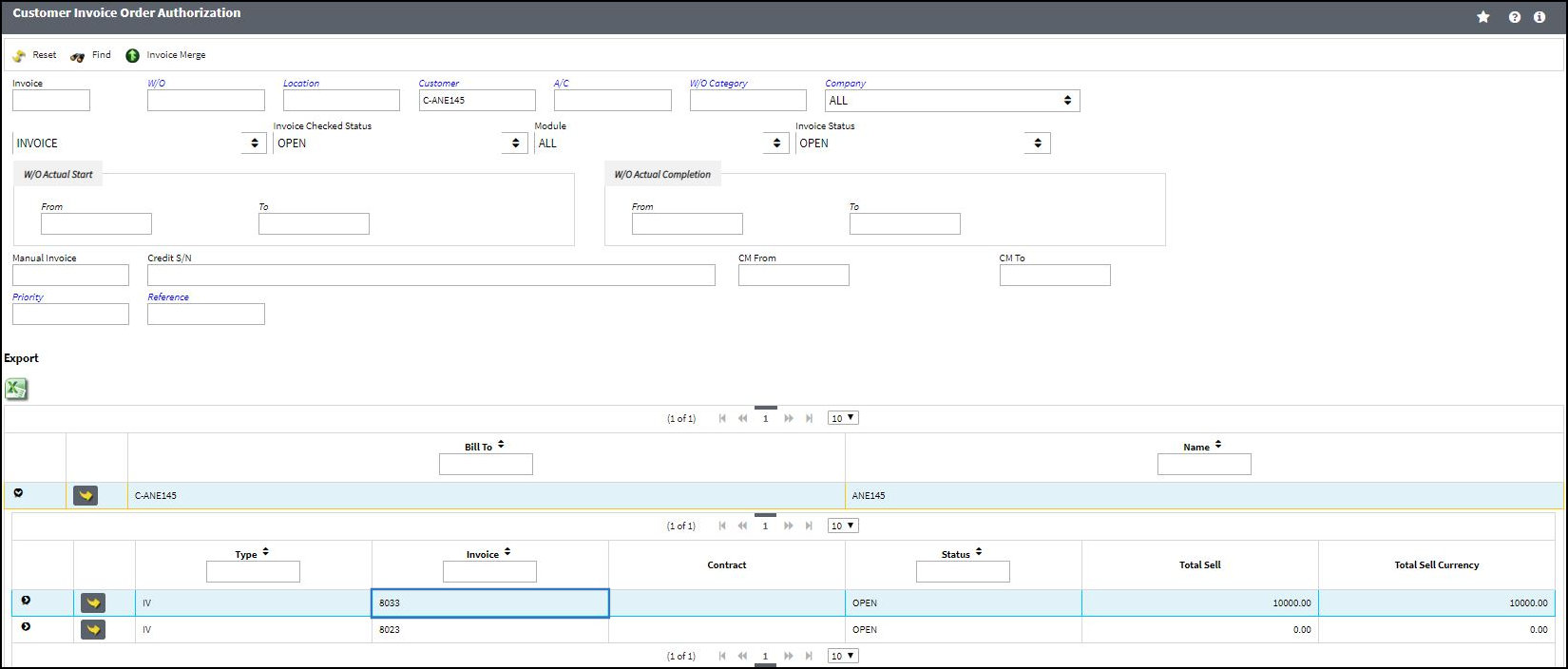

 Share
Share

 Print
Print