
 Share
Share

 Print
Print
Select the New ![]() button or click on the binoculars icon to search for a file that you wish to consult and then click on that file.
button or click on the binoculars icon to search for a file that you wish to consult and then click on that file.
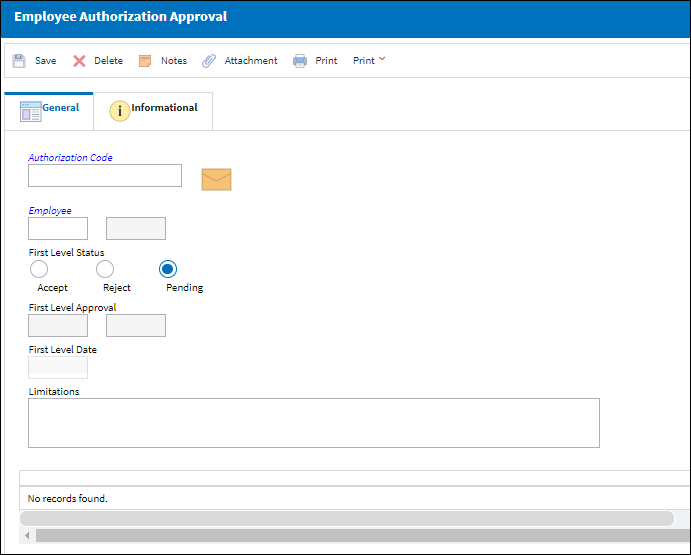
The following information/options are available in this window:
_____________________________________________________________________________________
Authorization Code
The Authorization Code for which the employee will receive Employee Authorization Approval.
Employee
The employee who will receive Authorization Approval.
First Level Status
The First Level Approval Status of the employee (Accept, Reject, or Pending).
Pending radio button
When entering a new record, leaving this at ‘Pending’ will allow the system to automatically validate this employee’s qualifications against the Employee Authorization “template” upon saving the record.
Accept radio button
Choosing ‘Accept’ will change the First Level Status to ‘Accept’ and proceed to the Second Level Approval stage.
Reject radio button
Choosing ‘Reject’ will confirm that the record remains in its current state until the employee fulfills the required pre-requisite criteria.
First Level Approval
The user who applied the First Level Status to the Employee.
First Level Date
The date to which the First Level Status was applied.
Limitations
Any limitations that are to be noted for the Employee.
_____________________________________________________________________________________
Any pre-requisite criteria that has not been met will be shown in this tab. For more information, refer to the Pre-Requisite Conflicts.

 Share
Share

 Print
Print