
 Share
Share

 Print
Print
Class Enrollment New Button, via Training Forecasting (Results)
From the Training Forecasting Query results window, select a record. Select the desired record. Select the Class Enrollment New ![]() button.
button.

Note: The Location and Class fields are mandatory fields when Training Switch ![]() TRGLOCCL is set to Yes.
TRGLOCCL is set to Yes.
The system displays the Training Class Enrollment window. This window is used to add another class to the course. Enter any mandatory and desired information and select the Save ![]() button. The Save prompt will appear. Select ‘OK’ to save the record, or ‘Cancel’ to close it.
button. The Save prompt will appear. Select ‘OK’ to save the record, or ‘Cancel’ to close it.
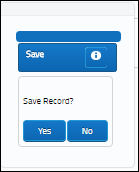
The class has now been added to the course, as shown below:
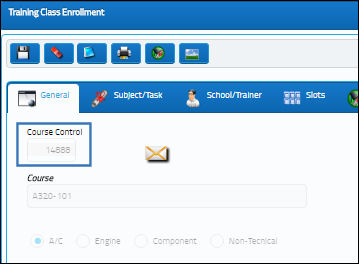
Note: If employees who are enrolled in the course are not qualified to take the class, the user will receive the following error. The user may select ‘OK’ to continue the enrollment process or ‘Cancel’ to cancel the process.
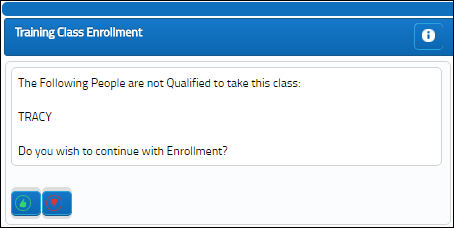
If the user selects ‘OK’, the following window will appear. The user may select the Enrolled checkbox and select the Save ![]() button to enroll the employee even though they are unqualified for the class.
button to enroll the employee even though they are unqualified for the class.

 Share
Share

 Print
Print