
 Share
Share

 Print
Print
The Audit Requirement Master Detail, General tab is used to create an Audit record. To create an Audit record, populate the fields in the below window.
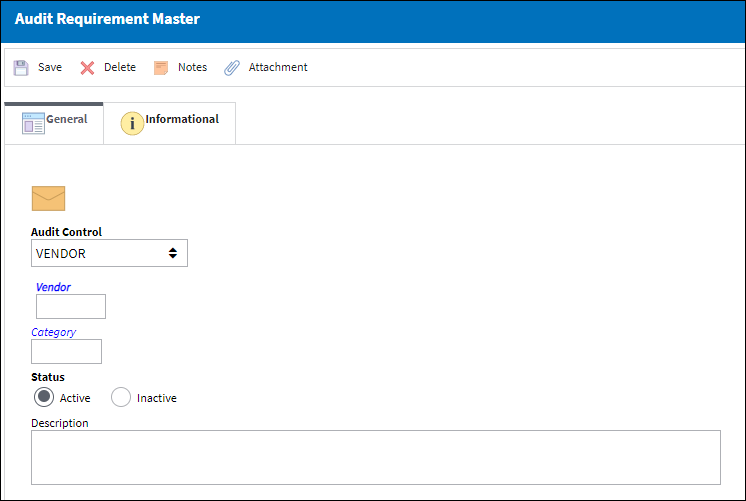
The following information/options are available in this window:
_____________________________________________________________________________________
Audit Control drop down
Vendor - The system code for the service/part provider. When Vendor is selected, the Vendor field appears. Select a vendor from the Vendor Master.
Note: The system will automatically put on hold the vendors that are not in compliance with their Audit. It will also place on hold the vendors who have an extension on the Audit. If Vendor is selected, the Vendor Tab will appear from this point forward.
Employee - When Employee is selected, the Employee field appears. Select an employee from the Employee Master.
Note: Access to put an employee on hold is available through this option.
Station - When Station is selected, the Station field will appear. Any station Audits can be created with this control type.
Internal - When Internal is selected, the Internal field will appear. Select a Department.
Aircraft - The individual aircraft tail number. When Aircraft is selected, the Aircraft field appears.
![]() Safety Report - When the Safety Report is selected the, the Safety field will appear. Any safety audits can be created with this control type.
Safety Report - When the Safety Report is selected the, the Safety field will appear. Any safety audits can be created with this control type.
Category
The Audit Category Code. For additional information, refer to the Audit Category Code which can be found in the Quality Assurance Transaction Code manual.
Status
Select the current status of the Audit.
Active - Select the Active status for the Audit to appear in the Audit tracking report.
Inactive - Once an Audit has completed its scheduled run, it will automatically go to inactive status.
Description
A general description for the Audit record.
_____________________________________________________________________________________

 Share
Share

 Print
Print