
 Share
Share

 Print
Print
The Warranty Claim Order Detail will automatically appear for the entry of new records. Therefore, it is not necessary to select the New ![]() button upon the creation of the first Warranty Claim Order Line item.
button upon the creation of the first Warranty Claim Order Line item.
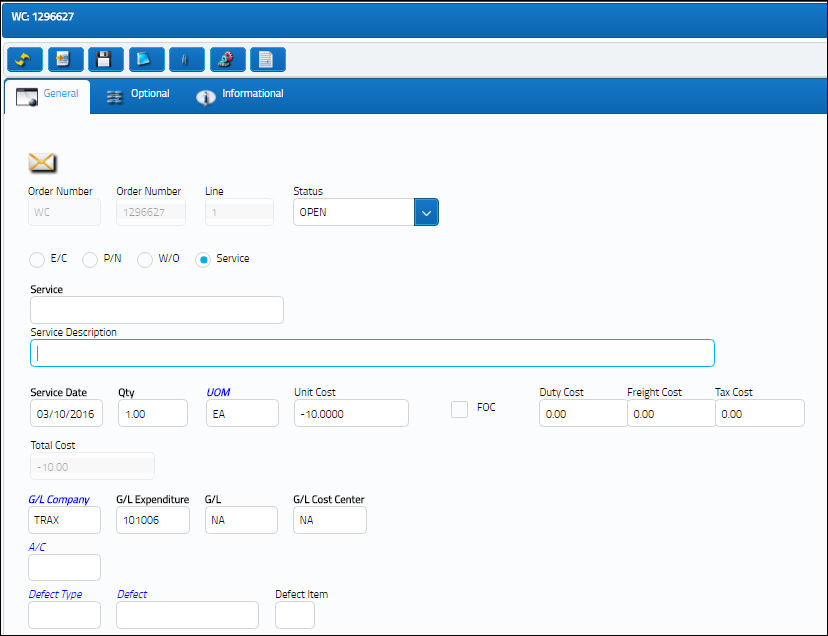
Note: In this screen, the user can enter the Warranty Claim Order item(s). Decide what kind of item(s) to add (E/C, P/N, W/O, Service) by selecting the corresponding options.
The following information/options are available in this window:
_____________________________________________________________________________________
Order Number
The type of order and the order number for the transaction.
Line
The specific Line item of the Order. Each Line item could represent a different part included in the same order.
Status
Warranty Claim Order status.
Warranty Claim Control radio button
Select one of the following radio buttons:
E/C - The Engineering Control that specifies aircraft or component scheduled maintenance intervals. E/C to issue a warranty claim agent. This is used to claim warranty against an SB/AB performed by a vendor.
P/N - The Part Number reference for the aircraft part. Select if you are issuing a warranty claim order for a certain part number. This is for warranties based on parts. If P/N is selected, the system displays P/N and P/N description fields, which become mandatory.
W/O - The Work Order used to categorize, manage, and schedule work requirements for aircraft maintenance. This would be selected, if, for example, a work order was issued to perform work that is covered by the warranty (i.e. component failure while component is still under a vendor warranty and the repair was performed in-house). If W/O is selected, the system displays W/O, Task Card, and W/O Description fields which must be completed.
Service - Use this functionality for aircraft services. For example: an aircraft paint job shows cracks and the work needs to be redone. A free text field will come up for you to enter the service required for this warranty claim. If Service is selected, the system displays Service and Service Description fields which must be completed.
Task Card
If W/O is selected as the Claim radio button, then the system displays this field: The Task Card / Job Card that details the scheduled maintenance work.
Description
Description of the Warranty Claim Control selected.
Service Date
Applicable service date identified when the P/N was put into service.
Qty
The number of parts for the transaction.
UOM
The unit of measure. This will default if associated with a Part Number as defined in the P/N Master. Transactions for parts can be conducted in a different UOM than defined in the P/N Master. However, upon receiving the UOM, conversion will automatically adjust the quantities, providing that the conversion rate is defined in the UOM System Transaction Code (via Setting/Explorer/System Transaction Code).
Unit Cost
Complete unit cost for the part. The unit cost from the vendor (per UOM specified). Normally, the unit cost has a negative value representing money-in, as opposed to money-out (positive value in the field).
Note: The cost information is derived from the P/N Master (Setting/Update/P/N Master/Cost button). See the Setting Training Manual for additional information regarding the P/N Master.
Duty Cost
The customs duty cost (if applicable).
Freight Cost
The associated freight cost/fees, if applicable.
Tax Cost
The tax cost (if applicable).
Disc %
The percentage of discount.
FOC checkbox
Select if unit cost of E/C, P/N, W/O or Service was provided.
G/L
General Ledger Account number applicable to W/C.
_____________________________________________________________________________________
The Export as Excel ![]() button can be selected to view the queried data (including all pages) in an Excel spreadsheet. This Excel file can be saved for later use. For more information refer to the Export as Excel Button via the eMRO System Standards manual.
button can be selected to view the queried data (including all pages) in an Excel spreadsheet. This Excel file can be saved for later use. For more information refer to the Export as Excel Button via the eMRO System Standards manual.
![]() The Delete
The Delete ![]() button is security controlled via Orders/ Update/ Warranty Claim Order/ Warranty Claim Order Detail Delete Button. For additional information, refer to the Security Explorer, via the System Administration Training Manual.
button is security controlled via Orders/ Update/ Warranty Claim Order/ Warranty Claim Order Detail Delete Button. For additional information, refer to the Security Explorer, via the System Administration Training Manual.

 Share
Share

 Print
Print