
 Share
Share

 Print
Print
Select the Exchange to P/O Exchange ![]() button to convert an Exchange Order to a Purchase Order. Once the E/X is converted to a P/O, the E/X is no longer available in the Exchange Order window.
button to convert an Exchange Order to a Purchase Order. Once the E/X is converted to a P/O, the E/X is no longer available in the Exchange Order window.
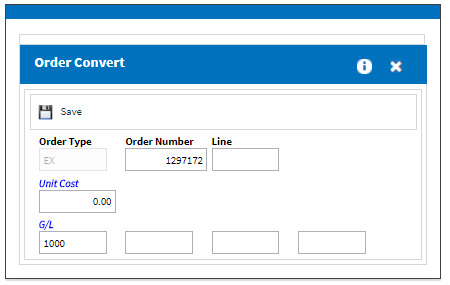
The following information/options are available in this window:
_____________________________________________________________________________________
Order Number
The Exchange Order number that will be converted to a Purchase Order. This Order Number defaults to the selected order in the E/X Header window. However, the E/X Number can be manually changed to another E/X Number even if that order is in 'Closed' Status.
Line
The specific Line number on the Exchange Order to be converted.
Unit Cost
Enter the Unit Cost of the E/X that will be carried over to the Exchange Order. This cost does not have to be the same as the E/X Unit Cost.
G/L
The General Ledger number being sent to the new Purchase Order. Once the E/X Line number is entered above, the G/L field is automatically populated based on the G/L of the E/X. This G/L can be changed before being sent to the P/O.
Note: In order for the entered G/L to be carried over to the new Purchase Order, Orders Switch ![]() EXCVTGL must be set to No. For more information refer to Switch
EXCVTGL must be set to No. For more information refer to Switch ![]() EXCVTGL via the Orders Switches Manual.
EXCVTGL via the Orders Switches Manual.
_____________________________________________________________________________________
The user will then be presented with the Purchase Order window to convert the Exchange Order.
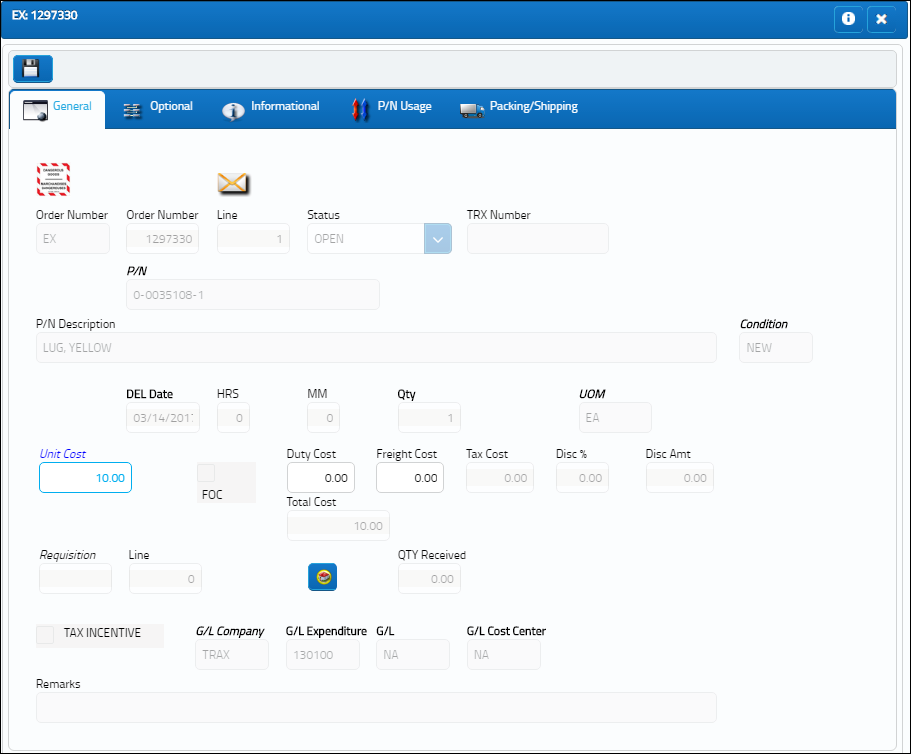
Individual line items on the Exchange Order can be changed to individual Purchase Orders.
Exit to abort the transaction.
To complete the transaction, select the Save ![]() button.
button.
Note: If the Exchange Order being converted contains an Aircraft, the A/C will also be converted to the Purchase Order.
Once the Exchange Order is converted to a Purchase Order, the Exchange Order information is included in the newly created Purchase Order. For example, notice the the Order Number and Line number of the Exchange Order. Once the Purchase Order is created, notice the Converted From information at the bottom of the Purchase Order window.
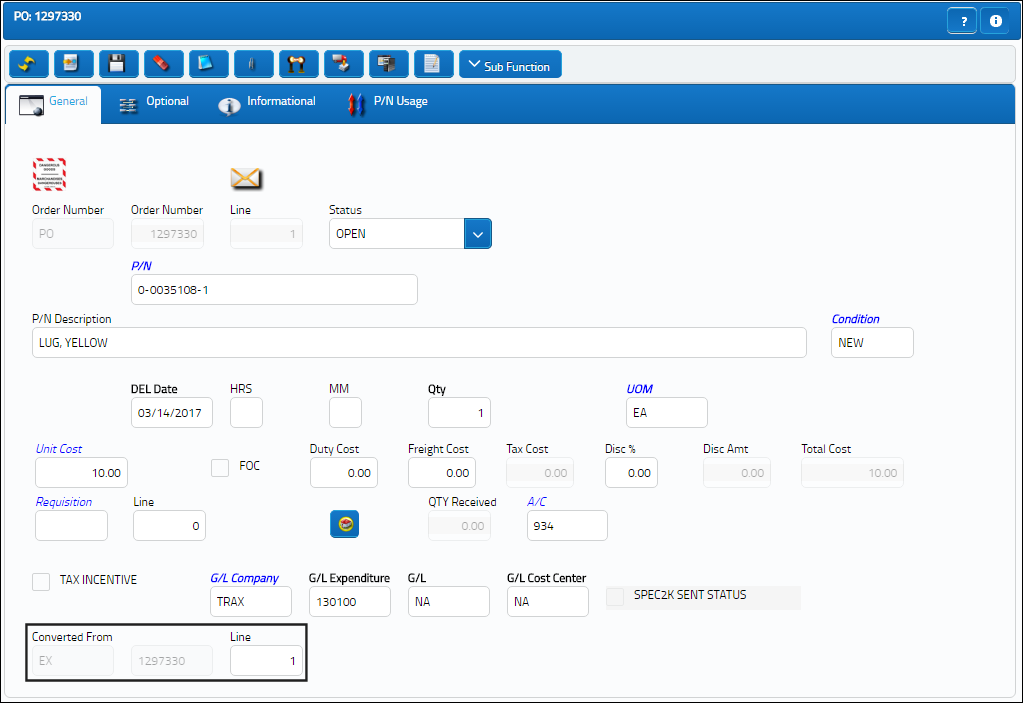

 Share
Share

 Print
Print