
 Share
Share

 Print
Print
If an order has already been paid (via an invoice) and posted, you can make adjustments to the transaction with the Memo functionality.
The following steps have to be completed before this is possible.
- An order has been created and authorized.
- The order was received.
- The Receiving Inspection is completed.
- The invoice was entered, paid and posted.
Since this order has already been paid (via an invoice) and posted, you can make adjustments to the transaction with the Memo functionality.
Once you receive a credit/debit memo, go to Links/ Update/ Invoice Entry. Click on the New ![]() button and choose 'Memo' from the Invoice Category drop-down list (see Entering a New Invoice for details about the Invoice Header screen fields).
button and choose 'Memo' from the Invoice Category drop-down list (see Entering a New Invoice for details about the Invoice Header screen fields).
The 'Memo' option is used to process a Credit surcharge against an order that has already been invoiced and posted.
In the Invoice Amount field, we will enter the dollar amount of the invoice.
In this example, we are being issued a credit from the vendor.
Therefore we enter in the Invoice Amount field:
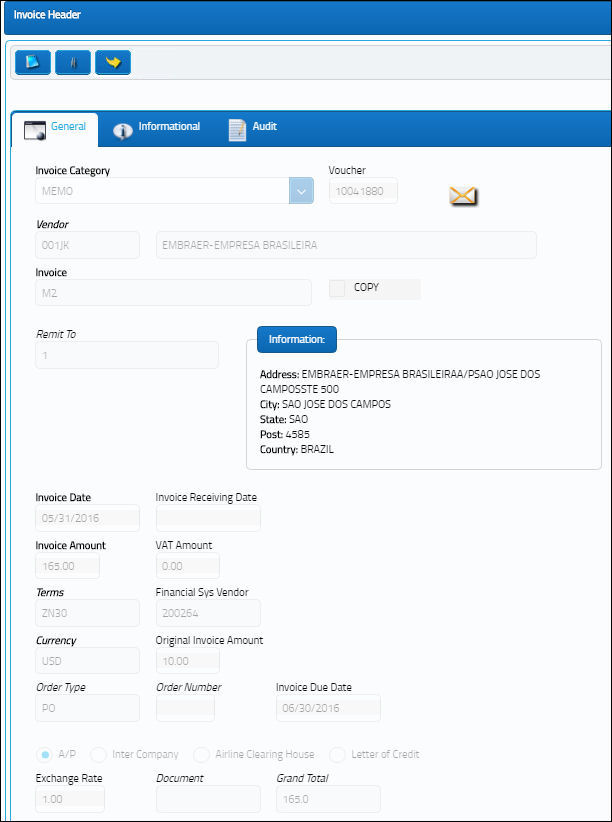
Select the Save ![]() button when finished.
button when finished.
The Invoice Order Selection window will appear.
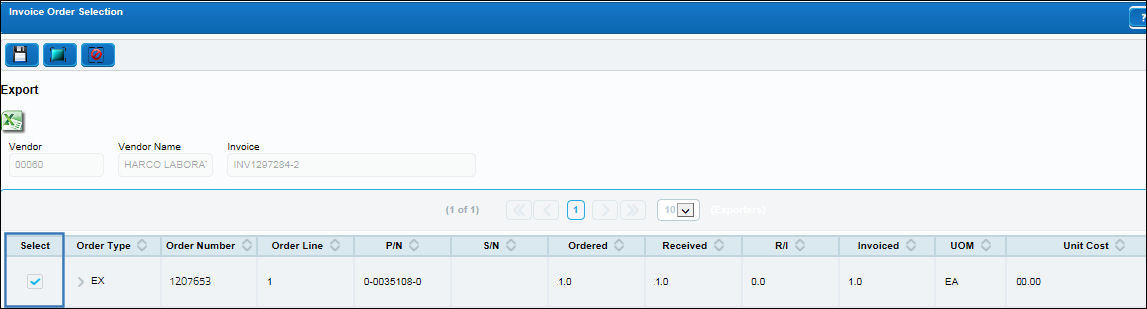
Check the checkbox of the Order that you want to associate with this received invoice and click on the Save ![]() button.
button.
The Invoice Order Item Detail window will appear.
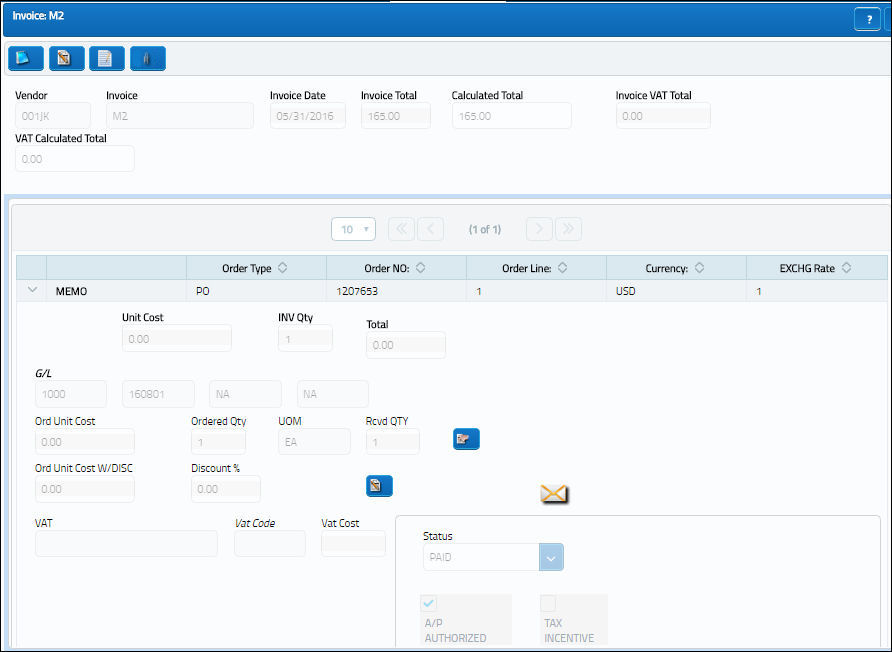
The following information/options are available in this window:
_____________________________________________________________________________________
Unit Cost
Since we are creating a Memo, the Unit Cost field on this window must be adjusted. Enter the amount of the Memo in the Unit Cost field. This amount should match the Invoice Amount field of the Invoice header.
Note: The Calculated Total field will match the Invoice Total field once the proper amount is entered into the Unit Cost field.
G/L
General Ledger Account information.
VAT
Value Added Tax information.
Vat Cost
Value Added Tax cost.
Doc
Document number.
Status
Status of the invoice.
A/P Authorized
Select to open up status field.
_____________________________________________________________________________________
Select the Save ![]() button. The user will be asked to post the invoice.
button. The user will be asked to post the invoice.
Click on the 'Yes' button of the pop-up window and the status of the invoice will automatically go to Paid once you have answered Yes to the question.
Note: Additionally, if necessary, refer to Placing the Invoice on 'Hold' until the Credit Memo is Received.
You can choose to run reports to determine the amounts of credit issued to a particular vendor.
Go to Link/ Prints, Links/ Query or G/L Interface/ Print to run the reports.
Please refer to the G/L Interface manual for additional information regarding the G/L Interface module.

 Share
Share

 Print
Print