
 Share
Share

 Print
Print
The P/N Control, General Tab allows the user to create an unlimited number of P/N Control combinations.
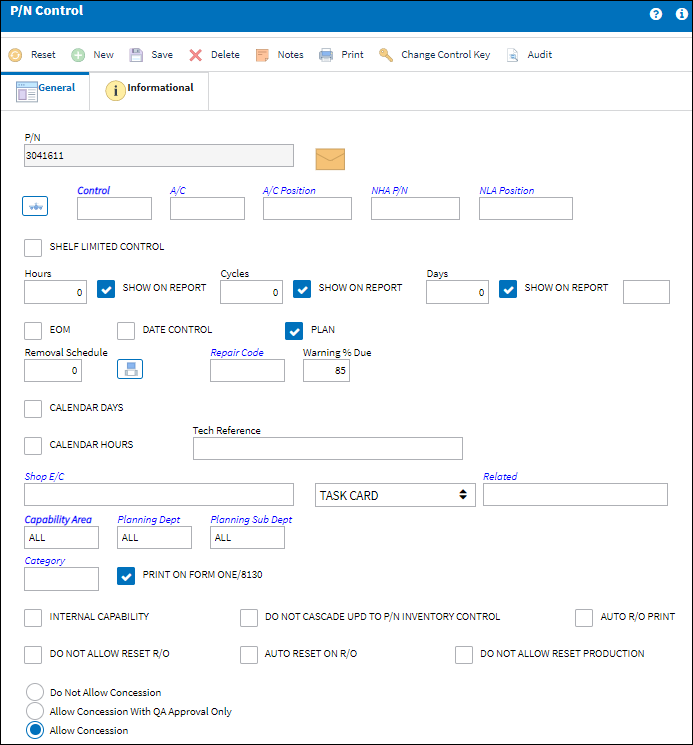
The following information/options are available in this window:
_____________________________________________________________________________________
P/N
The Part Number reference for the aircraft part.
Prorated ![]() /
/ ![]() button
button
The prorated button allows the user to set up multiple P/N Control schedules for specific N/H/A P/N's or A/C, and then within each control specify the related Task Card or E/C. With a prorated limit schedule set up, when the P/N S/N is installed on the N/H/A or A/C it will inherit and track the appropriate prorated limit schedule. A default P/N Control must be set up before prorated limit schedules can be applied. If a P/N S/N is installed on an N/H/A or A/C that is not set up with a prorated limit schedule then the P/N S/N will inherit the schedule set up in the default P/N Control.
The prorated button defaults as the A/C Type/Series ![]() button, but if the Prorating Limits checkbox is selected in the P/N Master, Technical Engineering Tab it displays as the Prorated
button, but if the Prorating Limits checkbox is selected in the P/N Master, Technical Engineering Tab it displays as the Prorated ![]() button.
button.
For additional information, refer to the P/N Master, Setup a Prorated Part section of this manual.
Control
The time control related to the part (e.g., TSN, TSO, etc.) used to define its limits.
A/C
The individual aircraft tail number. Aircraft that this Time Control applies to. Leave blank for all aircraft. If one aircraft has a specific limit and the others are the same, then you must have two entries for that control, one with the aircraft Tail Number and one with a blank in the aircraft field. A/C Tail Numbers can later be specified if a particular Time Control will only apply to that Tail Number when this P/N is fitted.
A/C Position
The Position for the Time Control (if applicable). All P/N Control schedules are action based. In other words, P/N Schedules will not change seamlessly just because schedule criteria is met. There must be some transaction to generate the change in the P/N Control Schedule. Examples of such actions are when a P/N is received, an A/C Position is changed, an N/L/A Installation is changed, or when there is an A/C Installation to trigger the schedule change against the part.
N/H/A P/N
The part's Next Higher Assembly P/N (if applicable). If an N/H/A P/N is specified, the control will be applicable to the N/H/A P/N. All P/N Control schedules are action based. In other words, P/N schedules will not change seamlessly just because schedule criteria is met. There must be some transaction to generate the change in the P/N Control schedule. Examples of such actions are when a P/N is received, an A/C Position is changed, or when there is an A/C installation to trigger the schedule change against the part.
N/L/A Position
The position of the Next Lower Assembly. All P/N Control schedules are action based. In other words, P/N Schedules will not change seamlessly just because schedule criteria is met. There must be some transaction to generate the change in the P/N Control Schedule. Examples of such actions are when a P/N is received, an A/C Position is changed, an N/L/A Installation is changed, or when there is an A/C Installation to trigger the schedule change against the part. The position of the NLA. A schedule can now be added down to a specific NLA Position.
Note: The schedule for the specified Control is overridden, regardless of any transactions that are conducted and/or any updates that are made within the P/N Master through the Override checkbox, via the P/N Control Authorization.
Gravel Control checkbox
Select this checkbox to indicate that this P/N Control will apply the Gravel Ratio to the P/N Control's Actual Cycles when the Aircraft it is installed on lands on an unpaved runway. This checkbox is only available when Settings Switch ![]() GRAVELCONTROL is set to Yes. For detailed information, refer to Switch
GRAVELCONTROL is set to Yes. For detailed information, refer to Switch ![]() GRAVELCONTROL via the Settings Switches Manual.
GRAVELCONTROL via the Settings Switches Manual.
Gravel Ratio - Enter the ratio to be applied to a P/N Control's Actual Cycles as part of the Gravel Control functionality. This checkbox is only available when Settings Switch ![]() GRAVELCONTROL is set to Yes.
GRAVELCONTROL is set to Yes.
Hours/Cycles/Days
The control's hours/cycles/days schedule, as applicable.
Note: Days controlled items are “Days on Aircraft."
Show On Report checkboxes
The Show On Report checkboxes can be checked to have the hours/cycles/days appear on certain technical records and inventory reports. It is recommended to keep the checkboxes checked (as defaulted) in order to maintain as much information about the part received as possible.
Rotor Wing Aircraft Formula
The time control formula for Rotor Wing Aircraft (i.e., helicopter). This active field replaces the RIN field when a Rotor Wing P/N Control is entered. The name of this field depends on the P/N Control selected, as each Rotor Wing P/N Control has a different formula applied to it. For a P/N Control to be designated as a Rotor Wing control, the Rotor Wing checkbox in the P/N Control must be selected. Once selected, a customizable calculation formula must be selected for the control. For more information refer to P/N Control via the Settings Transaction Code Manual and the Formulas window via the Settings Training Manual.
EOM (End of Month) checkbox
Appears when the Calendar checkbox is selected and the Days field is populated. Select the EOM checkbox (directly above the Calendar checkbox) if the End of the Month applies. For example, a P/N Control has a time limit of every 21 days and the due date is December 25, however for convenience purposes the maintenance department requires it to be performed at the end of the month for that month that the P/N Controls comes due.
Date Control checkbox
The Date Control checkbox is selected for items controlled by a specific date. When an item arrives into stock the system will prompt for a specific expiration date to be entered for this control.
Calendar Days checkbox
When the Calendar Days checkbox is selected, Planning calculates the P/N Control's Due Date based on the Calendar Days starting from the Effective Date. When the Calendar Days checkbox is not selected, Planning calculates the P/N Control's Due Date starting from the associated part's Installed Date.
Note: A mixed schedule can be utilized for the P/N Control through the Calendar Days and Calendar Hours checkboxes.
Calendar Hours checkbox
This checkbox is selected if the P/N Control Schedule is by calendar hours instead of flight hours.
Note: A mixed schedule can be utilized for the P/N Control through the Calendar Days and Calendar Hours checkboxes.
Plan checkbox
Check to indicate that this control will be available via the Planning/ Query/ A/C Planning Query (this will default to checked).
Note: Only P/N Controls with defined schedules will appear in the Planning Query.
Note: When this checkbox is deselected, a soft warning 'Un-Plan Soft Control' appears in the P/N Detail Print. For additional information refer to the P/N Detail Print Button via Inventory Transaction which can be found in the Inventory Training manual.
Shelf Limited Control checkbox
This checkbox is selected when the shelf life of a part is being tracked while in inventory. When a part is installed on an aircraft, the Shelf Limited Control will not appear in the P/N Inventory Control window. The reset date will be deleted and the actuals will reset to zero. Once the part is removed from the aircraft, the Reset Date of the Shelf Limited Controls is set to the Removal Date. Tracking will begin upon the Removal Date.
Note: The Shelf Limited Control checkbox cannot be selected under the following conditions:
- If the Control already has an A/C or NHA P/N, an error will appear.
- If the user attempts to select the Shelf Limited Control checkbox for an A/C Type-Series, or a prorated part, an information message will appear.
Note: The Shelf Limited Control checkbox can not be selected for an A/C or an NHA P/N Control. For additional information, refer to the Shelf Limited Control Checkbox, via the P/N Control, General Tab.
Removal Schedule
The Removal Schedule allows for a method of tracking tire removal information. Upon removal from the aircraft this number will automatically increment for each removal. At Receiving, the Removal Schedule information will appear, can be edited as required or reset with the reset of the P/N Control. Security access to this feature must be granted. The Removal Schedule information can also be updated via Technical Records/ Update/ P/N Control Adjustment.
Override ![]() button
button
Enter the override schedule criteria which the part must meet to follow an alternative schedule. Typically used for aging components, for more frequent visits. When the user selects this button the following window will appear:
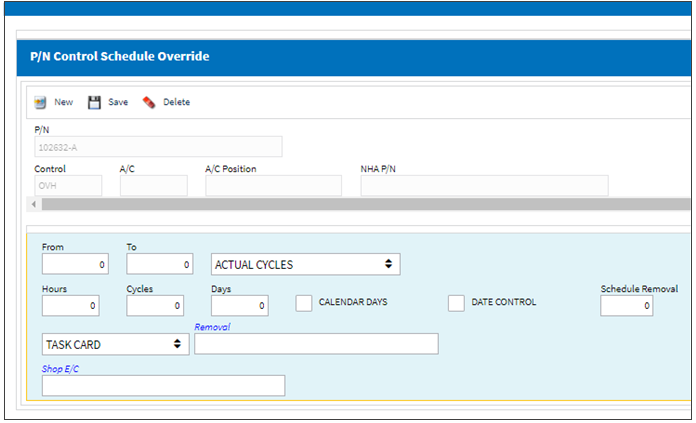
From / To - P/N Controls contain actuals From and within To.
Actual Parameters - Select the actual hours/cycles/days or removals. This is the actual to be considered for the aging of the unit.
Actual Cycles - The number of removals the part has been installed on an aircraft.
Actual Removals - The number of removals the part has accumulated.
Actual Hours - The number of hours the part has been installed on an aircraft.
Actual Days - The number of days the part has been installed on an aircraft.
Actual Calendar Days - The total number of days of the part, regardless of whether it is installed on an aircraft or not.
Note: Users may have as many override criteria P/N Control as required. The first override that the component meets will be the schedule in which the part follows; therefore the ordering of these schedules are important. Additionally, the system will flag the use if they have entered a To range which is less that the From range a message box will appear.
Since the override criteria is based on the aging of the component, there will be a prerequisite P/N Control which will never be reset for the life of the unit; i.e. Time Since New (TSN). The following switch applies to this feature in order to function correctly:
 PNCTLTDL - (P/N Control To Display Limits) - The Config Other field is used to enter the preferred Time Control in the Config Other field. Through this switch users can define which Time Control (TSN, TSO, etc.) will be used for the calculation of the Engine Disk Report (Technical Records/ Print/ A/C Component Print/ Engine Disk Report) and the P/N Control Override feature. Enter the preferred Time Control in the Config Other field.
PNCTLTDL - (P/N Control To Display Limits) - The Config Other field is used to enter the preferred Time Control in the Config Other field. Through this switch users can define which Time Control (TSN, TSO, etc.) will be used for the calculation of the Engine Disk Report (Technical Records/ Print/ A/C Component Print/ Engine Disk Report) and the P/N Control Override feature. Enter the preferred Time Control in the Config Other field.
If the Prerequisite P/N Control is not defined against part number, upon creating the override schedule the user will receive a warning message.
Note: All P/N Control schedules are action based. In other words, P/N Schedules will not change seamlessly just because schedule criteria is met. There must be some transaction to generate the change in the P/N Control Schedule. Examples of such actions are when a P/N is received, an A/C Position is Changed, an N/L/A Installation is Changed, or when there is an A/C Installation to trigger the schedule change against the part.
Repair Code
The Repair code to be associated when repairs are performed on this Time Control. Informational only and is used to flag Repair Order personnel; for example TSO is to be reset upon RO, Overhaul would the Repair Code entered.
Note: This field is mandatory when Settings Switch ![]() RSTROREPCD is set to Yes. For detailed information refer to Switch
RSTROREPCD is set to Yes. For detailed information refer to Switch ![]() RSTROREPCD via the Settings Switches Manual.
RSTROREPCD via the Settings Switches Manual.
All Repair Codes checkbox
This checkbox is part of Settings Switch ![]() RSTROREPCD functionality which validates the Action field of the Repair Order to the Repair Code field of the P/N Control window. This checkbox overrides that validation. For detailed information refer to Switch
RSTROREPCD functionality which validates the Action field of the Repair Order to the Repair Code field of the P/N Control window. This checkbox overrides that validation. For detailed information refer to Switch ![]() RSTROREPCD via the Settings Switches Manual.
RSTROREPCD via the Settings Switches Manual.
Warning % Due
Enter the percentage of the schedule that must be used for the P/N Control to be highlight (in YELLOW) the Due Date title in the Planning Query Results.
 PLANDUE% - (Planning Warning When Percent Due) - If set to YES, the system will highlight (in YELLOW) the Due Date title in the Planning Query Results, for items that have surpassed 'X' percentage of their schedule. Enter the percentage in the Config Number field. The default percentage can be overridden here as required.
PLANDUE% - (Planning Warning When Percent Due) - If set to YES, the system will highlight (in YELLOW) the Due Date title in the Planning Query Results, for items that have surpassed 'X' percentage of their schedule. Enter the percentage in the Config Number field. The default percentage can be overridden here as required.
Tech Reference
Free text field for reference technical data regarding the P/N Control.
Shop E/C
Specify the Shop E/C to associate with this Time Control.
Related
Allows users to add multiple Task Cards to a P/N Control.
Task Card - The Task Card / Job Card that details the scheduled maintenance work. Specify the related Task Card to be associated with this Time Control. Filling in the Related Task Card field will automatically add the related Task Card to the Production Work Order when the P/N Control is attached to the Work Order for a particular serial number.
E/C - The Engineering Control that specifies aircraft or component scheduled maintenance intervals. The Engineering Control that specifies component scheduled maintenance intervals. Specify the related E/C to be associated with this Time Control. Filling in the Related E/C field will automatically add the related E/C to the Production Work Order when the P/N Control is attached to the Work Order for a particular serial number.
Note: For the P/N E/C to be called via a P/N Control onto a work package, the P/N S/N must have effectivity at the P/N E/C level.
Note: Related E/Cs allow for multiple Task Card association to the Task Card P/N Control.
Capability Area
The Capability Area identifies where a maintenance task can be accomplished in association with the customer's internal capabilities (e.g., a particular E/C can only be accomplished during a heavy maintenance visit at a heavy maintenance capable Site). The Capability Area can be assigned for E/Cs, P/N Controls, and Defect Reports. However, a maintenance task with any Capability Area can be scheduled on Work Orders at Sites that have their Capability Area set to 'ALL'. For more information regarding the Capability Area, refer to the Capability Area section of the Planning Transaction Code Manual.
Planning Department
Select the assigned Planning Department.
Planning Sub Department
Select the assigned Sub-Planning Department.
Category
Category to associate with the Time Control indicating the source of the requirement (e.g., DISCARD, INSP, etc.).
Print on Form One/8130 checkbox
Select if this control is always required to print on the Form One/8130, if specified in your company tags/ forms specifications.
Concession Box
Define the concession (a.k.a short-term escalation) allowance for a given P/N Control:
Do Not Allow Concession - Prevents any user from creating a Concession Registry against the P/N Control.
Allow Concession with QA Approval Only - Will only allow concessions, which have gone through the proper authorization process to be applied to the P/N Control.
Allow Concession - Default setting, will allow the user to create a concession.
For additional information, please refer to the Concession Registry section of the Technical Records Training Manual.
Internal Capability checkbox
This checkbox indicates hat the work can be carried out internally as opposed to having a third party maintenance organization carry it out. This field is informational only.
Do Not Cascade Update To P/N Inventory Control checkbox
Select to not allow any updating of this Time Control to be cascaded to parts that already exist in inventory.
Do Not Allow Reset R/O checkbox
Select this checkbox to indicate that this record should not be reset (i.e. not selected for compliance) when associated with a Repair Order. When this Part Number is on a Repair Order, the default setting for this is that there will be no checkbox available in the control window to be selected or de-selected, it is not visible.
Auto Reset On R/O checkbox
Select this checkbox to indicate that this E/C should be reset (selected for compliance) when this E/C is associated with a Repair Order. This will be the default setting when this Part Number is on a Repair Order. This option can be overridden at the Repair Order level and de-selected.
Auto R/O Print checkbox
Check to indicate that this Time Control information should be automatically printed in association with any Repair Orders that the part is placed on.
Do Not Allow Reset Production checkbox
Check to indicate that this Time Control should not be reset when this Time Control is associated with a Production Work Order. Default settings for this checkbox can be set via Settings/ Explorer/ System Transaction Code/ Settings/ P/N Control Code.
_____________________________________________________________________________________

 Share
Share

 Print
Print