
 Share
Share

 Print
Print
Lost Button, via Missing Parts Queue
The Lost ![]() button is utilized to remove a lost P/N from Inventory. The Lost feature functions similarly to that of the Scrap, but allows users to easily restore the original lost part, if found, using the P/N Initial Load window. Using this method will preserve the original batch number of the component, as well as all other mandatory information that was previously entered for the part. The user will only be required to specify the part's current location and bin after it was found.
button is utilized to remove a lost P/N from Inventory. The Lost feature functions similarly to that of the Scrap, but allows users to easily restore the original lost part, if found, using the P/N Initial Load window. Using this method will preserve the original batch number of the component, as well as all other mandatory information that was previously entered for the part. The user will only be required to specify the part's current location and bin after it was found.
Once choosing the specific record that is lost, and selecting the Lost ![]() button, the following Lost window opens:
button, the following Lost window opens:
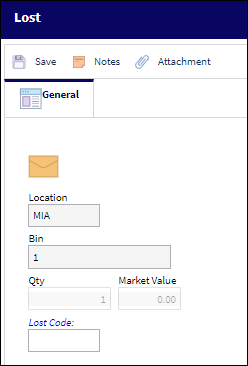
The following information/options are available in this window:
_____________________________________________________________________________________
Location
The Location for maintenance events, inventory stores, orders, transactions, or training events.
Bin
The specific storage bin within the inventory location.
Qty
The quantity of parts lost. For rotables, this field is auto-populated with the number 1, since rotables are serialized and will always show up individually in the Inventory Transaction screen. For consumables, this field will be open for editing if more than one part is to be moved to the selected bin.
Lost code
The code of the part that is lost, set in the Lost Code Transaction Code.
Market Value
Market value for the part.
_____________________________________________________________________________________
Note: The system will display the location and bin of the selected part, as well as the quantity of parts in that location and the current market value (taken from the P/N Master, Costing tab). The quantity field is auto-populated with the quantity of parts on that location/bin.
Enter the Lost Code for this transaction. A pre-defined pop-up selection window displays the existing Lost Code System Transaction Codes.
Select the Save ![]() button to finalize the process.
button to finalize the process.
Financial journal entries are written and the Fixed Asset Records will adjust as required.
A Lost Form will print out after selecting Save.
Additional information can be included through the Notes ![]() and Attachment
and Attachment ![]() buttons.
buttons.

 Share
Share

 Print
Print