
 Share
Share

 Print
Print
Select the A/C Effectivity ![]() button to view the the aircraft that the selected part is effective to.
button to view the the aircraft that the selected part is effective to.
When the button is selected, the P/N Effectivity appears as follows.
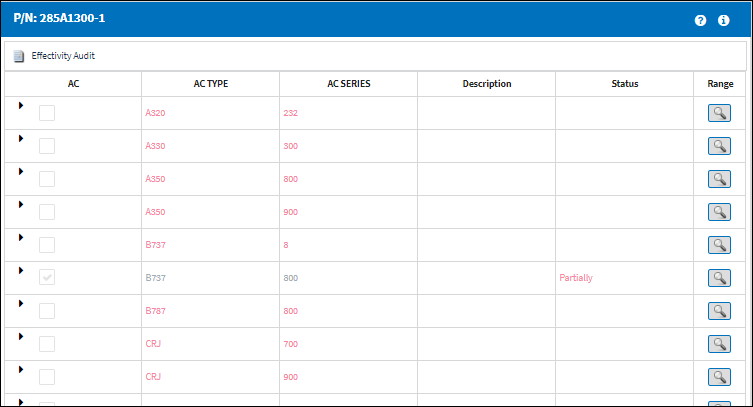
The following information/options are available in this window:
_____________________________________________________________________________________
Expand ![]() / Collapse
/ Collapse ![]() buttons
buttons
Use these buttons to view all of a fleet's aircraft or to hide all of a fleet's aircraft. Once expanded, individual aircraft can be selected or deselected for effectivity.
A/C Type/Series ![]() button
button
Select this button to view effectivity to the entire fleet.
Individual A/C checkbox - Indicates individual aircraft effectivity.
![]()
P/N Range ![]() button
button
Select this button to apply effectivity to a range of specified S/N Line items or to a range of IPCs. For additional information, refer to the P/N Range Button, via the P/N Master Buttons of the Settings Training Manual.
ALL
Indicates that all aircraft for the selected type/series are effective. If only one available Type/series is selected, but all of the aircraft within that type/series are selected, the effectivity is classified as ‘ALL.’
PARTIALLY
Indicates that some but not all aircraft for the selected type/series are effective. If multiple type/series are selected, but one of the selected type/series has aircraft within that are not selected, the effectivity is classified as ‘Partially.’
_____________________________________________________________________________________

 Share
Share

 Print
Print