
 Share
Share

 Print
Print
Creating a New G/L Account
Select the New ![]() button to create a new account code:
button to create a new account code:
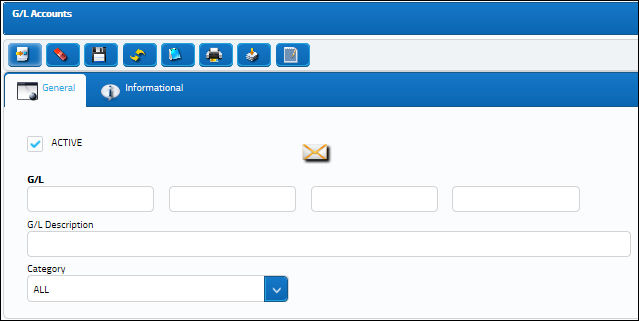
The following information/options are available in this window:
_____________________________________________________________________________________
Active checkbox
Check this box to indicate that this G/L account is currently active within the system. If unchecked (inactive status), the account will be displayed in red. Also, when the G/L account is selected throughout the system, the user is notified and is unable to save the transaction. Therefore, upon deactivating an account, it is recommended that all parts or P/N Categories be reassigned to an active account.
G/L Account
The G/L Account codes consist of four fields each with a maximum length of EIGHT (8) alpha numeric characters. Each field in the account code will represent (or reference) some entity within your organization. A standard method of filling each field must be adopted before setting up the accounts. The two common standards that may be adopted for the fields are as follows:
First Option (Typically used by U.S. based companies)
Field 1 - Function
Field 2 - Objective
Field 3 - Cost Center
Field 4 - Location
Second Option (Typically used by companies based outside the U.S.)
Field 1 - Company
Field 2 - Expenditure
Field 3 - General Ledger Reference
Field 4 - Cost Center
G/L Description
A description of the G/L account code.
Category
The category to associate with the G/L account code. The available options are Expense, Inventory, or All. 'Inventory' is typically used for accounts reflecting parts that are new to the system (i.e. Purchase and Exchange Orders) while 'Expense' is used for parts going out of the system (i.e. Repair Orders).
_____________________________________________________________________________________
This account code will now be available for use in the system. Users can set up as many accounts as needed.

 Share
Share

 Print
Print