
 Share
Share

 Print
Print
Select the Task Card Authorization Steps ![]() button to set up Authorization Steps to be included in the T/C Authorization Process for all T/Cs that are associated with this particular T/C category. The default setting is for creating a One-Step Authorization. However, any number of steps can be created. After filling the required fields and any optional fields desired, select the Save
button to set up Authorization Steps to be included in the T/C Authorization Process for all T/Cs that are associated with this particular T/C category. The default setting is for creating a One-Step Authorization. However, any number of steps can be created. After filling the required fields and any optional fields desired, select the Save ![]() button.
button.
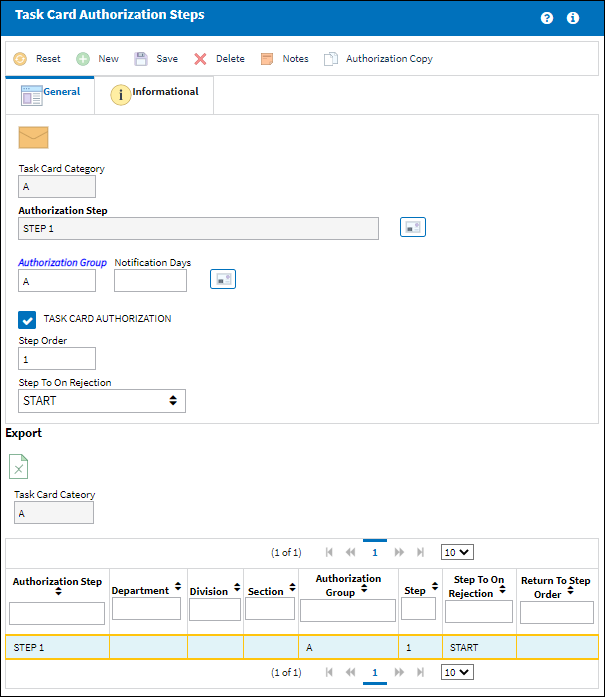
The following information/options are available in this window:
_____________________________________________________________________________________
Task Card Category
The Task Card's Category, as defined in Task Card Category transaction code via the Engineering Transaction Codes. Task Card Authorization Steps are defined in System Transaction Codes by Task Card Category.
Authorization Step
A description of the Authorization Step; each Authorization Step can have its own unique description to describe the steps general purpose.
System Notification ![]() button
button
Select this button to set up a system generated notification when the specified Step is accepted. For information on how to set up System Notifications, refer to Set Up - System Notification, via System Notifications of the Settings Training Manual.
Department
The department which has authority for approval of this step. The Authorization Step can only be performed by an individual in the department specified here. See Settings/ Update/ Employee Master to verify that the employee is assigned to the appropriate department. Authorizing employees must have security access to the appropriate Authorization Explorer option. When this field is left blank, the Authorization Group field is available.
Division
The division which has authority for approval of this step. The Authorization Step can only be performed by an individual in the division specified here.
Section
The section which has authority for approval of this step. The Authorization Step can only be performed by an individual in the section specified here.
Authorization Group
The Authorization Group which has authority for approval of the step. The Authorization Step can only be performed by an individual that is included in the Authorization Group specified here.
Notification Days
The number of days in which a notification will be sent out. This is user defined. (i.e. a notification may be sent out every three days for each Step).
System Notification ![]() button - Select this button to set up a system generated notification to be sent after the specified Notification Days if the record has not been authorized. For information on how to set up System Notifications, refer to Set Up - System Notification, via System Notifications of the Settings Training Manual.
button - Select this button to set up a system generated notification to be sent after the specified Notification Days if the record has not been authorized. For information on how to set up System Notifications, refer to Set Up - System Notification, via System Notifications of the Settings Training Manual.
Task Card Authorization checkbox
When selected, the checkbox indicates that the current Authorization Step will be the last step in the authorization process. During the creation of the Authorization Steps, this checkbox should only be selected for the final step before the record is to be released from authorization.
Step Order
This number indicates the order of Steps if one or multiple Steps are created. This number is automatically created and can be overridden and changed to any number. It is recommended that the user enter Steps in a standard incremental pattern (i.e. Step 5, Step 10, Step 15, etc.) to allow for the insertion of Steps into the sequence at a later time if required.
Parallel Step checkbox
The Parallel Step functionality allows for the grouping of a set of steps to be authorized in conjunction with one another during the Authorization Process. This is useful when several departments are required to authorize steps at the same time before the Authorization Process can continue on to the next step. When this checkbox is selected, the Parallel Group field becomes available.
Parallel Group
The system automatically creates a Parallel Group Number when the Parallel Step checkbox is checked. The Parallel Group Number acts as a container for all steps that are parallel.
Parent Step Order
The Parent Step Order field allows for the creation of a Parent/Child relationship between steps in the Authorization Process. This may be useful if two individuals from the same department need to authorize a particular step (i.e. a Manager and a Supervisor).
Step To On Rejection
This indicates how the Authorization Process will react when a Step is rejected (Start, Return To, Re-Release). When an authorization Step has been rejected, the Step To On Rejection process begins based on the configuration of the Task Card Category System Transaction Code.
Start - Will return the Authorization Process to the first step.
Return To - Will return the Authorization Process to a specific Authorization Step as specified by the 'Return To' Step number in the Return To Step Order field.
Re-Release - Will return the Authorization Process to the queue where it will await Release For Authorization.
_____________________________________________________________________________________
Additional functionality can be utilized through the Notes ![]() and Authorization Copy
and Authorization Copy ![]() buttons.
buttons.

 Share
Share

 Print
Print