
 Share
Share

 Print
Print
The XO/SO (Exchange Order/Sales Order) ![]() button changes the status of an exchange order to a sales order.
button changes the status of an exchange order to a sales order.
Note: For this option to be effective, the part in the order must be present in inventory.
From the Exchange Order Out, General Tab, enter or load an exchange order, and then select the Exchange Order/Sales Order (XO/SO) ![]() button. The following is displayed.
button. The following is displayed.
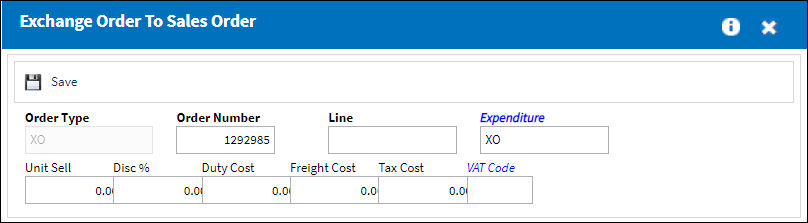
Make sure that the order type (XO) and number are correct. Enter the appropriate line number and select the Save ![]() button.
button.
The order type is changed from exchange to sales.
Note: If there is no line entered for the order, the following warning message is prompted:
If there is no record found in the order, the following warning message is prompted
To verify that the exchange order is now a sales order, go to the Customer Orders Query.
Complete several of the fields to locate the order and select the Find ![]() button.
button.
The order is now displayed as a Sales Order.


 Share
Share

 Print
Print