
 Share
Share

 Print
Print
Engineering Request Review Detail, General Tab
The W/O Task Card/Defect Engineering Request Review window appears with the Engineering Request details.
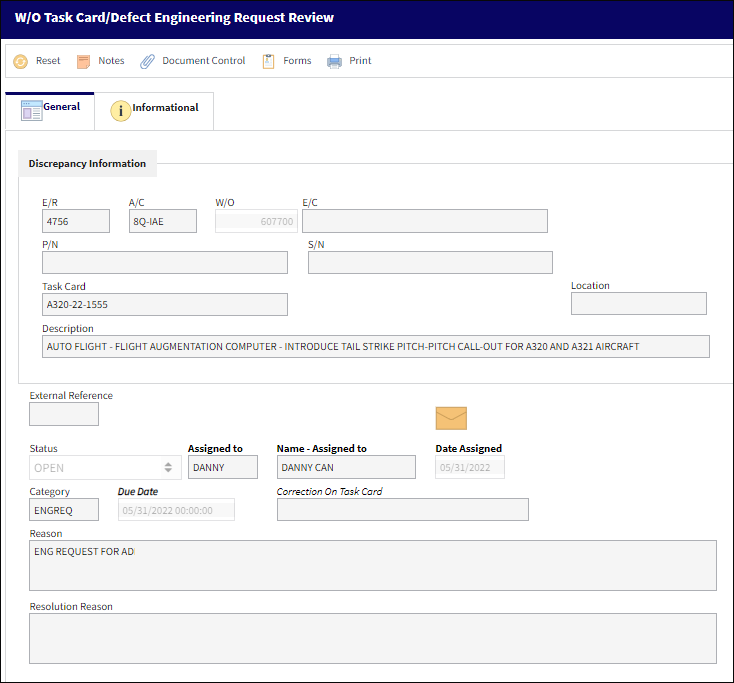
Note: The fields that appear in the window will vary depending if the the request was created via a Defect Report or W/O Task Card.
The following information/options are available in this window:
_____________________________________________________________________________________
A/C
The individual aircraft tail number.
W/O
The work order number that the Task Card with the discrepancy is on.
E/C
The Engineering Control that specifies aircraft or component scheduled maintenance intervals.
P/N
The Part Number reference for the aircraft part. This is the affected part number.
S/N
The Serial Number for the specific serialized part. This is the serial number affected.
Task Card
The Task Card / Job Card that details the scheduled maintenance work. This is the Task Card that the Engineering Request was reported on.
Defect Type
The type of defect found on the aircraft (for example, Pilot Report, MX Report).
Defect
The defect number (or log book number).
Defect Item
The defect log item number.
Module
The system module that the discrepancy was created in: Technical Records (via Defect Report), Production (via Production W/O Task Card), GSE (via GSE W/O Task Card), Shop (via Shop W/O Task Card).
Location
The location where the Engineering Request was created.
Description
The Task Card or Defect Report description the Engineeing Request was created for.
E/R ![]()
Auto-generated number assigned sequentially to each Engineering Request.
External Reference ![]()
An external reference number interfaced with an external system, as defined by the company, that can be used to search Engineering Requests in the main system.
Note: This field is customer specific and requires unique interfacing properties.
Pending Authorization
If the Engineering Request has not been authorized it will be flagged as Pending Authorization.
Note: When Engineering Switch ![]() TCDISCAUTH is set to Yes, the Engineering Request Review Authorization process is enable and authorization steps must be performed for the Engineering Request to be authorized. Until the Engineering Request has been authorized the fields cannot be edited. When set to No, the Engineering Request Review Authorization process is not used. For more information, refer to Switch
TCDISCAUTH is set to Yes, the Engineering Request Review Authorization process is enable and authorization steps must be performed for the Engineering Request to be authorized. Until the Engineering Request has been authorized the fields cannot be edited. When set to No, the Engineering Request Review Authorization process is not used. For more information, refer to Switch ![]() TCDISCAUTH via the Engineering Training Manual.
TCDISCAUTH via the Engineering Training Manual.
Status
The status of the Engineering Request discrepancy (Open, Under Review, Reviewed, Rejected, Closed).
Assigned To
The person that the discrepancy is assigned to.
Date Assigned
The date when the discrepancy was assigned to the user.
Category
The discrepancy category as entered by the reporting user.
Due Date
The date/time the Engineering Request needs to be actioned by.
Correction On Task Card
The Task Card the discrepancy is to be corrected on.
Note: When Engineering Switch ![]() TCDISCAUTH is set to Yes, this field is not available until the T/C Discrepancy is Authorized.
TCDISCAUTH is set to Yes, this field is not available until the T/C Discrepancy is Authorized.
Attach to W/O ![]() button
button
By selecting this button, the Task Card will be attached to the above Work Order.
Note: When Engineering Switch ![]() TCDISCAUTH is set to Yes, this button is not available until the discrepancy is authorized.
TCDISCAUTH is set to Yes, this button is not available until the discrepancy is authorized.
Quick Attach N/R to W/O ![]() button
button ![]()
This button allows users to create a Non-Routine Task Card to be attached to the above Work Order. The discrepancy can then be corrected on this N/R Task Card. System Notifications can be set up to notify a user when the Task Card is attached to the W/O. For more information refer to System Notification via the Settings Training Manual.
Note: When Engineering Switch ![]() TCDISCAUTH is set to Yes, this button is not available until the discrepancy is authorized.
TCDISCAUTH is set to Yes, this button is not available until the discrepancy is authorized.
Close Date
The date when the discrepancy is closed. This field is only available when the discrepancy is in 'Reviewed' Status.
Reason
The reason as to why the discrepancy is being reported.
Resolution Reason
The resolution for the discrepancy.
_____________________________________________________________________________________
![]() Engineering Request Review Process
Engineering Request Review Process
Once the resolution reason is entered and the Engineering Request status is set to Reviewed, the system will send the Engineering Request to the Production module (Production/ Update/ Engineering Request Review Close) where the responsible person can view the resolution and either close or reject the resolution. In the case of rejection, the discrepancy will be displayed in the Engineering Request Review window again for further processing.
For additional functionality, refer to the following buttons:

 Share
Share

 Print
Print