
 Share
Share

 Print
Print

If the Customer T/C was created manually or if the existing card needs to be linked to a different W/O T/C, select the Link to Task Cards ![]() button. Users will be able to choose from W/O T/Cs that are not currently linked to a Customer T/C.
button. Users will be able to choose from W/O T/Cs that are not currently linked to a Customer T/C.
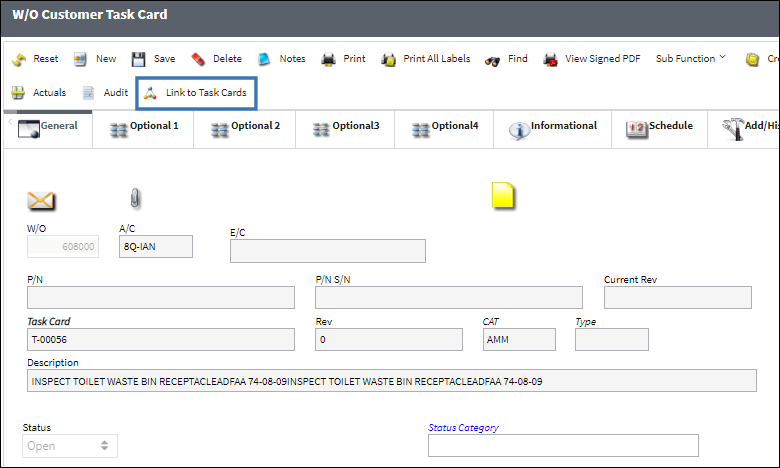
Select the W/O T/C(s) to be linked to the Customer T/C then select the Save ![]() button. One or more W/O T/Cs can be linked to the Customer T/C.
button. One or more W/O T/Cs can be linked to the Customer T/C.
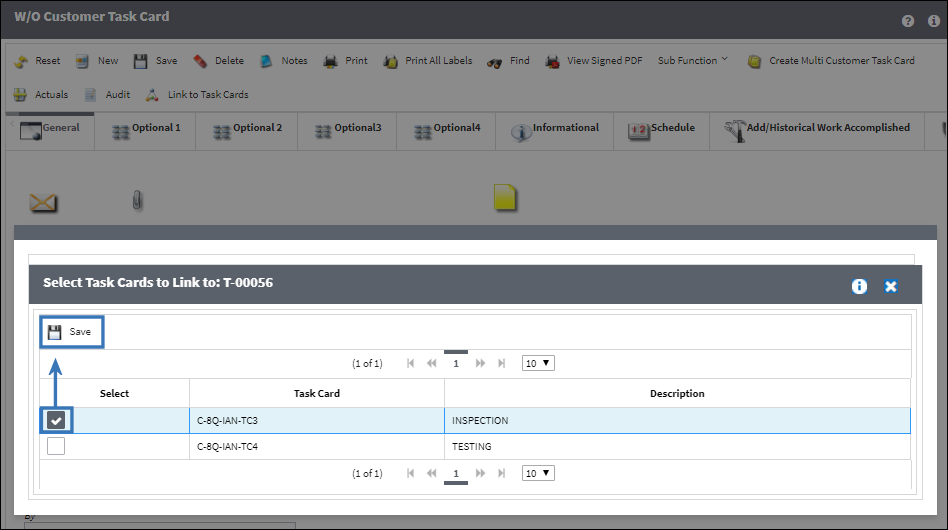
![]() Note: The Reference Task Card header has been added to this pop up window. This header indicates an additional reference associated with the Task Card. For more information, refer to W/O Customer Task Card Optional 2 Tab.
Note: The Reference Task Card header has been added to this pop up window. This header indicates an additional reference associated with the Task Card. For more information, refer to W/O Customer Task Card Optional 2 Tab.
From the W/O detail window, select the Task Card ![]() button. The linked customer card is listed in the Customer Task Card field.
button. The linked customer card is listed in the Customer Task Card field.

Note: To remove the link from the W/O T/C, delete the card listed in the Customer Task Card field then select the Save ![]() button.
button.
If the customer T/C linked to the W/O T/C needs to be changed, select the 'Customer Task Card' hyperlink to choose from all of the customer cards. If the link is updated, select the Save ![]() button.
button.
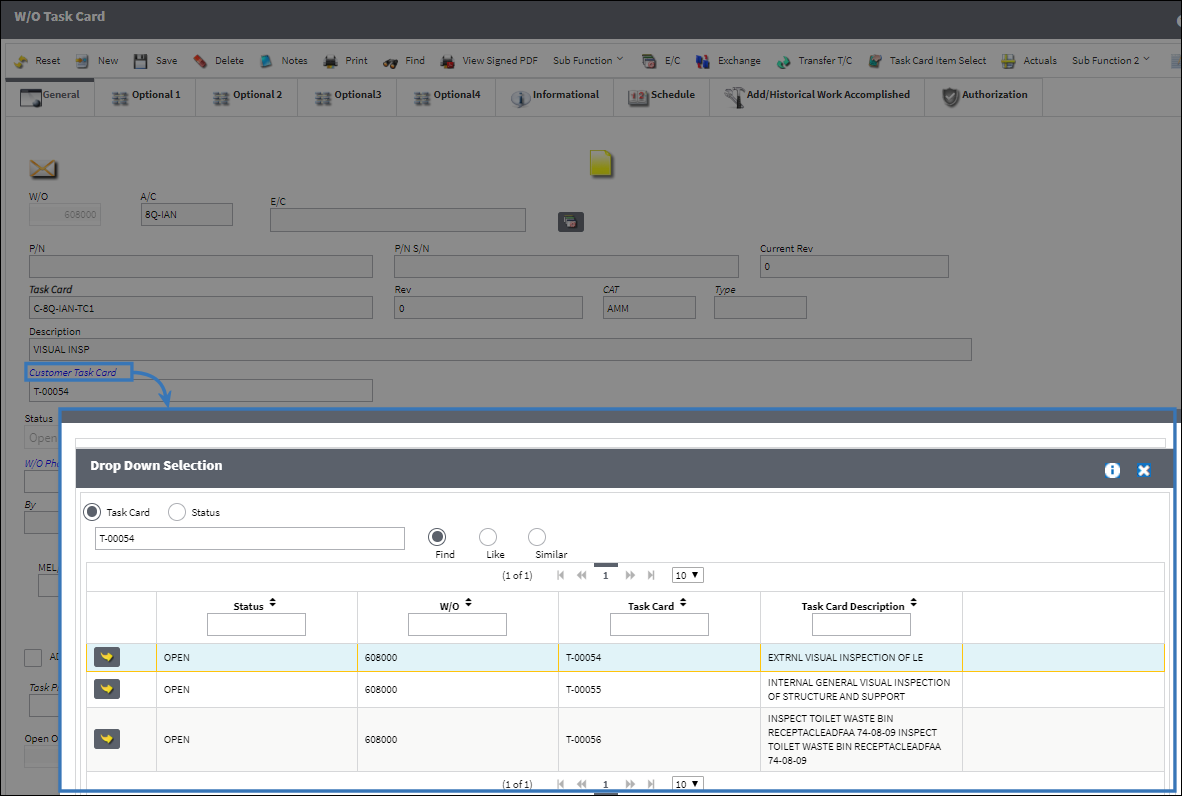
Multiple W/O T/Cs can be linked to the same Customer T/C. In this example, the following Task Card links were made:
W/O T/C |
Customer T/Cs |
C-8Q-IAN-TC1 C-8Q-IAN-TC2 |
T-00054 |
C-8C-IAN-TC3 |
T-00055 |
C-8Q-IAN-TC4 |
T-00056 |
Note: Customer T/Cs are automatically closed when their linked W/O T/C is closed through TaskControl, but the Customer T/Cs can also be manually closed through the T/C Work window in eMRO.
Example: Customer T/C PDFs via W/O Closing
As customer PDFs are stamped by mechanics and inspectors through TaskControl, the stamped PDF is visible through the Attachments button in the W/O Task Card window (above). Further, the stamped PDFs will be included in the W/O Release Documents in their own folder.
The W/O Release Documents are automatically generated when the W/O is Closed, or they can be generated manually by selecting the W/O Release Documents ![]() button in the W/O Detail window.
button in the W/O Detail window.
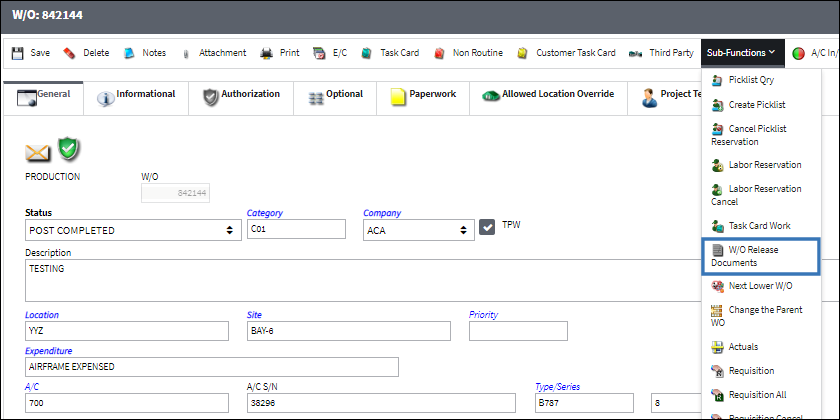
From the Print Queue, the print job is displayed in the Work Packages section. Click the Select ![]() button to download the files.
button to download the files.
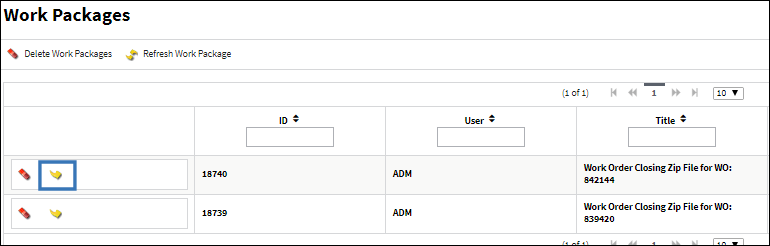
The Customer Task Card folder contains the stamped PDF files.
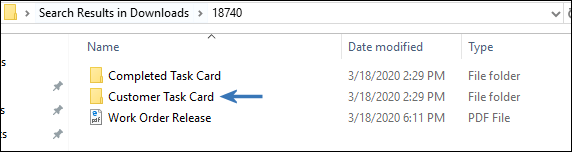
Select a PDF to view the stamps.
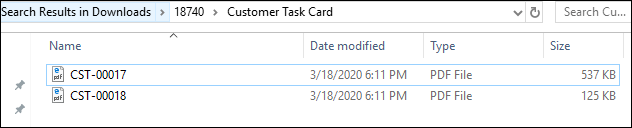
All mechanic and inspector stamps added through TaskControl are displayed in the PDF.

For more information, refer to the Importing Customer Task Card PDFs, via Import WO Task Card Button.

 Share
Share

 Print
Print