
 Share
Share

 Print
Print
From the Vendor Service Information, select the Import button for the quick import of many records (instead of manually entering) into the R/O Capability window.
Note: Before importing a file, it must be formatted in text-delimited (.txt) format. Otherwise, the system will not be able to process the file's information and display it correctly within this window. The file to be imported must exist somewhere on a stored or shared drive, it must be in text delimited format, and it must contain information that is organized according to the window above, by designated fields. If the first line of the text delimited file is a header, then the related checkbox in the above screen must be selected. In this way, the system will separate the data from the header information. Import files for eMRO should be saved as .csv (comma delimited) or .xlsx and cannot have spaces in the title of the file. Spaces in the file path will cause errors when importing.
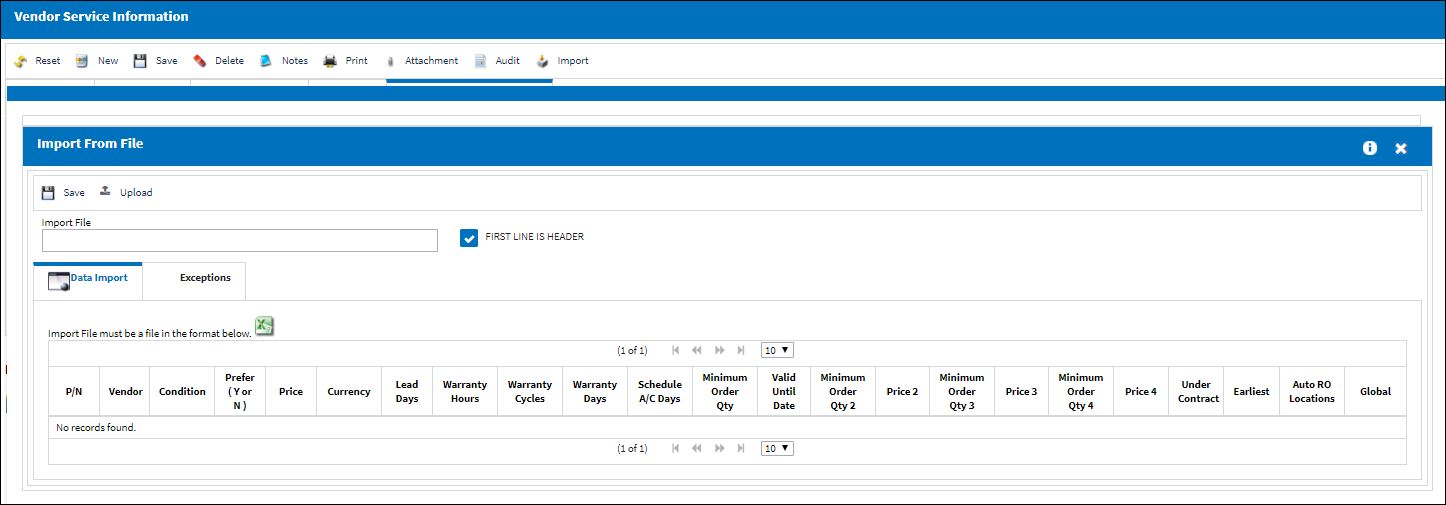
Enter/update the following information. The following table lists the fields (left to right) in the above import window:
_____________________________________________________________________________________
Import File
The file to be imported must be Tab delimited. Individual records that will be imported must contain a Location/Site that matches the location that is currently selected.
First Line as Header checkbox
Check to indicate that the first line in the Tab delimited text file represents a Header line and should not be imported.
P/N
The Part Number reference for the aircraft part.
Vendor
The system code for the service/part provider.
Condition
The condition of the part.
Prefer (Y or N)
Preferred vendor (Yes or No).
Price
Part number price.
Currency
The currency in which the price has been set.
Lead Days
Number of lead days.
Warranty Hours
Number of hours that covers repair process.
Warranty Cycles
Number of cycles that covers repair process.
Warranty Days
Number of days that covers repair process.
Schedule A/C Days
Number of days installed on A/C (under the warranty).
Minimum Order Qty
Minimum number of parts required per order.
Valid Until Date
Date until which vendor is able to retain part cost.
Minimum Order Qty 2
Minimum number of parts required per order.
Price 2
Part number price (total price for total units ordered).
Minimum Order Qty 3
Minimum number of parts required per order.
Price 3
Part number price (total price for total units ordered).
Minimum Order Qty 4
Minimum number of parts required per order.
Price 4
Part number price (total price for total units ordered).
Under Contract
Yes or No if vendor is under contract for repair of designated parts.
Earliest
Whichever schedule parameters happens first.
Auto RO Location
Automatic Repair Order location.
Global
Select this checkbox to have the system receive the part in the specified Global location even if it is not part of the Auto R/O location.
_____________________________________________________________________________________
Select the Browse ![]() button to browse your computer for the file to be imported.
button to browse your computer for the file to be imported.
Once the file is specified, and appears in the Import File field click on the Import ![]() button.
button.
The records appearing in the text file will appear in the Data Import Tab of the window.
Note: Data that could not be processed will appear on the Exceptions Tab.

 Share
Share

 Print
Print