
 Share
Share

 Print
Print
The Copy Schedule ![]() button allows the user to copy the schedule of one employee to another employee.
button allows the user to copy the schedule of one employee to another employee.
The employee in the below example has a schedule:
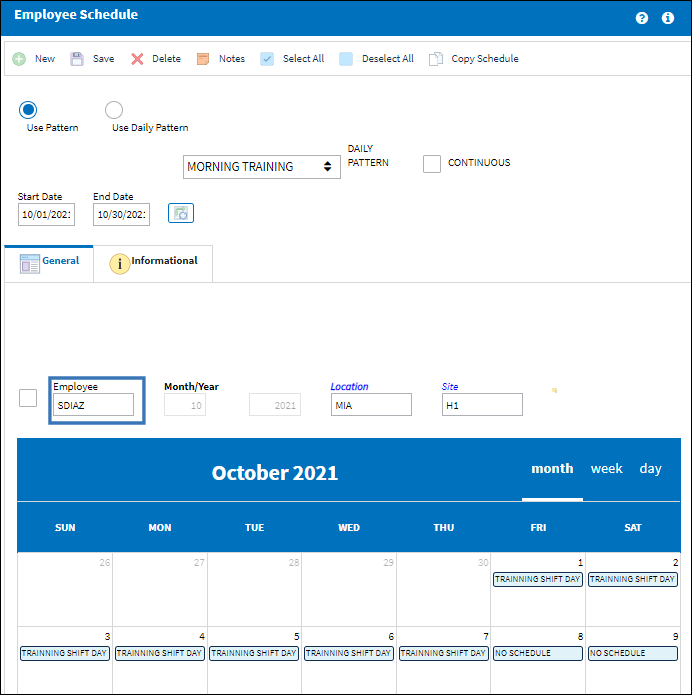
The employee in the below example does not have a schedule:
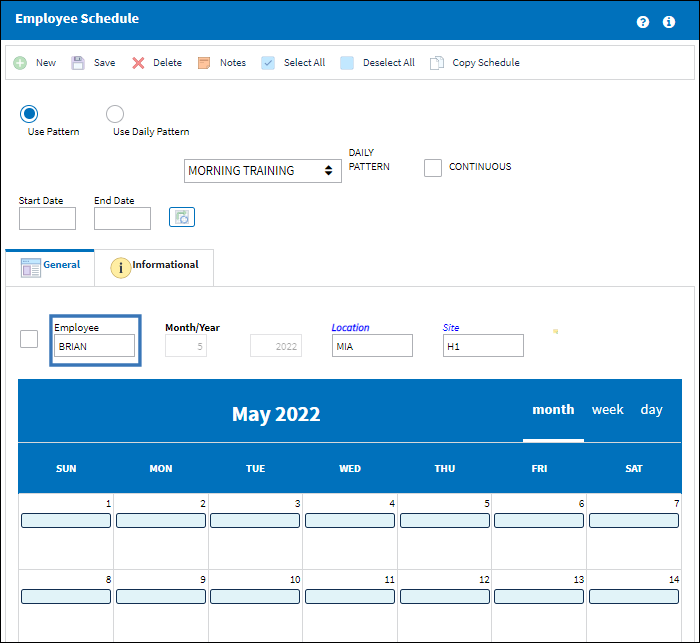
Go to Planning/Update/Man Hours Schedule, Employee tab.
Highlight the employee and select the Copy Schedule ![]() button.
button.

The Employee Schedule Copy window appears. Highlight the name of the employee the schedule is to be copied for. Be sure the All Months/Years checkbox is selected. Select the Save ![]() button.
button.
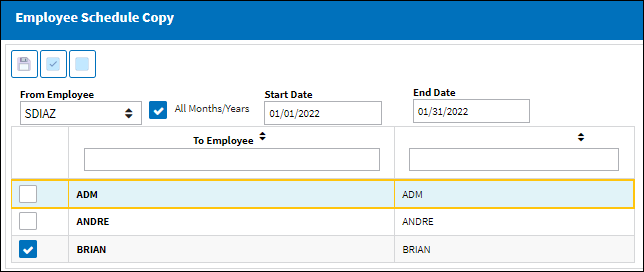
Select the Select All ![]() button to select all employees to have a schedule copied.
button to select all employees to have a schedule copied.
Select the De-select All ![]() button to de-select already highlighted employee names.
button to de-select already highlighted employee names.
The following information box appears informing the user that the schedule from the original employee has been copied for the second employee.
The following message will display.
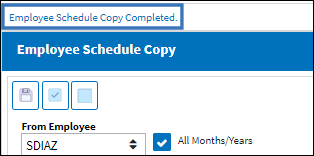
The schedule has been copied for the employee as shown below:
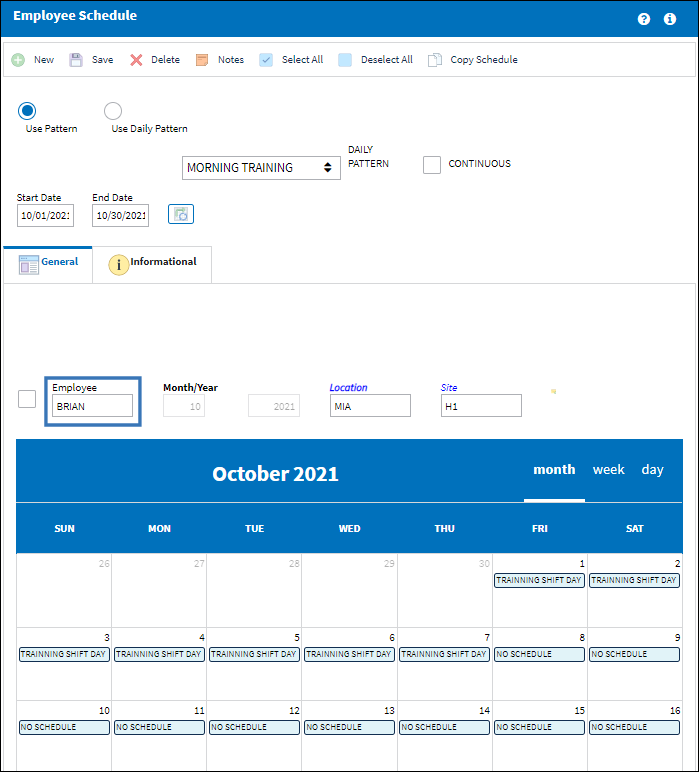

 Share
Share

 Print
Print