
 Share
Share

 Print
Print
Add multiple employees to a group as follows:
Go to the Employee Tab and select the Mass Enroll ![]() button.
button.
Select multiple employees in the Multi Employee Select Window by clicking on their names. Select the Save ![]() button.
button.
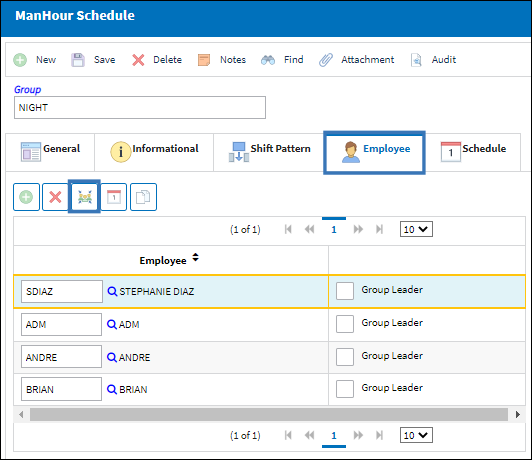
All employees are added at once as shown below:
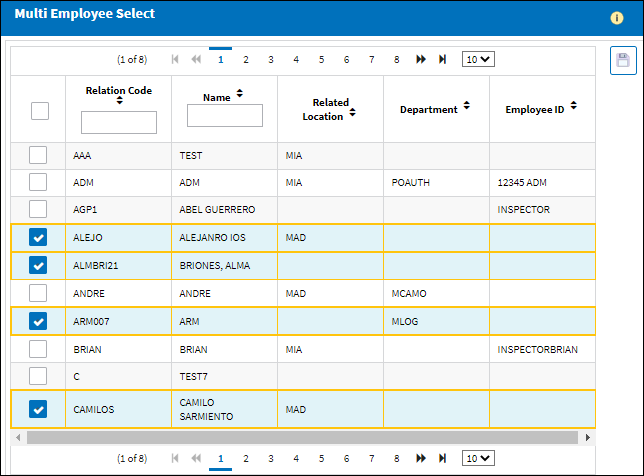
Note: If an employee is already assigned to another group, the system will display a hard warning and prevent the user from saving the record.
Select one of the employees as a group leader by checking the checkbox.
Select OK to continue and select a Group Leader.
Select the Save ![]() button to save all information.
button to save all information.
Select the Delete ![]() button to delete an employee from the group.
button to delete an employee from the group.
Select OK to complete the transaction.
Select Cancel to abort the transaction.

 Share
Share

 Print
Print