
 Share
Share

 Print
Print
Schedule Override Authorization Explorer
The Man Hours Schedule Override Authorization Explorer allows the user to review, reserve, accept, and/or reject vacation requests that have been released for authorization. The authorization process can be as simple as a one step authorization, or as complex as the user would like, such as a five or ten step authorization process. The actual authorization configuration process is user-defined based upon each users' individual business process needs, and can be set up via the Absence Category System Transaction Codes.
Once an absence request has been released for authorization via the Override Schedule option, go to Planning/Explorer/Schedule Override Authorization Explorer.
The system displays all override requests:
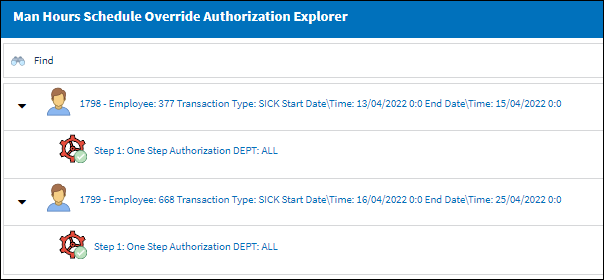
In the Schedule Override Authorization process, there are no Parallel or Parent Child Authorization Steps, so steps must be accepted in order. For example Authorization Step 001, followed by 002, then 003 and so on, until all the Authorization Steps have been accepted.
_____________________________________________________________________________________
Current/Pending Step ![]() icon
icon
The current open Schedule Override Authorization Step(s) that is pending acceptance.
Green Status ![]() icon
icon
A Schedule Override Authorization Step that has been accepted.
Red Status ![]() icon
icon
A Schedule Override Authorization Step that is pending prior steps to be accepted. These steps cannot be accepted until the prior step(s) have been accepted.
Reset ![]() button
button
Select the Reset ![]() button to refresh any authorization steps that have been performed.
button to refresh any authorization steps that have been performed.
_____________________________________________________________________________________
Note: The Monthly OT ![]() button is also available for additional functionality.
button is also available for additional functionality.
The authorization option becomes available. Select the Authorization button.
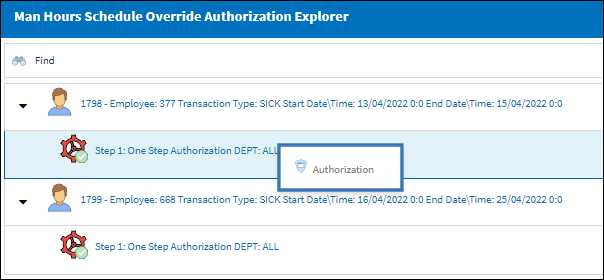
The system displays the Man Hours Schedule Override Authorization window:
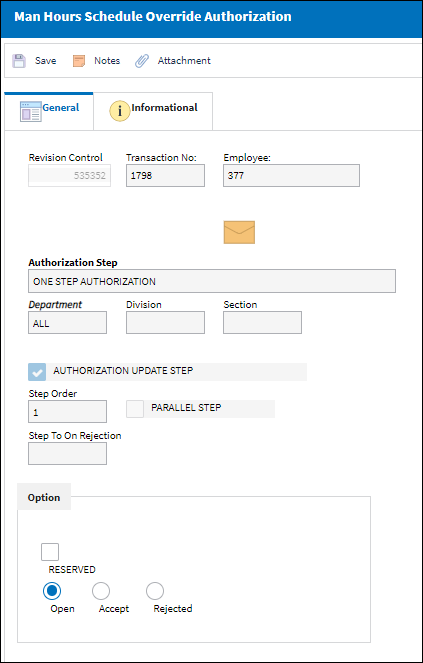
Select the 'Accept' radio button and select the Save ![]() button.
button.
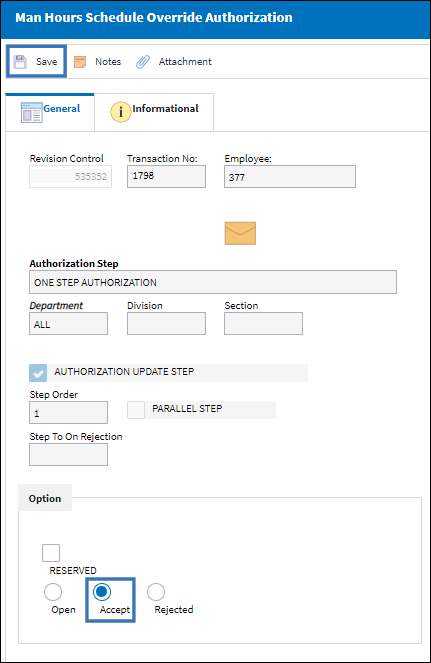
The user may also choose to reject an Absence Schedule Authorization Step. Select the Rejected radio button and select the Save ![]() button. When rejecting an Authorization Step, the Rejection Reason field shows in the window. It is mandatory to populate the reason then rejecting an Authorization Step. The user also has the option to Reserve a Rejected Authorization Step.
button. When rejecting an Authorization Step, the Rejection Reason field shows in the window. It is mandatory to populate the reason then rejecting an Authorization Step. The user also has the option to Reserve a Rejected Authorization Step.
If a user rejects an Authorization Step and does not enter a Rejection Reason, the following prompt will appear and a reason must be entered:
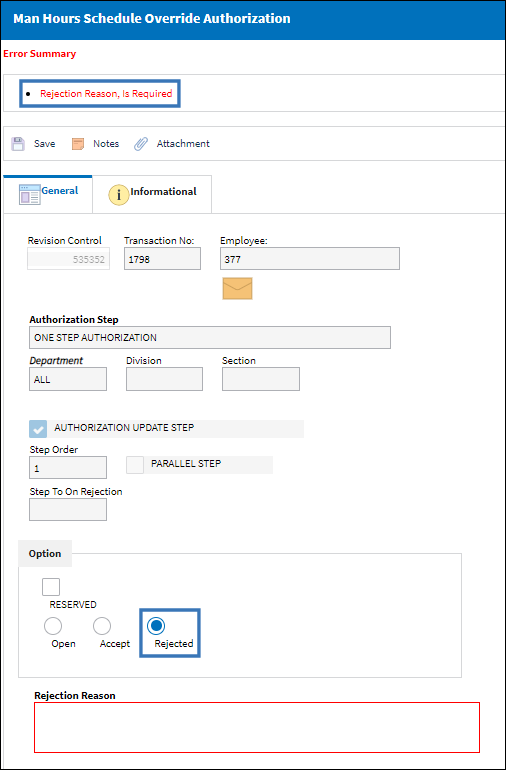
Once all authorization steps are authorized, the absence request will change from 'Pending' to 'Accepted.'
The Override request has changed from 'Pending' to 'Accepted' in the Override Schedule window as shown below:
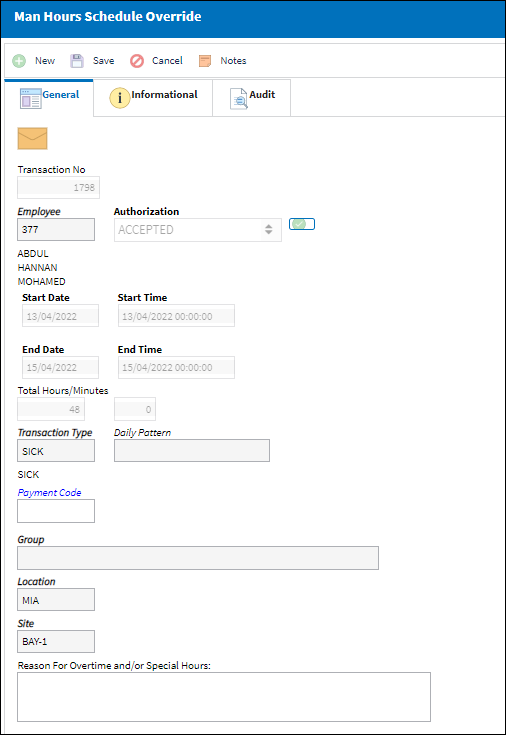
The following options/information is available in this window:
_____________________________________________________________________________________
Transaction No
Based on Configurations, this is the system generated number assigned to the Man Hour Schedule Override record.
 EMPATTSEQ- (Employee Attendance Sign On/Sign Off Next Sequence) - The next sequential number for a Man Hour Schedule Override. Start number is set at implementation. The Config Number field is used
EMPATTSEQ- (Employee Attendance Sign On/Sign Off Next Sequence) - The next sequential number for a Man Hour Schedule Override. Start number is set at implementation. The Config Number field is used
Employee
The related Employee record for the employee schedule override.
Authorization
The status of the authorization for the override request (accepted, pending, rejected).
Transaction Type
The related Employee Attendance Transaction Type Code.
Only the Employee Attendance Transaction Code with 'Change Schedule' selection will alter the appearance of the Employee's Work Schedule in the Man Hour Schedule Planner.
For additional information, refer to Employee Attendance Transaction Types via the Planning Transaction Code Training Manual.
Payment Code
Allows supervisors to enter a transaction code that determines how a user will be paid for their overtime. Users can then modify this payment method via the Employee Schedule Self-Management window.
Group
The related Group Schedule for the employee schedule override.
Location
The Location for maintenance events, inventory stores, orders, transactions, or training events.
Site
The Site where the work should be carried out (if applicable). The related maintenance site for the employee schedule override.
Start Date
The related Start Date for the employee schedule override.
Start Time
The related Start Time for the employee schedule override.
Edit\Correction ![]() button
button
By selecting this button, the user can make changes to the Start Date and Start Time fields. This button is only available once the Override is authorized.
End Date
The related End Date for the employee schedule override.
End Time
The related End Time for the employee schedule override.
Total Hours/ Minutes
The calculated total time (hours/ minutes) for the employee schedule override.
Reason For Overtime and/or Special Hours
The reason for the requested overtime, special hours or time change.
_____________________________________________________________________________________

 Share
Share

 Print
Print