
 Share
Share

 Print
Print
When planning Work Orders on these sites, the user will be informed right away if the type of maintenance is available on that site or if aircraft capacity is available on that site for the scheduled time.
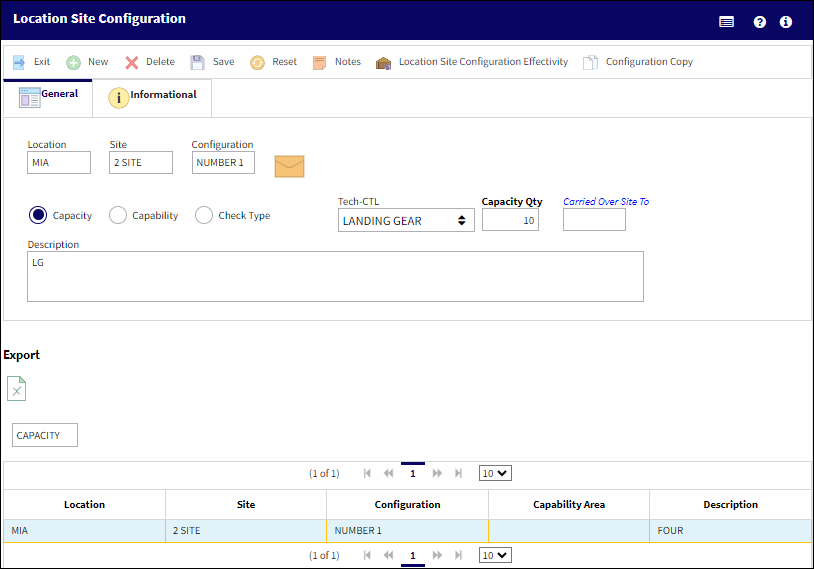
The following information/options are available in this window:
_____________________________________________________________________________________
Location
The Location for maintenance events, inventory stores, orders, transactions, or training events.
Site
The Site where the work should be carried out (if applicable).
Configuration
The name of the configuration.
Capacity radio button
Selecting the Capacity radio button enables the fields Capacity Qty and Carried Over Site To. The system will NOT automatically combine different combinations in order to prevent wrong results. Any combination within a configuration up to the maximum number of aircraft is possible. In order to set up the different configurations, set the radio button to Capacity.
Tech-CTL ![]() - The Tech-CTL drop-down defines a part's Tech Control (e.g., APU, Engine, Landing Gear, Module, Disk, Recorder, None, etc).
- The Tech-CTL drop-down defines a part's Tech Control (e.g., APU, Engine, Landing Gear, Module, Disk, Recorder, None, etc).
Note: The Tech-CTL field is only available for Shop sites.
Capacity Qty - The total number of aircraft for this configuration. This will be the maximum number of aircraft that can be planned on one site according to the configuration made through the Location Site Configurations Effectivity button.
![]() Note: The Capacity Qty for a Shop site can differ based on the Tech-CTL selected (e.g., the site may accommodate 2 engines whereas the same site could fit 4 APUs).
Note: The Capacity Qty for a Shop site can differ based on the Tech-CTL selected (e.g., the site may accommodate 2 engines whereas the same site could fit 4 APUs).
Carries Over - If the site neighbors another site, enter the bordering site.
Capability radio button
When the Capability radio button is selected the Capability Area field must be input.
Capability Area - The Capability Area identifies where a maintenance task can be accomplished in association with the customer's internal capabilities (e.g., a particular E/C can only be accomplished during a heavy maintenance visit at a heavy maintenance capable Site). The Capability Area can be assigned for E/Cs, P/N Controls, and Defect Reports. However, a maintenance task with any Capability Area can be scheduled on Work Orders at Sites that have their Capability Area set to 'ALL'.
![]() Note: The Capability Area field is available for Shop sites.
Note: The Capability Area field is available for Shop sites.
Check Type radio button ![]()
Select this radio button to indicate that the applicable Site has the capability to do A-Checks, Checks, or Other Checks. When this radio button is selected the E/C Type field becomes available.
Note: The Check Type radio button and E/C Type field work in conjunction with the Slot Planning window functionality in Production Control. For more information, refer to the Slot Planning window, via Production Control.
![]() Note: The Check Type radio button is available for Shop sites.
Note: The Check Type radio button is available for Shop sites.
E/C Type
Select the E/C Type Transaction Code that corresponds to the Check Type the designated Site is compatible with. The E/C Type will be assigned to a Check Type (E.g., A-Check, C-Check, Other Check) from the Configurations button window, via W/O Planning Tab in Slot Planning window of Production Control. The E/C Type field is only available when the the Check Type radio button is selected.
Description
A more detailed description of the configuration.
_____________________________________________________________________________________

 Share
Share

 Print
Print