
 Share
Share

 Print
Print
The Closed Order Vendor Change ![]() button allows the user to change the vendor on a Warranty Claim Order that is already closed.
button allows the user to change the vendor on a Warranty Claim Order that is already closed.
![]() This button is security controlled via the Security Explorer via Orders/ Update/ Warranty Claim Order/ Warranty Claim Order Closed Order Vendor Change. For additional information, refer to the Security Explorer via the System Administration Training Manual.
This button is security controlled via the Security Explorer via Orders/ Update/ Warranty Claim Order/ Warranty Claim Order Closed Order Vendor Change. For additional information, refer to the Security Explorer via the System Administration Training Manual.
From the W/C Header, select the Closed Order Vendor Change ![]() button.
button.
The following drop down menu will appear where the user may select from Warranty Claim Orders in 'Closed' status.
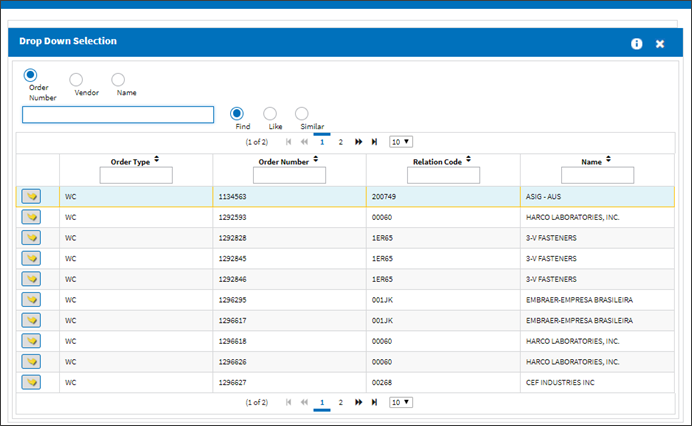
The Close Order Vendor Change pop up window appears. Populate the New vendor field with the new vendor and save the transaction.
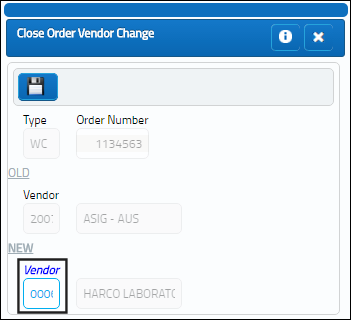
Note the previous vendor for the selected Warranty Claim Order:
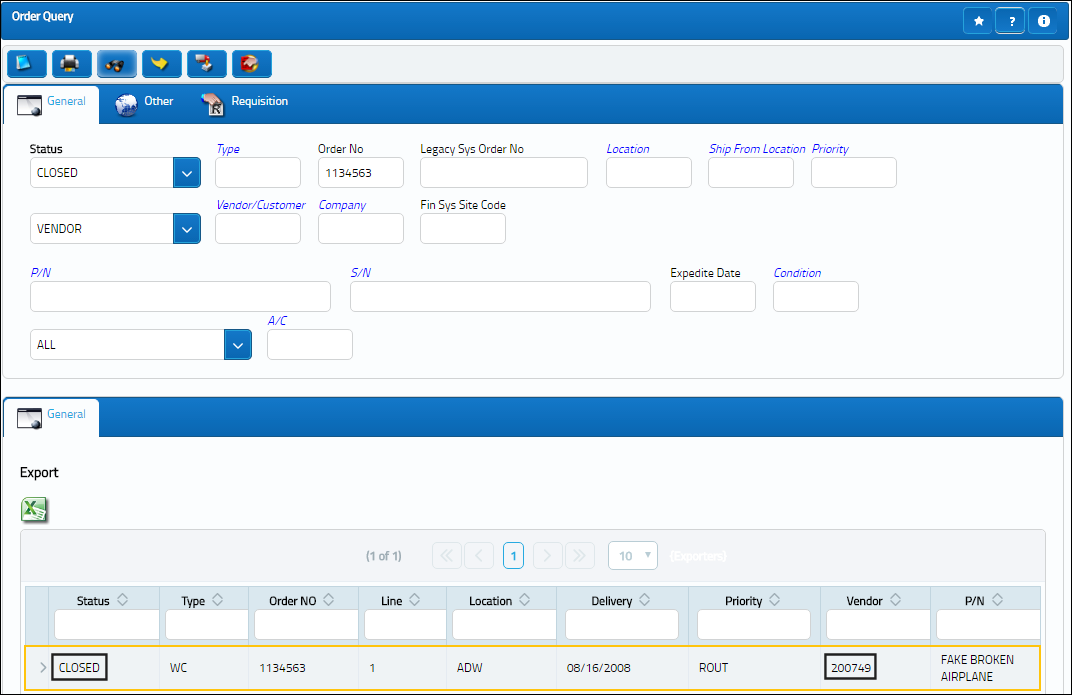
Once the vendor change transaction has been saved, the new vendor appears as shown below:
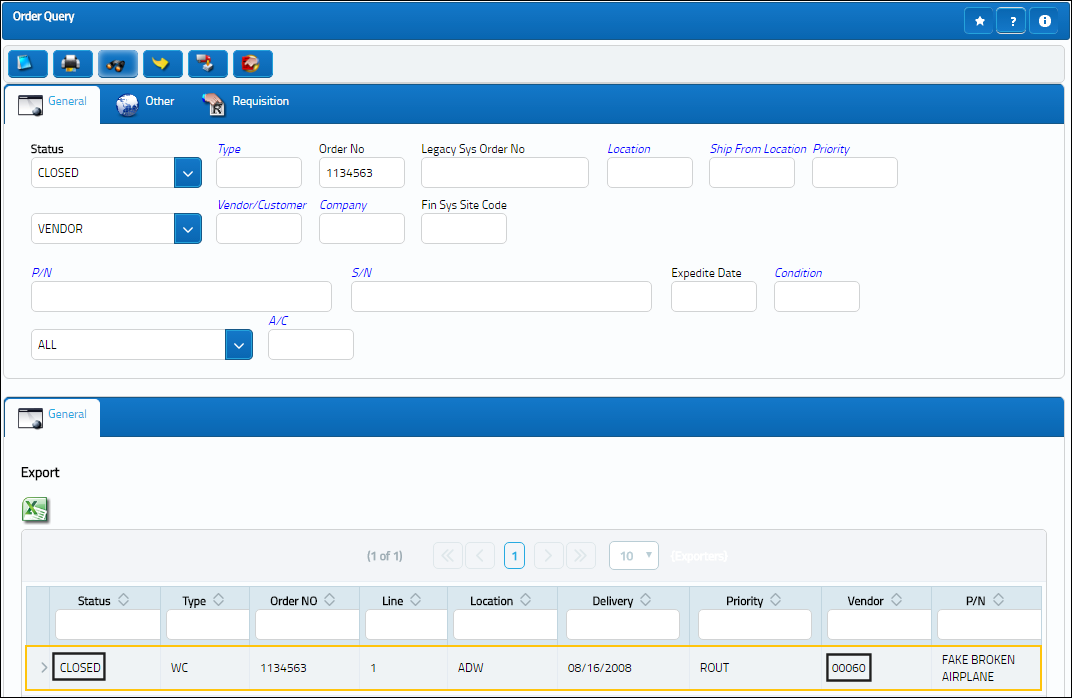
If the order already has an invoice associated to it, the system will prevent the vendor change transaction from saving and the following hard warning will appear:
Vendor Change: Vendor on Order can not be changed. Order contains invoice.

 Share
Share

 Print
Print