
 Share
Share

 Print
Print
Select the New ![]() button to create a new Request For Quote.
button to create a new Request For Quote.
The system displays the Request For Quote window:
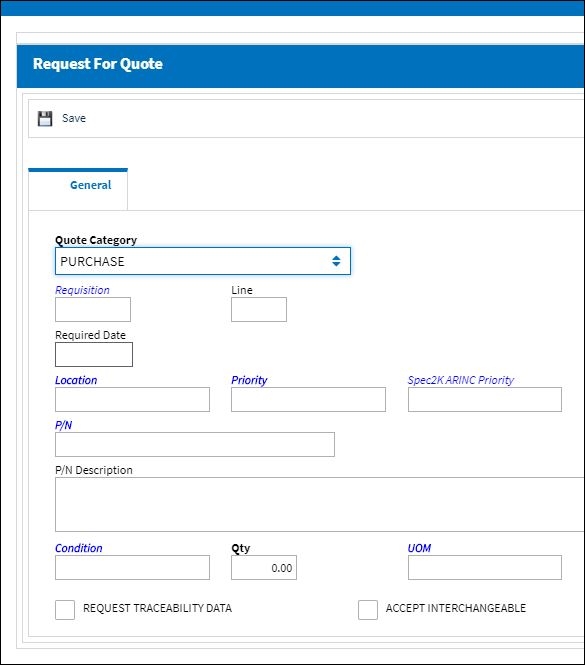
The following information/options are available in this window:
_____________________________________________________________________________________
Quote Category
The category of quote (Purchase, Repair, Exchange or Loan). This will default to Purchase.
Note: If 'Repair' is selected, and the Repair Order is linked to a Third Party Work Order, once the Repair Order is entered, all related information to the Repair Order is auto populated in the Request For Quote window.
Requisition
The Requisition number that requires a quote. Select into the requisition field to select an Open Requisition within the system to create the Request For Quote (RFQ). The user may search for the requisition by three criteria by selecting one of the following radio buttons:
P/N radio button - Part Number of the requisition.
Location radio button - The required delivery location of the requisition.
Assign To radio button - The buyer of the requisition or the part number as defined in the P/N Master, Inventory Levels.
Line
The Requisition line number that requires a quote.
Required Date
The date the quote is required by.
Location
The Location for maintenance events, inventory stores, orders, transactions, or training events.
Priority
The Priority, or urgency, of the quote.
Spec2K ARINC Priority
Required delivery time for Spec2000 ordered parts. This new Transaction Code is set up in System Transaction Codes/ Orders/ Spec2K ARINC Priorities.
![]() This field is part of a customizable interface and is therefore not applicable for all user.
This field is part of a customizable interface and is therefore not applicable for all user.
P/N
The Part Number reference for the aircraft part.
P/N Description
The description of the part.
Condition
The part condition required for quotation.
Note: If the Repair Quote Category is selected then the Condition field with be replaced with a Repair field.
Qty
The quantity of items/parts required.
UOM
The Unit of Measurement for the part(s) required.
Request Traceability Data checkbox
This checkbox is part of the Spec2000 AeroBuy interface that transmits messages relating to the quote. This indicator, when applied to a specified quantity of a particular part in a Request for Quote, provides the ability to request from a supplier all applicable documentation certifying the origin and condition of a particular part. As a response, the Traceability Data Indicator can be used to indicate that part documentation is not available or is not applicable to the particular part.
![]() This field is part of the AeroXchange customizable interface and is therefore not applicable for all user.
This field is part of the AeroXchange customizable interface and is therefore not applicable for all user.
Accept Interchangeable checkbox
This checkbox is part of the Spec2000 AeroBuy interface that transmits messages relating to the quote. This checkbox indicates that an interchangeable part may be used instead of the requested part.
![]() This field is part of the AeroXchange customizable interface and is therefore not applicable for all user.
This field is part of the AeroXchange customizable interface and is therefore not applicable for all user.
_____________________________________________________________________________________
Select the Find ![]() button.
button.
Note: A requisition is not required for the creation of a quote.
The system will take the user to the Request For Quote window. Select the Vendor(s) from which to receive the Quote. The system will automatically generate the Quote Number based on system configurations. All Vendors associated with the part number via the prefer vendor functionality of historical orders will appear for the user to select from.
The Request For Quote window has been divided into two sections: RFQ Information & Vendor Historical Info.
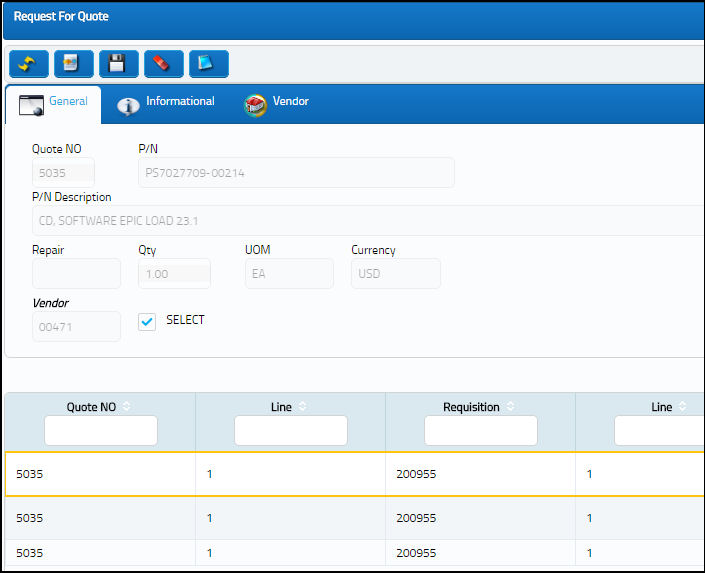
RFQ Information:
This is indicated above in green. This the section of the screen used to select all the request forms for each vendor as it pertains to the related Quote No.
_____________________________________________________________________________________
Quote Number
The system generated quote reference number.
 RQUOTE - (Requisition Quote Next Sequence Number) Next Number for Requisition Quotes. Start number is set at implementation. The Config Number field is used.
RQUOTE - (Requisition Quote Next Sequence Number) Next Number for Requisition Quotes. Start number is set at implementation. The Config Number field is used.Note: Many requisitions and/or part numbers may be attached to a single Quote No.
Vendor
The system code for the service/part provider.
Name
The name of the vendor who was selected in the vendor field will appear here as defined in the Vendor Master.
Currency
The main transacting currency of the Vendor.
Select checkbox
Select if the vendor is invited to quote this requisition. The user may add/invite as many vendors as required. The User may choose from a list of vendors to receive a quote.
_____________________________________________________________________________________
Vendor Historical Information:
This section of the window where all the part number related orders and quote history for the vendor will appear. The vendor history displayed is based on the selection in the above RFQ section.
_____________________________________________________________________________________
Vendor Performance ![]() button
button
Select the Vendor Performance ![]() button to view a statistical chart regarding the parts ordered from this vendor in the past.
button to view a statistical chart regarding the parts ordered from this vendor in the past.
New ![]() button
button
Select the New ![]() button to add as many additional Vendors to the list as required. Please refer to the Add/ Remove Vendor from the RFQ Vendor Selection Window for additional information.
button to add as many additional Vendors to the list as required. Please refer to the Add/ Remove Vendor from the RFQ Vendor Selection Window for additional information.
Select All ![]() button
button
Click on the Select All ![]() button to create a Request for Quote for all Vendors listed.
button to create a Request for Quote for all Vendors listed.
De-select All ![]() button
button
Click on the De-select All ![]() button to remove all the vendors from the Request for Quote.
button to remove all the vendors from the Request for Quote.
Notes ![]() button
button
Select to include additional information relevant to the record.
_____________________________________________________________________________________
Once all desired vendors have been selected for the Request for Quote, select the Save ![]() button.
button.
The user will be asked if they want to add additional lines to the Quote Request.
If YES, the system will return to the first entry screen and allow you to enter more part number information.
If NO, the system will finish this quote entry and prompt to print the quote request form.
Upon exiting, the Request For Quote (RFQ) Print will appear.
Select the PAGE UP/DOWN keys on the keyboard to view the different pages of the quote. Each Vendor selected will have a different page.
_____________________________________________________________________________________
Print ![]() button
button
Select this button to print the document.
Note: If the user has a fax server selected as a printer, the quote can go to the fax.
E-mail ![]() button
button
Select this button to email this document.
_____________________________________________________________________________________

 Share
Share

 Print
Print