
 Share
Share

 Print
Print
Once the information in the Packing and Shipping header window has been entered, select the Select ![]() button to choose applicable parts being moved from the same locations mentioned in the header level.
button to choose applicable parts being moved from the same locations mentioned in the header level.
This will display a list of all items that meet similar criteria to the order the user is currently placing. Specifically, the Ship From and Ship To criteria. Select the orders to be included in the Packing and Shipping record by selecting the SEL checkbox. Verify any additional details for the package in the available fields (see table below).
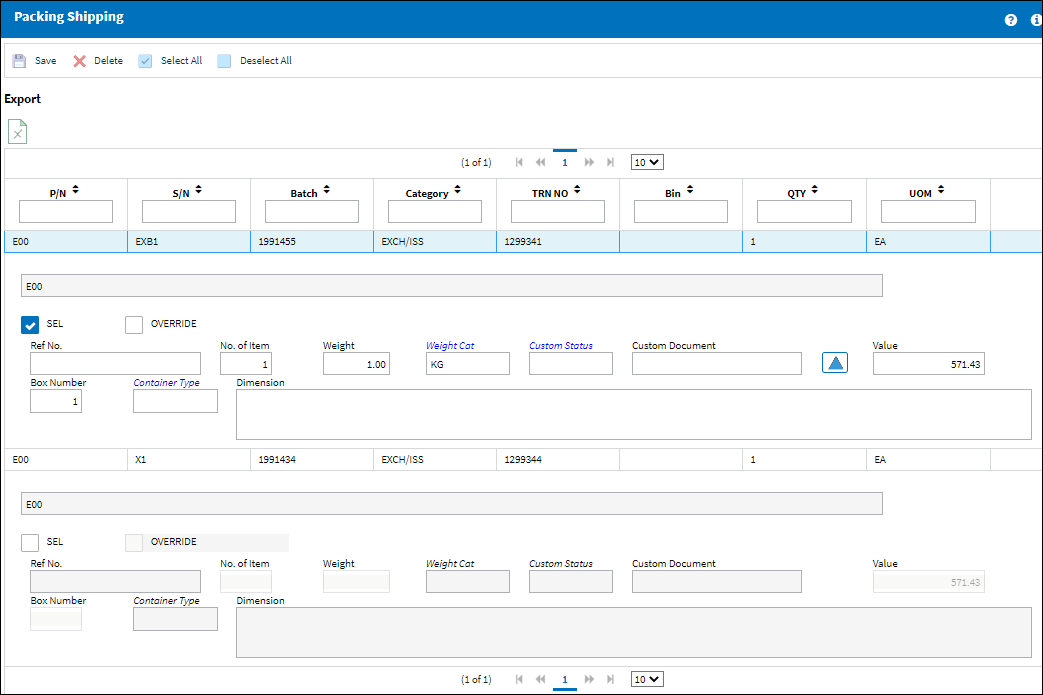
The following information/options are available in this window:
_____________________________________________________________________________________
P/N
The Part Number reference for the aircraft part.
S/N
The Serial Number for the specific serialized part.
Batch
The inventory number that is currently associated with a part or group of parts. A part's Batch number can change after various types of transactions take place.
Category
The shipment category (All, Owner, Vendor, Customer or Location).
Transaction Number
The sequential transaction number for the shipment.
Bin
The specific storage bin within the inventory location.
QTY
The quantity of items of the shipment.
UOM
The unit of measure. This will default if associated with a Part Number as defined in the P/N Master. Transactions for parts can be conducted in a different UOM than defined in the P/N Master. However, upon receiving the UOM, conversion will automatically adjust the quantities, providing that the conversion rate is defined in the UOM System Transaction Code (via Setting/Explorer/System Transaction Code).
Description
The description of the part.
Select checkbox
Select this checkbox to activate certain fields and select the order to the Packing and Shipping record.
Override checkbox
Click on this checkbox to complete the override.
Ref No.
Reference Number.
No. of Item
The number of items in the shipment.
Dimension
The size of the boxes on the shipment.
Weight
The weight of the shipment.
Weight Category
The category of weight (lb, kg etc). These categories are set up in the System Transaction Code SHIP/WGT. For further information, please contact the System Administrator.
Custom Status ![]()
Customs status that applies to the part.
Note: When the P&S record is set to Packed or Shipped in the header window and the "PACKED' or 'SHIPPED' Inventory Transaction Type is recorded for the ordered Batch, the transaction record in the Inventory Details window and the Inventory Detail Transaction History will include the Custom Status input here.
Custom Document ![]()
Customs document that applies to the part.
Note: When the P&S record is set to Packed or Shipped in the header window and the "PACKED' or 'SHIPPED' Inventory Transaction Type is recorded for the ordered Batch, the transaction record in the Inventory Details window and the Inventory Detail Transaction History will include the Custom Document input here.
Custom Duty Change Cascade button ![]()
Selecting this button cascades the Custom Status and Custom Document info from the first order in this window to any other orders in this window that are also selected.
Value
Value of the part number.
Box Number
Number of the box.
Container Type
Type of container (e.g. box). These types are set up in the System Transaction Code CONTAINER/TYPE. For further information, please contact the System Administrator.
Hazardous Material ![]() icon
icon
This icon appears if the part being shipped contains hazardous materials.
Cond Hazmat InActive Status
The Condition Hazardous Material InActive status appears if this part has the Hazardous Material at Receiving checkbox selected in the P/N Master, Inventory tab and the part has not been removed from an aircraft. Having not been removed from an aircraft, this status indicates that the part is not currently considered Hazardous Material. For additional information, refer to the P/N Master, Inventory Tab via P/N Master of the Settings Training Manual.
Cond Hazmat Active Status
The Condition Hazardous Material Active status appears if this part has the Hazardous Material at Receiving checkbox selected in the P/N Master, Inventory tab and the part has been removed from an aircraft. Having been removed from an aircraft, this status indicates that the part is currently considered Hazardous Material. When this status is displayed, Hazardous Material At Removal checkbox will also be displayed. For additional information, refer to the P/N Master, Inventory Tab via P/N Master of the Settings Training Manual. Once this Hazmat part is repaired, the Cond Hazmat Active checkbox must be deselected when receiving the R/O. Deselecting this checkbox resets the part as Cond Hazmat InActive. For more information refer to the Repair Order Receiving, General Tab via the Receiving Training Manual.
_____________________________________________________________________________________
Note: If there are no records found for this particular Ship From/Ship To criteria, then the system displays the following warning message:
Click OK to return to the screen displayed above.
Check the Select checkbox for the item(s) to be included in this shipment.
The following fields are activated and must be completed, as follows:
After saving, the system displays the following dialog box to confirm:
Click on OK to save and continue; click on Cancel to return to the above screen.
After saving, you can now print the shipping documents and required labels.
Click the Print ![]() button to print the Proforma Invoice/ Shipping Document:
button to print the Proforma Invoice/ Shipping Document:
If one or several of the packed parts are marked as Hazardous Material in Settings / Update / PN Master, the system will also print the Dangerous Goods Declaration.
Click the Label Print ![]() button to print the Labels:
button to print the Labels:

 Share
Share

 Print
Print