
 Share
Share

 Print
Print
Power By The Hour Header, General Tab
The Power By The Hour header appears as follows:
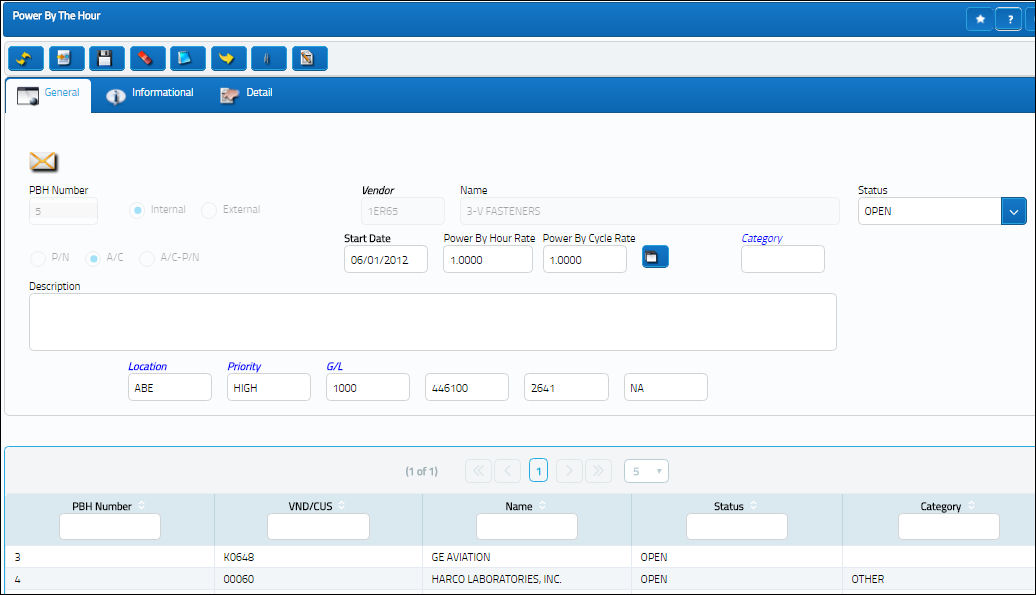
The following information/options are available in this window:
_____________________________________________________________________________________
PBH Number
The Power By the Hour Number. This is automatically generated within the system and used for monitoring the Power By the Hour contacts.
 PBHSEQ - (Power by the Hour Number) - The system will automatically assign the next number when a new PBH is created. The start number is set at implementation. The Config Other field is used.
PBHSEQ - (Power by the Hour Number) - The system will automatically assign the next number when a new PBH is created. The start number is set at implementation. The Config Other field is used.
Internal / External radio buttons
These buttons are used to identify any PBH Items that the user's company is leasing from a vendor or leasing out to a customer.
Internal - The company is leasing from a vendor. With this selected, the Vendor, Location, Priority, and G/L fields are available.
External - The company is leasing out to a customer. With this selected, the Customer and Contract Number fields are available.
Vendor / Customer
Depending on the setting of the Internal or External radio button the Vendor or Customer field will become available for selection of the following:
- The Vendor from which the company is leasing the PBH Item (Internal radio button selected).
- The Customer which the company is leasing out the PBH Item (External radio button selected).
Note: The Vendor must be in the Vendor Master and the Customer must be in the Customer Master via Setting/ Update.
Status
Status of the PBH Item contract.
Open - The defaulted status of the order will be 'Open' and will continuously track the PBH Item cost and total times it is accumulated.
Closed - This status will need to be manually selected once the PBH Item is returned to the vendor or the part is received bank from the customer. 'Closed' status PBH Items will not generate Service Orders and will not appear in the PBH window via Order/ Update/ Power By The Hour.
A/C / P/N / A/C - P/N radio buttons
The selection of this radio button indicates whether the PBH Item is for A/C or a Serialized Part Number or a Serialized Part Number on A/C. The appropriate fields will open to the right of these radio buttons to indicate the Tail or Part Number/ Serial Number/ P/N Control that the particular PBH Item is related to.
A/C - Indicates the PBH Item is for A/C. With this radio button selected, the A/C field and Override Power By The Hour Rate ![]() button are available in the detail window.
button are available in the detail window.
P/N - Indicates the PBH Item is for a Serialized Part Number. With this button selected, the P/N, P/N S/N, and P/N Control fields are available in the detail window.
A/C - P/N - Indicates the PBH Item is for Serialized Part Numbers installed on A/C. With this button selected, the A/C, P/N, and P/N S/N fields and Override Power By The Hour Rate ![]() button are available in the detail window.
button are available in the detail window.
Start Date
Select the Date in which to start tracking the Power By the Hour costs and Actual costs. This Start Date will be the date that the system will start recording the chargeable flight times against the PBH Item(s).
Power By Hour Rate
Enter the rate to be paid (Internal radio button selected) or charged (External radio button selected) for the PBH Item for each A/C Hour Flown from the Start Date.
Power By Cycle Rate
Enter the rate to be paid (Internal radio button selected) or charged (External radio button selected) for the PBH Item for each A/C Cycle recorded from the Start Date.
Override Power By The Hour Rate ![]() button
button
Select to create an Engineering Schedule Override for a rate for A/C Greater Than or Less Than a certain age in years.
Category
The PBH item category.
Location
The Location for maintenance events, inventory stores, orders, transactions, or training events.
Priority
The billing and receiving location for the PBH Item Service Order.
G/L
G/L Account to be expense for the Service Order receiving upon generation.
Contract Number
The contract number that is specified at the PBH header level. This field may be updated.
Text
Free text to enter any related detail description related to the PBH Item contract.
_____________________________________________________________________________________
The Export as Excel ![]() button can be selected to view the queried data (including all pages) in an Excel spreadsheet. This Excel file can be saved for later use. For more information refer to the Export as Excel Button via the eMRO System Standards manual.
button can be selected to view the queried data (including all pages) in an Excel spreadsheet. This Excel file can be saved for later use. For more information refer to the Export as Excel Button via the eMRO System Standards manual.

 Share
Share

 Print
Print