
 Share
Share

 Print
Print
The Force P/O ![]() button only appears on the Contract Order Screen.
button only appears on the Contract Order Screen.
Select the Force P/O ![]() button to immediately create Purchase Orders for any individual lines on the Contract Order, regardless of whether the re-order criteria for the part has been met. The following prompt will be received:
button to immediately create Purchase Orders for any individual lines on the Contract Order, regardless of whether the re-order criteria for the part has been met. The following prompt will be received:
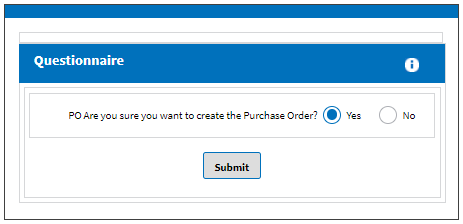
Select OK to proceed with the transaction. The Purchase Order created will appear in the list of all Purchase Orders (Orders/ Update/ Purchase Order).
Select Cancel to abort the transaction. If the order is not a Monthly Contract Order, upon selecting OK, the Force PO will prompt the following pop-up window:
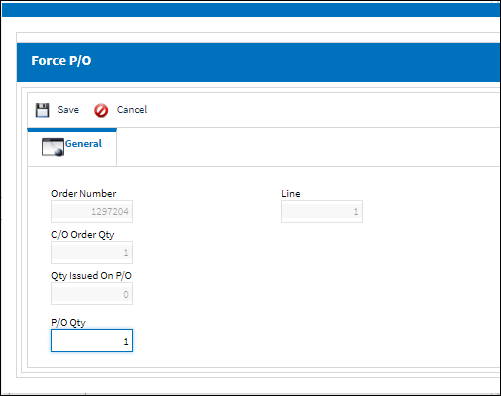
The following information/options are available in this window:
_____________________________________________________________________________________
Order Number
Contract Order Number.
Line
Contract Order Line Number.
C/O Order Qty
Contract Order quantity.
Qty Issued On P/O
Number of Part Numbers on Purchase Orders resulting from the Contract Order.
Rcvd Qty
Received Qty.
P/O Qty
Enter number of Parts to be forced onto the Purchase Order. Upon selecting the Exit button the PO will be generated. The user must go to Orders/ Update/ Purchase Order to view the order generated.
Note: If the Order is not a monthly contract, the Qty Issued On P/O will not be allowed to exceed total C/O Order Qty.
_____________________________________________________________________________________
If the Quantity Issued On P/O equals C/O Order Qty and the Contract Order is not a monthly agreement, selecting the Force P/O ![]() button will prompt the following:
button will prompt the following:
Select 'OK' to exit the pop-up window.
To abort to the Force P/O transaction, select the Cancel ![]() button.
button.
Note: If zero is entered in the Force PO's P/O Qty field, the user will receive the following message:
The selection of either the 'Yes' or 'No' buttons will not result in a Purchase Order generation.

 Share
Share

 Print
Print