
 Share
Share

 Print
Print
The Import ![]() button appears throughout the system and is used to quickly import files that do not exist in the system. The same process can be applied to any import found within the system.
button appears throughout the system and is used to quickly import files that do not exist in the system. The same process can be applied to any import found within the system.
The Import ![]() button in the P/N Bin Location Control option is used to import bins into the system.
button in the P/N Bin Location Control option is used to import bins into the system.
First, the user must prepare the file. For information regarding how to prepare the import file, refer to Preparing File For Import, via the Import Button of the System Standards Training Manual.
Note: Import files for eMRO should be saved as .csv (comma delimited) or .xlsx and cannot have spaces in the title of the file. Spaces in the file path will cause errors when importing.
Criteria for the P/N Bin Location Control import:
Column Name |
Data Type |
Limitation |
Path |
P/N |
Alphanumeric |
35 |
P/N Master/ Bin Control button, General tab |
Location |
Alphanumeric |
10 |
P/N Master/ Bin Control button, General tab |
Bin |
Alphanumeric |
20 |
P/N Master/ Bin Control button, General tab |
Description |
Alphanumeric |
45 |
P/N Master/ Bin Control button, General tab |
From the P/N Bin Location Control window, select the Import ![]() button.
button.
The system displays the Import From File window.
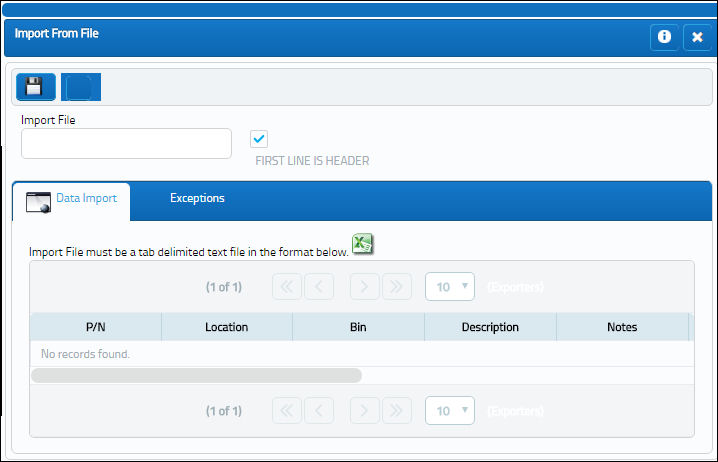
Complete all of the Import steps.
For information regarding how to Import a file, refer to Importing a File via Import Button of the System Standards Training Manual.
Note: The user may use the Browser ![]() button to select an existing file, or they may select the Excel
button to select an existing file, or they may select the Excel ![]() button to locate an excel spreadsheet with the columns already populated. For additional information, refer to the Excel Button, via the Import Button of the System Standards Training Manual.
button to locate an excel spreadsheet with the columns already populated. For additional information, refer to the Excel Button, via the Import Button of the System Standards Training Manual.
Once the bin has been imported, return to the P/N Bin Location Control window. The imported bin will be displayed as shown below:


 Share
Share

 Print
Print