
 Share
Share

 Print
Print
Users can select the Picklist ![]() button to create the part requirement list for the order. The Picklist is then sent to the appropriate inventory store for processing.
button to create the part requirement list for the order. The Picklist is then sent to the appropriate inventory store for processing.
The system displays the following prompt to create a P/N Reservation (Picklist).
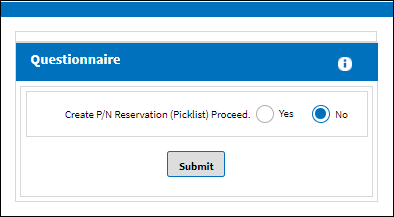
Note: When creating a Picklist, the system validates the Company of the part being Picklisted in inventory against the Company of the Picklist. For example, if a Picklist is created for a 'Company A' record, only available inventory linked to 'Company A' will be considered for the Picklist. For more information, refer to the Multi Company Functionality.
Note: Users are allowed to create picklists for unserviceable parts.
When the user selects Yes, the picklist is created as shown below:

If there are no parts associated to the order, an error will appear.
If no records are found, the following pop-up will appear.
![]()
If no records are found, this may be because of the following:
- There is No part attached to the order
- There is No part available at the specified location
- There are No parts for the requested condition available at that location.
Note: If a picklist was created previously for the part, the user will be alerted of the error. Once the picklist reservation is made, the picklist must be issued to the order via Inventory/Update/Inventory Transaction to issue the part from the system.
For more information, refer to the topic regarding how to Re-Print a Picklist.

 Share
Share

 Print
Print