
 Share
Share

 Print
Print

The Smart Query ![]() button utilizes cutting edge AI technology to perform natural language queries in eMRO. This button uses ChatGPT's artificial intelligence to bridge possible logic gaps that appear when querying records using the host window's primary search filters. As such, users can use this button to enter phrases and/or sentences that reflect the parameters of their desired query. Once submitted, eMRO will display an associated filter alongside the records that fall under the search criteria.
button utilizes cutting edge AI technology to perform natural language queries in eMRO. This button uses ChatGPT's artificial intelligence to bridge possible logic gaps that appear when querying records using the host window's primary search filters. As such, users can use this button to enter phrases and/or sentences that reflect the parameters of their desired query. Once submitted, eMRO will display an associated filter alongside the records that fall under the search criteria.
Note: The Switch ![]() CHATGPT must be set to Yes and an API key must be entered in the Config Other field to enable the Smart Query
CHATGPT must be set to Yes and an API key must be entered in the Config Other field to enable the Smart Query ![]() button. For more information, refer to the Technical Records Switches Module.
button. For more information, refer to the Technical Records Switches Module.
Using the Smart Query ![]() Button via Work Order Addbill
Button via Work Order Addbill
Ensure that Switch ![]() CHATGP is set to Yes and has a valid API key entered in the Config Other field.
CHATGP is set to Yes and has a valid API key entered in the Config Other field.
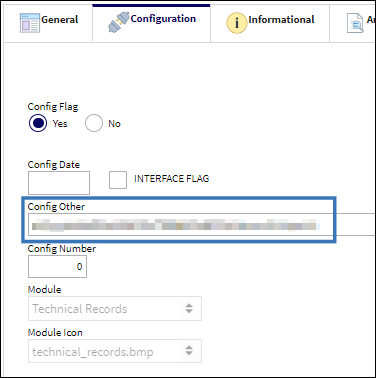
Note: The API key is available within the OpenAI mobile app and/or website.
Within the respective window, select the Smart Query ![]() button.
button.
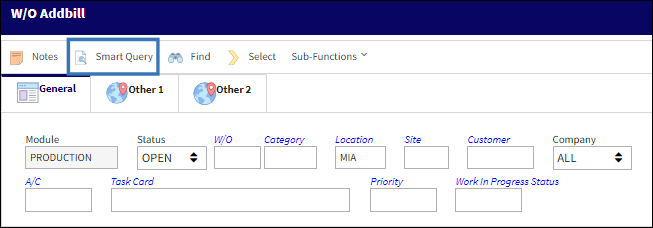
The Smart Query pop up window displays. Enter the desired query (conversational or not) and select the submit button.
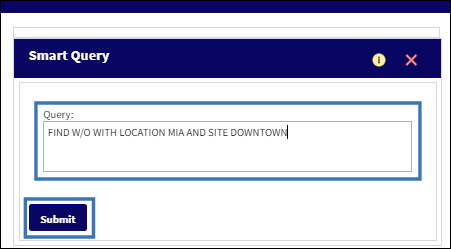
The system applies filters based on the criteria entered in the Smart Query and displays records that coincide with those filters.
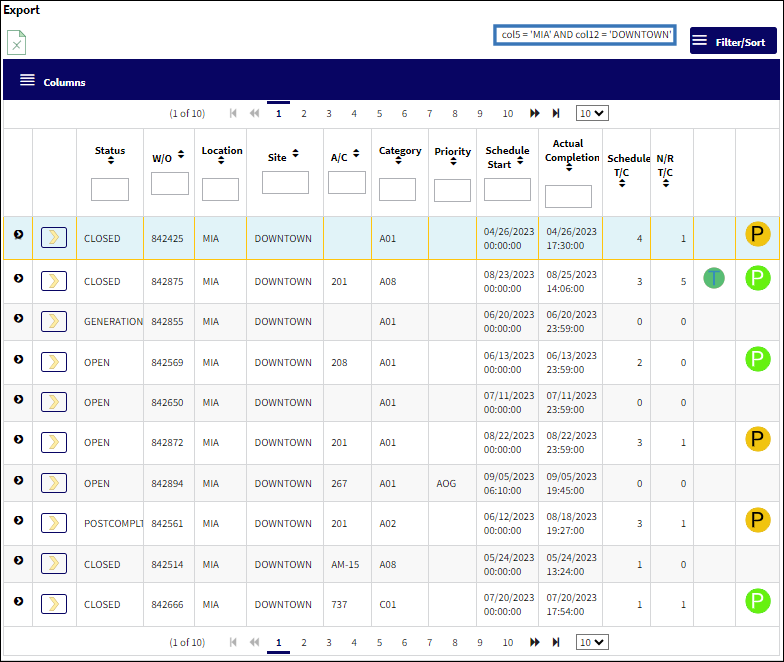

 Share
Share

 Print
Print