
 Share
Share

 Print
Print
Authorization Steps Button, via Task Card Category
The Authorization Step ![]() button is used to pre-define authorization processes for Task Cards.The user will be able to set-up multiple authorization steps by the nomenclature which best describes it.
button is used to pre-define authorization processes for Task Cards.The user will be able to set-up multiple authorization steps by the nomenclature which best describes it.
Users may define who will be able to authorize the step using either department, division, or section.
For a user to be able to authorize a step requiring this option, that user’s employee record via Setting/Update/Employee Master must be active and the Department, Division, and/or Section required for the authorization of the step.
Note: Department is the only mandatory option or Authorization Group.
In order for a user to be included in the authorization process the Task Card Authorization Group must be set up via the System Trans Codes and that User must be added to the required authorizing group via Engineering/Explorer/Task Card Authorization Group Explorer.
From the System Transaction Code window, select the Authorization Step ![]() button.
button.
The system displays the Task Card Authorization Steps set-up window.
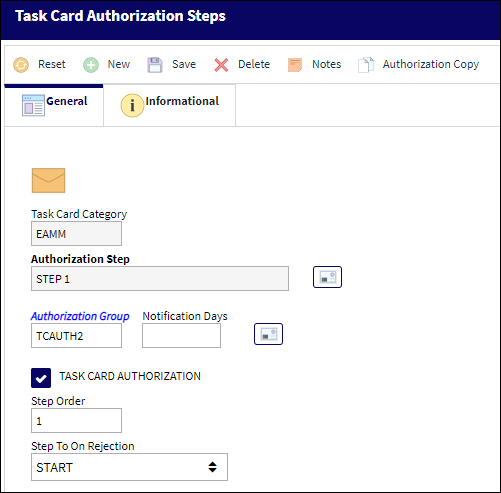
The following information/options are available in this window:
_____________________________________________________________________________________
Task Card Category
The Task Card's Category, as defined in Task Card Category transaction code via the Engineering Transaction Codes. Task Card Authorization Steps are defined in System Transaction Codes by Task Card Category.
Authorization Step
A description of the Authorization Step; each Authorization Step can have its own unique description to describe the steps general purpose.
T/C Authorization Step System Notification ![]() button
button
Select this button to set up system generated notifications to be sent to users when an T/C with the specified Task Card Category is modified. The following notification triggers can be set-up:
Open Step - Notifies when an authorization step has been created.
Close Step - Notifies when an authorization step has been accepted.
Rejected Step - Notifies when an authorization step has been rejected.
For information on how to set up System Notifications, refer to Set Up - System Notification, via System Notifications of the Settings Training Manual.
Department
The department which has authority for approval of this step. The Authorization Step can only be performed by an individual in the department specified here. See Settings/ Update/ Employee Master to verify that the employee is assigned to the appropriate department. Authorizing employees must have security access to the appropriate Authorization Explorer option. When this field is left blank, the Authorization Group field is available.
Division
The division which has authority for approval of this step. The Authorization Step can only be performed by an individual in the division specified here.
Section
The section which has authority for approval of this step. The Authorization Step can only be performed by an individual in the section specified here.
Authorization Group
The Authorization Group which has authority for approval of the step. The Authorization Step can only be performed by an individual that is included in the Authorization Group specified here.
Notification Days
The number of days in which a notification will be sent out. This is user defined. (i.e. a notification may be sent out every three days for each Step).
Notification Days System Notification ![]() button - Select this button to set up a system generated notification to be sent after the specified Notification Days if the record has not been authorized. For information on how to set up System Notifications, refer to Set Up - System Notification, via System Notifications of the Settings Training Manual.
button - Select this button to set up a system generated notification to be sent after the specified Notification Days if the record has not been authorized. For information on how to set up System Notifications, refer to Set Up - System Notification, via System Notifications of the Settings Training Manual.
Task Card Authorization checkbox
When selected, the checkbox indicates that the current Authorization Step will be the last step in the authorization process. During the creation of the Authorization Steps, this checkbox should only be selected for the final step before the record is to be released from authorization.
Step Order
This number indicates the order of Steps if one or multiple Steps are created. This number is automatically created and can be overridden and changed to any number. It is recommended that the user enter Steps in a standard incremental pattern (i.e. Step 5, Step 10, Step 15, etc.) to allow for the insertion of Steps into the sequence at a later time if required.
Step To On Rejection
This indicates how the Authorization Process will react when a Step is rejected (Start, Return To, Re-Release).
Start - Will return the Authorization Process to the first step.
Return To - Will return the Authorization Process to a specific Authorization Step as specified by the 'Return To' Step number in the Return To Step Order field.
Re-Release - Will return the Authorization Process to the queue where it will await Release For Authorization.
_____________________________________________________________________________________
Step Order:
Authorization Processes within Task Card Category will be auto assigned a default step order value beginning with 1. By assigning this default Step Order, the system is able to know the sequential authorization step order to follow. Users may also define a reject process flow per authorization step. Users will have the opportunity to a return, back to ‘Start’ the beginning of the authorization process, to a particular step at rejection within the authorization process. Or Re-Release, send the revision back to the issuer of the Task Card revision, which is usually flagged against the final authorization step in the process.
Final Authorization Step:
In order to indicate that the current step is the final authorization step within a process, the user must select the Task Card Authorization checkbox. Upon the acceptance of this step, the system will issue the Revision of the Task Card to the Task Card window, via Engineering/Update/Task Card, which will allow for its attachments to Work Orders. During the creation of the Task Card Category’s authorization process, the user will be able to view their progress on the bottom portion of the Task Card Authorization Steps window.

 Share
Share

 Print
Print