
 Share
Share

 Print
Print
Authorizing the Manual
The Manuals awaiting authorization will appear in this list.
Select on the Manual to be authorized. Select the Step to be authorized. Right-click and choose Revision Step.
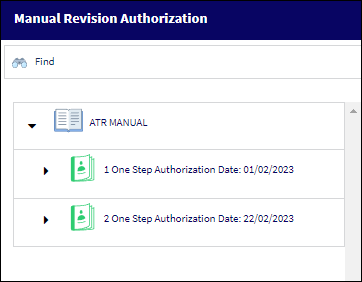
Selecting a Revision Step allows you to accept or reject the next Step for an item. Depending on the status of the item selected, the Step carried out could be a revision update or a revision dispatch, or both.
A dispatch print can be produced if required. A message can be automatically sent to the users who are required to look at the next Step.
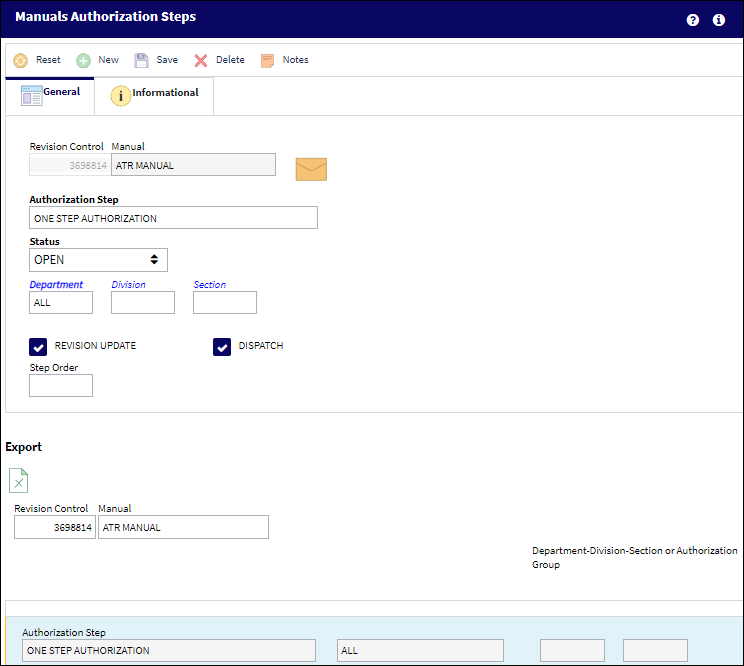
The following information/options are available in this window:
_____________________________________________________________________________________
Reserve checkbox
Check this box to reserve this Step to the performing user. This will allow only that user to access/modify this Step. This essentially places the Step on ‘hold’. Later, the user may un-check the box to remove it off ‘hold’ status.
_____________________________________________________________________________________
You can choose from the Accepted and Rejected radio buttons (which will default to Open).
If any one step in the sequence of steps is rejected, the system will re-start the entire Authorization Process.
If appropriate, Select the Accepted radio button and Click on the Save ![]() button to save the record transaction.
button to save the record transaction.
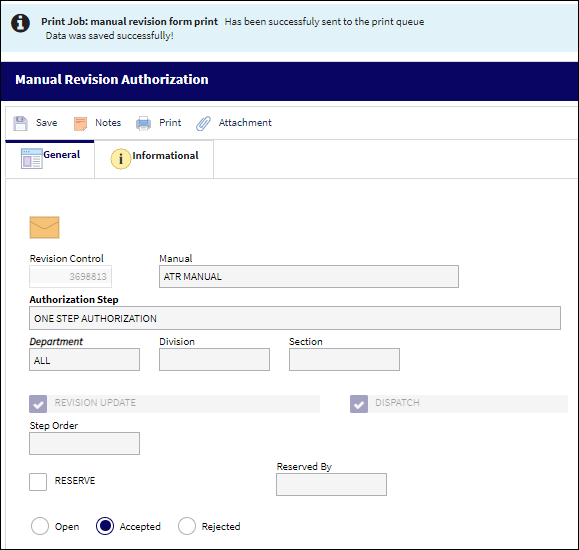

 Share
Share

 Print
Print